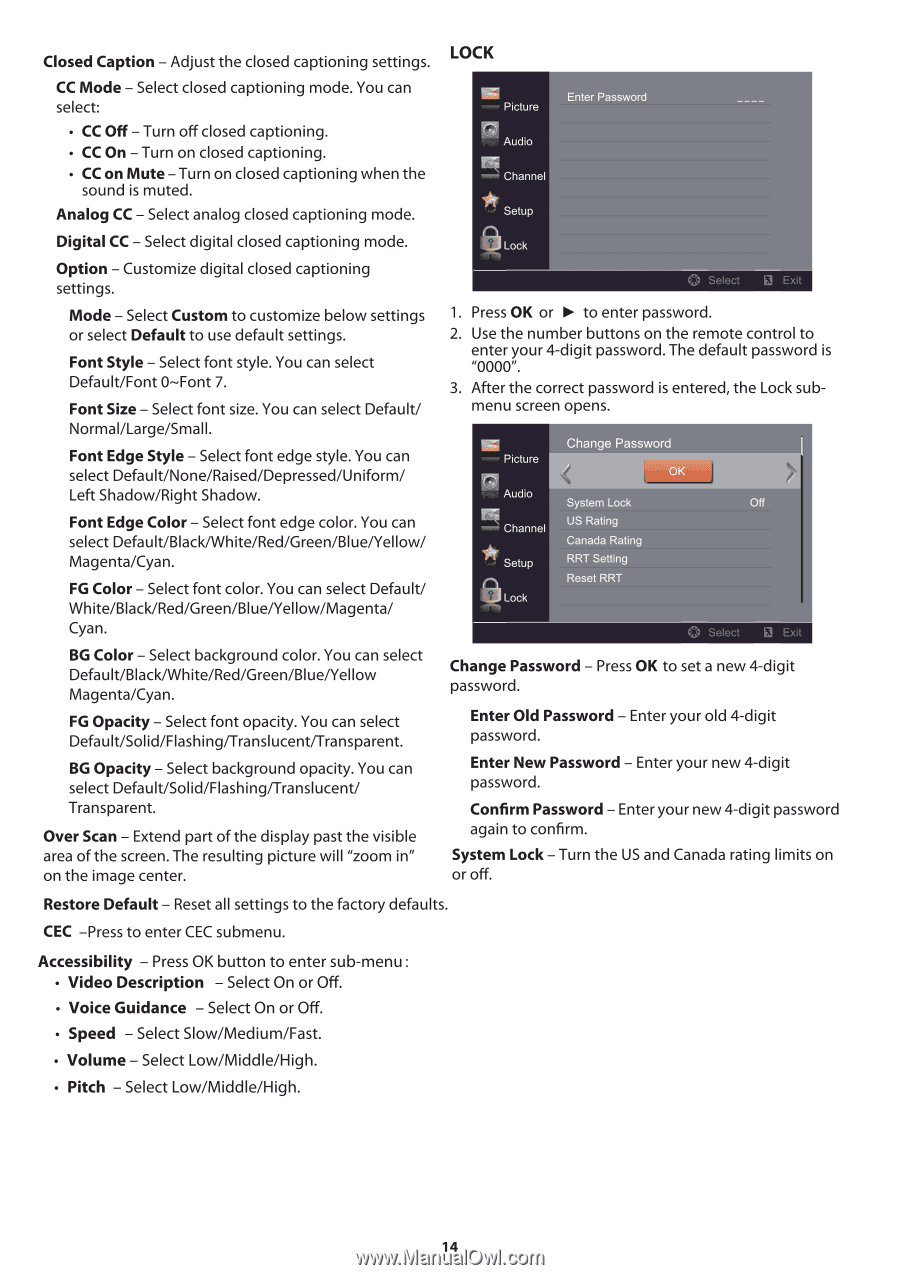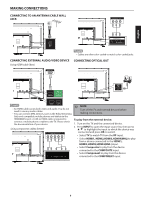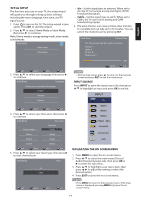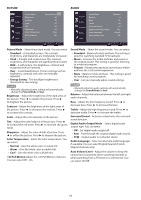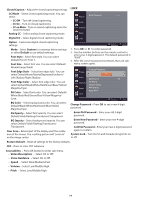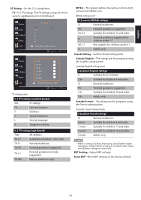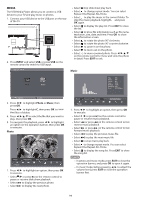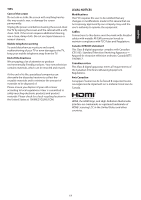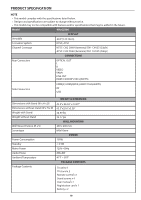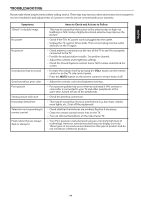Haier 49UG2500 Use and Care Manual - Page 16
System
 |
View all Haier 49UG2500 manuals
Add to My Manuals
Save this manual to your list of manuals |
Page 16 highlights
Closed Caption - Adjust the closed captioning settings. CC Mode - Select closed captioning mode. You can select: • CC Off - Turn off closed captioning. • CC On - Turn on closed captioning. • CC on Mute - Turn on closed captioning when the sound is muted. Analog CC - Select analog closed captioning mode. LOCK Picture Audio Channel lir Setup Enter Password Digital CC - Select digital closed captioning mode. Option - Customize digital closed captioning settings. Mode - Select Custom to customize below settings or select Default to use default settings. Font Style - Select font style. You can select Default/Font 0-Font 7. Font Size - Select font size. You can select Default/ Normal/Large/Small. Font Edge Style - Select font edge style. You can select Default/None/Raised/Depressed/Uniform/ Left Shadow/Right Shadow. Font Edge Color - Select font edge color. You can select Default/Black/White/Red/Green/Blue/Yellow/ Magenta/Cyan. FG Color - Select font color. You can select Default/ White/Black/Red/Green/Blue/Yellow/Magenta/ Cyan. BG Color - Select background color. You can select Default/Black/White/Red/Green/Blue/Yellow Magenta/Cyan. FG Opacity - Select font opacity. You can select Default/Solid/Flashing/Translucent/Transparent. BG Opacity - Select background opacity. You can select Default/Solid/Flashing/Translucent/ Transparent. Over Scan - Extend part of the display past the visible area of the screen. The resulting picture will "zoom in" on the image center. Lock O Select 2 Ex 1. Press OK or ► to enter password. 2. Use the number buttons on the remote control to enter your 4-digit password. The default password is "0000". 3. After the correct password is entered, the Lock submenu screen opens. - Picture e Password 51 Audio Channel Setup a Lock System Lock US Rating Canada Rating RRT Setting Reset RRT n Select El Exit Change Password - Press OK to set a new 4-digit password. Enter Old Password - Enter your old 4-digit password. Enter New Password - Enter your new 4-digit password. Confirm Password - Enter your new 4-digit password again to confirm. System Lock -Turn the US and Canada rating limits on or off. Restore Default - Reset all settings to the factory defaults. CEC -Press to enter CEC submenu. Accessibility - Press OK button to enter sub-menu: • Video Description - Select On or Off. • Voice Guidance - Select On or Off. • Speed - Select Slow/Medium/Fast. • Volume - Select Low/Middle/High. • Pitch - Select Low/Middle/High. 14