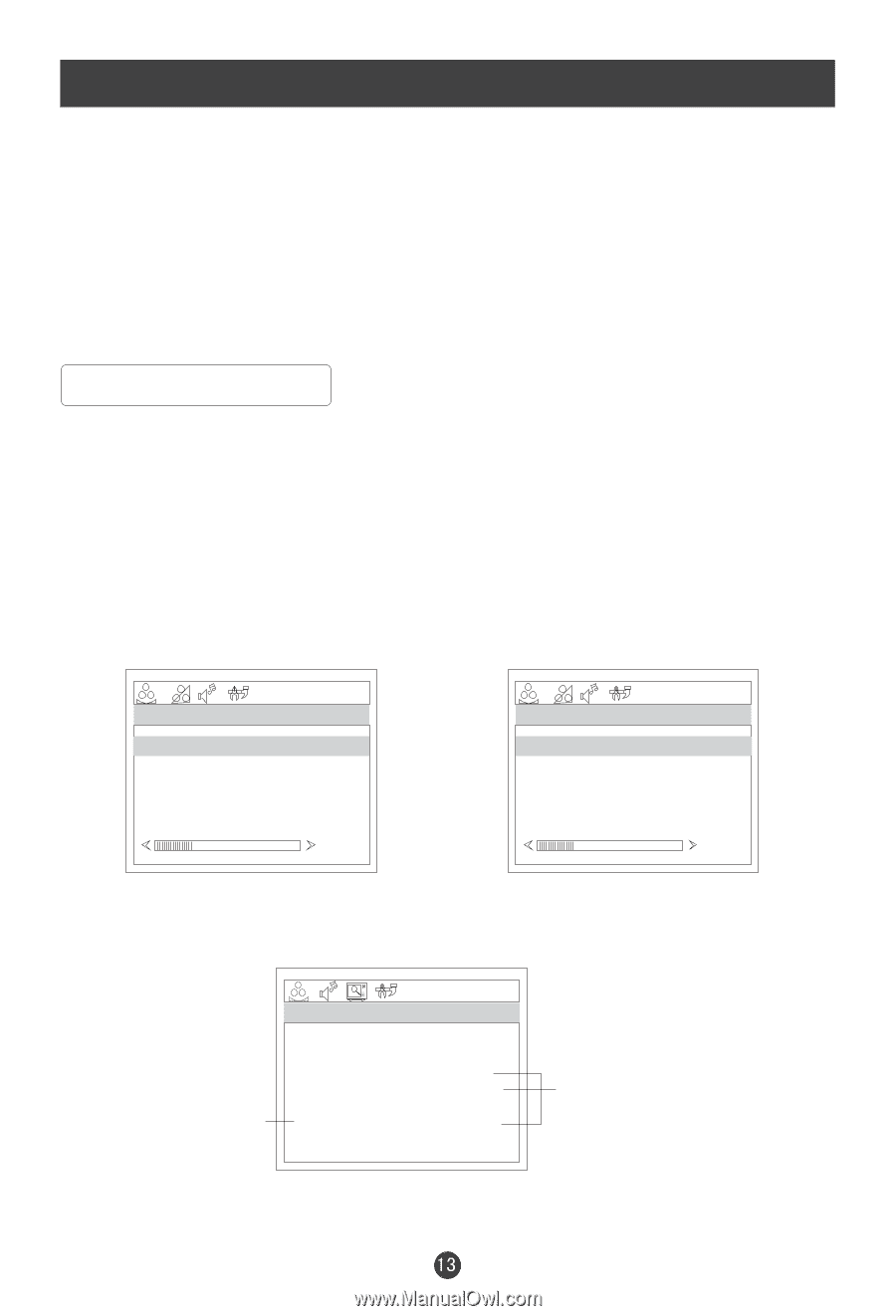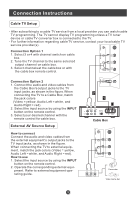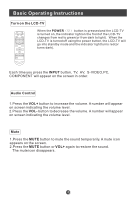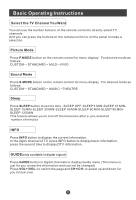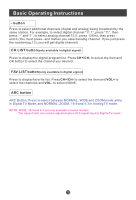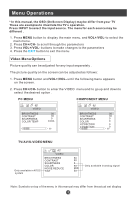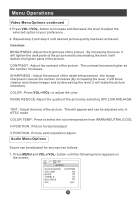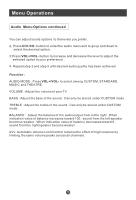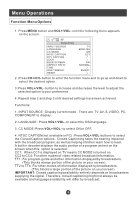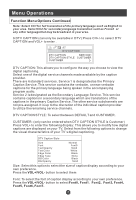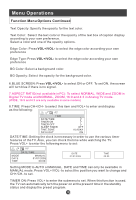Haier HL19W User Manual - Page 18
Menu Operations - a manual
 |
UPC - 688057322797
View all Haier HL19W manuals
Add to My Manuals
Save this manual to your list of manuals |
Page 18 highlights
Menu Operations * In this manual, the OSD (On Screen Display) may be differ from your TV These are examples to illustrate the TV's operation. Press INPUT to select the input source. The menu for each source may be different . 1. Press MENU button to display the main menu, and VOL+/VOL-to select the main menu . 2. Press CH+/CH- to scroll through the parameters 3. Press VOL+/VOL- buttons to make changes to the parameters 4. Press the EXIT button to exit the menu Video Menu Options Picture quality can be adjusted for any input separately . The picture quality on the screen can be adjusted as follows: 1. Press MENU button and VOL+/VOL- until the following menu appears on the screen. 2. Press CH+/CH- button to enter the VIDEO menu and to go up and down to select the desired option . PC MENU COMPONENT MENU VIDEO BRIGHTNESS CONTRAST SHARPNESS COLOR TEMP 30 30 0 COOL 30 VIDEO BRIGHTNESS CONTRAST SHARPNESS COLOR H POSITION V POSITION 30 30 0 0 0 0 30 TV/AV/S-VIDEO MENU Only available in NTSC system VIDEO BRIGHTNESS CONTRAST SHARPNESS COLOR NOISE REDUCE TINT 50 50 0 50 Only available in analog signal MID 50 Note: Symbols on top of the menu in this manual may differ from the actual set display