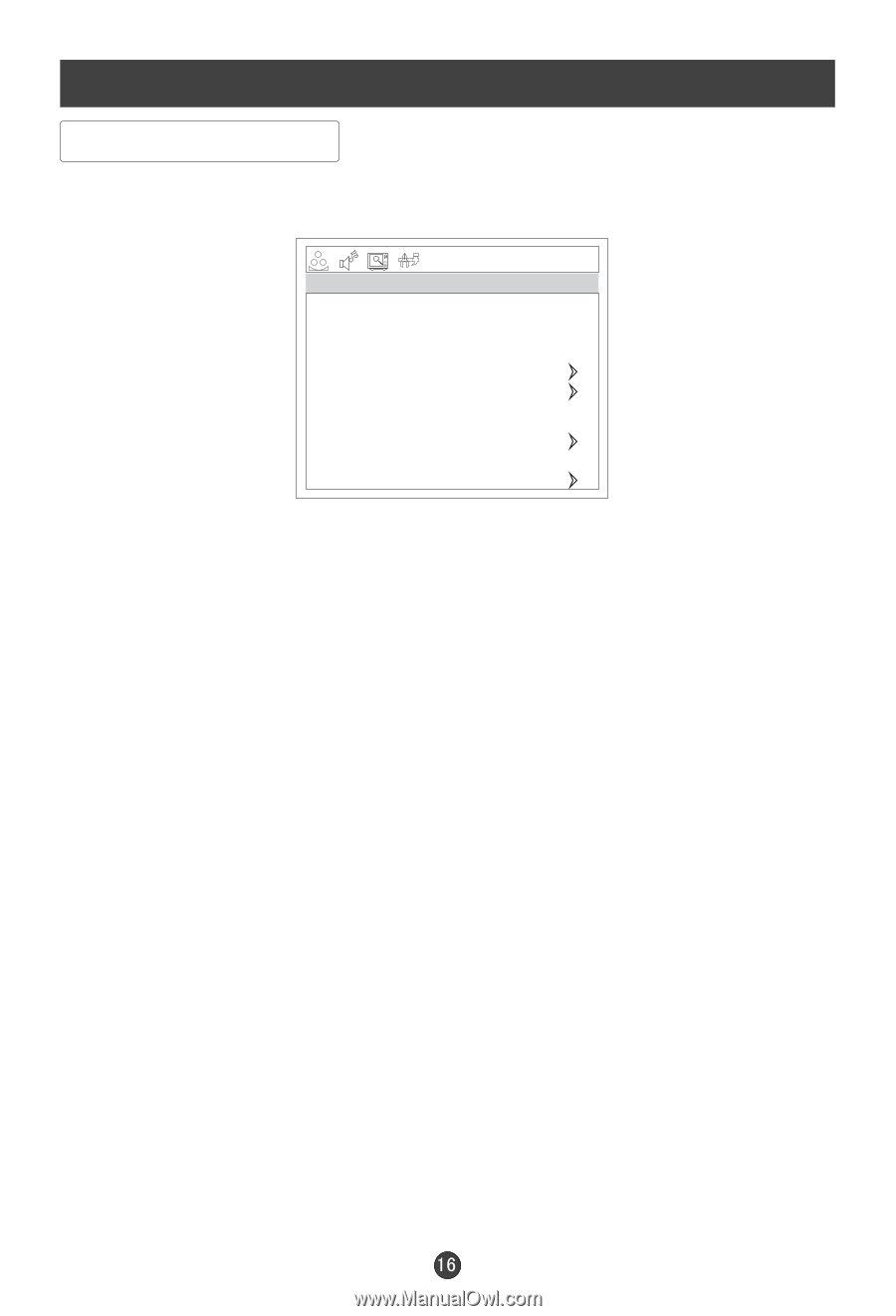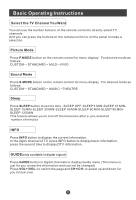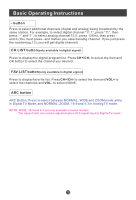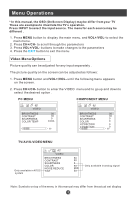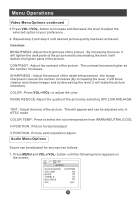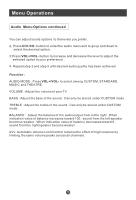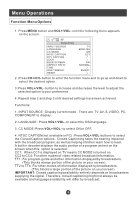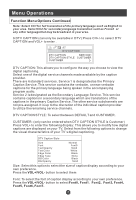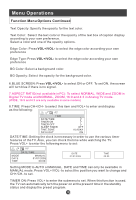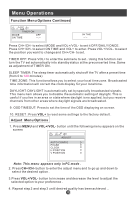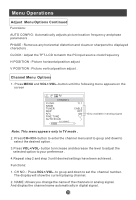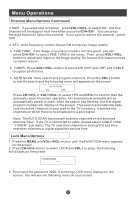Haier HL19W User Manual - Page 21
Function Menu Options
 |
UPC - 688057322797
View all Haier HL19W manuals
Add to My Manuals
Save this manual to your list of manuals |
Page 21 highlights
Menu Operations Function Menu Options 1. Press MENU button and VOL+/VOL- until the following menu appears on the screen. FUNCTION INPUT SOURCE LANGUAGE CC MODE NTSC CAPTION DTV CAPTION LOCK BLUE SCREEN ASPECT RATIO TIME OSD TIMEOUT RESET TV ENGLISH ON CC1 ON NORMAL SHORT 2. Press CH+/CH- button to enter the function menu and to go up and down to select the desired option . 3.Press VOL+/VOL- button to increase and decrease the level to adjust the selected option to your preference . 4. Repeat step 2 and step 3 until desired settings have been achieved . Functions: 1. INPUT SOURCE : Display current mode . There are TV, AV, S-VIDEO, PC, COMPONENT to display . 2. LANGUAGE : Press VOL+/VOL- to select the OSD language. 3. CC MODE: Press VOL+/VOL- to select ON or OFF. 4. NTSC CAPTION(not available in PC) :Press VOL+/VOL-buttons to select the Closed Caption options. Closed Captioning helps the hearing impaired with the broadcast program, as well as helping children learn how to read. A built in decoder displays the audio portion of a program as text on the screen when this option is selected. CC1: When CC1is displayed on TV means CC MODE is turned on. CC2 to CC4: For other modes of video related broadcast information. TT1: For program guide and other information displayed by broadcasters. (This blocks a large portion of the picture on your screen). TT2 to TT4 :For other modes of information displayed by broadcasters. (This blocks a large portion of the picture on your screen). IMPORTANT: Closed captioning availability entirely depends on broadcasters supplying the signal. Therefore, closed captioning might not always be available and language availability will differ by broadcast.