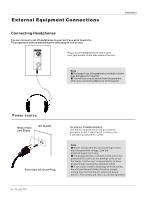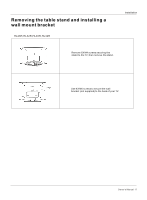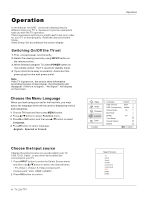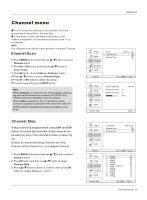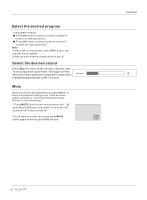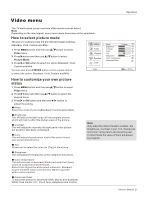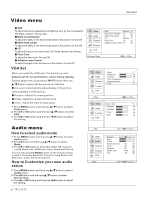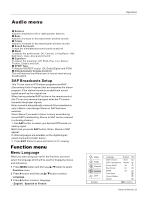Haier HL32R User Manual - Page 18
Operation
 |
UPC - 688057323480
View all Haier HL32R manuals
Add to My Manuals
Save this manual to your list of manuals |
Page 18 highlights
Operation In the manual, the OSD (on screen display) may be different from your TV`s, because it is just an example to help you with the TV operation. There are several options you might need to set up in order for your TV to work properly. Read the instructions that follow. Initial Setup: Set according to the screen display. Switching On/Off the TV set 1. First, connect power cord correctly. 2. Select the viewing source by using INPUT button on the remote control. 3. When finished using the TV, press POWER button on the remote control. The TV reverts to standby mode. 4. If you intend to be away on vacation, disconnect the power plug from the wall power outlet. Note If the TV in power on , the screen show information according the type of input signal . the information will disappear. If there is no signal , No Signal will display on the screen. Choose the Menu Language When you start using your set for the first time, you must select the language which will be used for displaying menus and indications. 1 Choose TV Input and then press MENU button. 2 Press / button to select Function menu. 3 Press or OK button and then use / button to select Language. 4 Press button to select language. English Spanish or French Operation Video Audio Channel Function Lock Function Language English OSD Timeout Short OSD Transparency Middle Screen Mode On Blue Mute DPMS On Time Setup Closed Caption Default / Select EXIT Back Choose the Input source Change the picture source so you can watch your TV, VCR, DVD, Cable , or any other devices that are connected to your TV. 1. Press INPUT button to enter the Select Source menu and then use / button to select the desired items TV, Video1, Video2, S-Video,Component1, Component2, VGA, HDMI1,HDMI2 . 2. Press OK button to confirm . 18 TV LCD-TFT Select Source TV Video1 Video2 S-Video Component1 Component2 VGA HDMI1 HDMI2