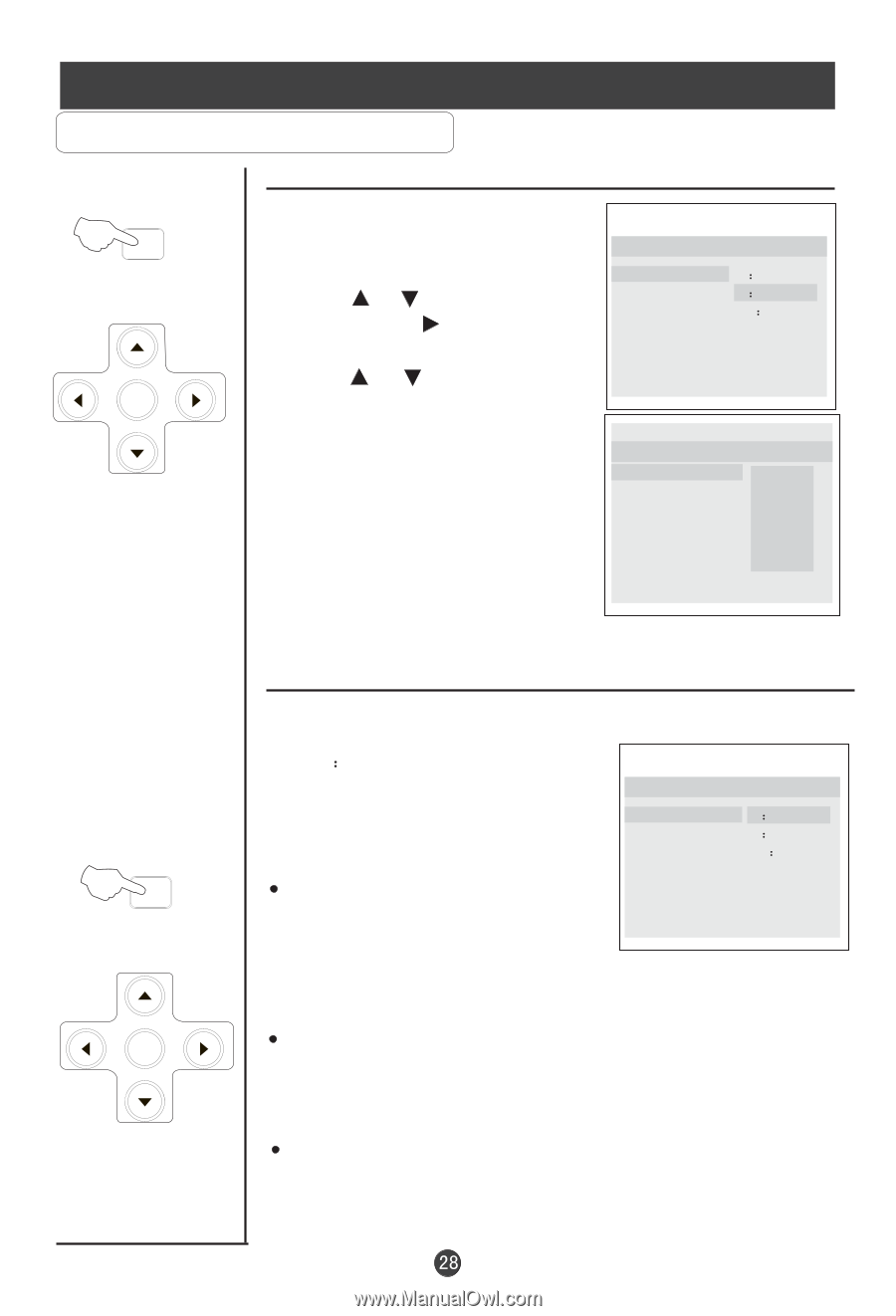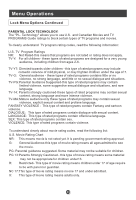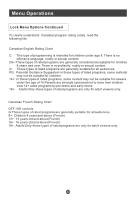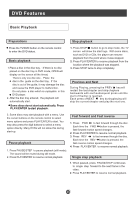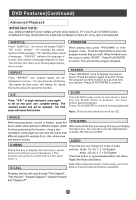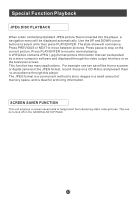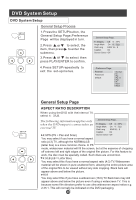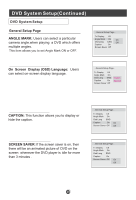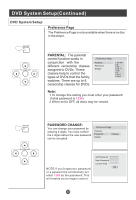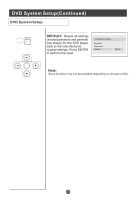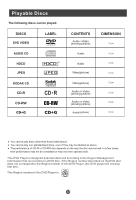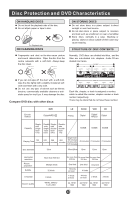Haier HLC19SL2 User Manual - Page 33
DVD System Setup
 |
UPC - 688057325538
View all Haier HLC19SL2 manuals
Add to My Manuals
Save this manual to your list of manuals |
Page 33 highlights
DVD System Setup DVD System Setup General Setup Process SETUP 1.Press the SETUP button, the General Setup Page,Preference Page will be displayed in turn. PLAY/ENTER 2.Press CH+o/r- b to select, the item, then press to enter the submenu. 3.Press CH+o/r- bu to select then press PLAY/ENTER to confirm. 4.Press SETUP repeatedly to exit the set-up menus. ..General Setup Page.. Tv Display LB 4 3:.Ps Angle Mark On 4 3:.Lb Osd Lang ENG 16 9 Caption On Screen Saver Off ..Preference Page.. Parental Password Default 1 Kid Saf 2 G 3 Pg 4 Pg 13 5 Pgr 6 R 7 Nc17 8 Adult SETUP PLAY/ENTER General Setup Page ASPECT RATIO DESCRIPTION When using the DVD with the internal TV, select 4 3/LB. The following information applies only when the DVD output is connected to an external TV. ..General Setup Page.. Tv Display Angle Mark Osd Lang LB 4 3:.Ps On 4 3:.Lb ENG16 9 Caption On 4:3/PS (PS = Pan and Scan) Screen Saver Off You may select if you have a normal aspect ratio (4:3) TV, although the NORMAL/LB (letter box) is a more common choice. In PS mode, widescreen material will fill the screen, but at the expense of chopping off extreme left and right edges of the original film picture. For this feature to work, the disc must be specially coded. Such discs are uncommon. 4:3/LB (LB = Letter Box) You may select this if you have a normal aspect ratio (4:3) TV. Widescreen material will be shown in pure unaltered form, allowing the entire picture area of the original film to be viewed without any side cropping. Black bars will appear above and below the picture. 16:9 You may select this if you have a widescreen (16:9) TV. Back bars may still appear above and below the picture even if using a widescreen TV. This is because some film directors prefer to use ultra widescreen aspect ratios e.g. 2.35:1. This will normally be indicated on the DVD packaging.