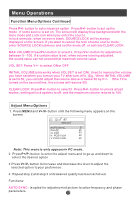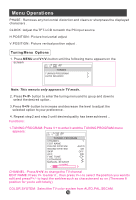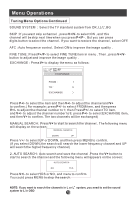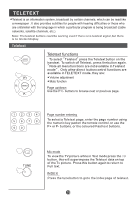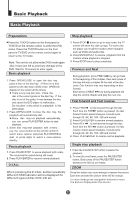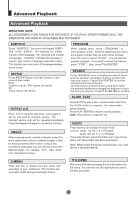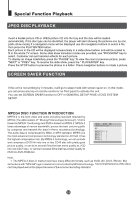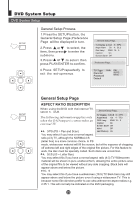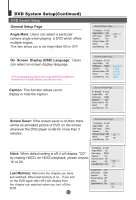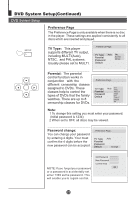Haier L1910B-C User Manual - Page 24
Basic Playback
 |
View all Haier L1910B-C manuals
Add to My Manuals
Save this manual to your list of manuals |
Page 24 highlights
Basic Playback Basic Playback Preparations Stop playback Press the TV/DVD button on the front panel or TV/DVD on the remote control to enter the DVD status. Press the TV/DVD button on the front panel or TV/DVD on the remote control again to return to the TV mode. Note: The unit do not allow enter DVD mode again after it have just left to avoid any damage of the DVD. Wait for 10 second to enter again. Basic playback 1. Press OPEN/CLOSE to open the disc tray, place a disc on the disc tray. If there is no disc placed on the disc tray in DVD mode, OPEN will display on the screen all the times) There is only one disc size . Place the disc in the correct guide on the disc tray. If the disc is out of the guide, it may damage the disc and cause the DVD player to malfunction. Do not place a disc which is unplayable in this DVD player. 2. Press OPEN/CLOSE to close the disc tray, the playback will automatically start. Some disc may not playback automatically, you can press PLAY/ENTER button to start playback. 3. Some disc may start playback with a menu, use the cursor button on the remote control to select menu options and press PLAY/ENTER to start, or press digits to select a menu options directly. Pause playback 1. Press PAUSE/STEP to pause playback (still mode). The sound will be muted during still mode. 2. Press PLAY/ENTER to resume normal playback. D.CALL When pressing the D.CALL button repeatedly different OSD indicator will be displayed for different types of disc DVD, CD etc 1. Press STOP button to go to stop mode, the TV screen will show the start-up logo. For some disc the player can recall the location where stopped, such as DVDs and audio CDs. 2. Press ENTER/PLAY to resume playback from the location where playback is stopped. 3. Press STOP twice to stop completely. Previous and Next During playback, press PREV key can go back to the beginning of this chapter, then each press of this key will skip a chapter till the start of the disc. (note: Disc function may vary depending on disc format) Each press of NEXT key during playback will skip the current chapter and play the next one. Fast forward and Fast reverse 1. Press FWD to fast forward through the disc. Each time the FWD button is pressed, the fast forward motion speed changes. It would cycle through 2X, 4X, 8X, 16X, 32X and normal. 2. Press PLAY/ENTER to resume normal playback. 3. Press REV to fast reverse through the disc. Each time the REV button is pressed, the fast reverse motion speed changes. It would cycle through 2X, 4X, 8X, 16X, 32X and normal. 4. Press PLAY/ENTER to resume normal playback. Single step playback 1. Press the PAUSE/STEP button to pause the playback. 2. To view the next frame, press the PAUSE/STEP button. Each press of the PAUSE/STEP button advances the film by one frame. ZOOM Press this button can zoom enlarge or lessen the picture. Each time pressed the picture times will be change. In zoom mode press navigation buttons to move the picture displayed on the screen