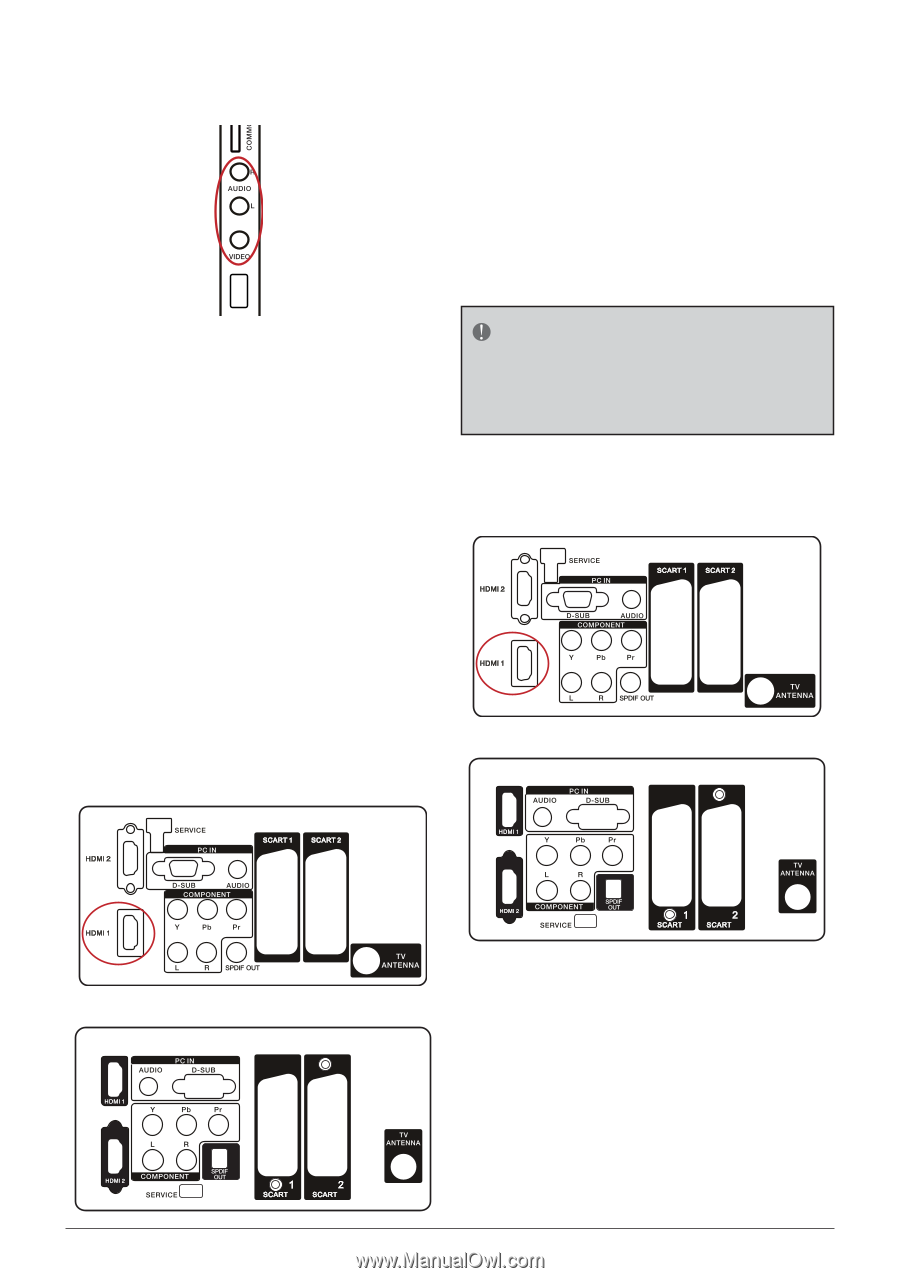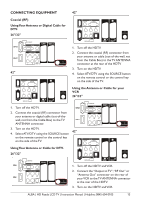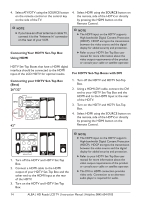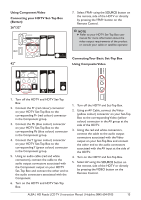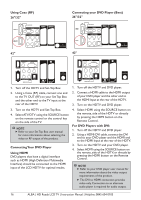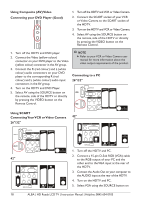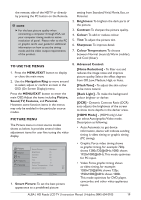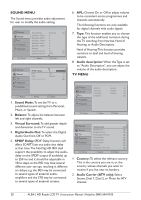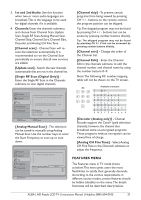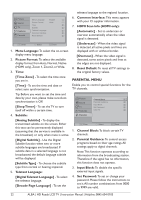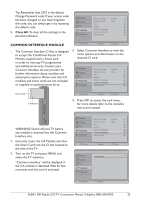Haier L32M1 User Manual - Page 20
Using Composite AV Video, Connecting your DVD Player Good, Using SCART, Connecting Your VCR or Video
 |
View all Haier L32M1 manuals
Add to My Manuals
Save this manual to your list of manuals |
Page 20 highlights
Using Composite (AV) Video Connecting your DVD Player (Good) 1. Turn off the HDTV and VCR or Video Camera. 2. Connect the SCART socket of your VCR or Video Camera to the SCART socket of the HDTV. 3. Turn on the HDTV and VCR or Video Camera. 4. Select AV using the SOURCE button on the remote, side of the HDTV or directly by pressing the VIDEO button on the Remote Control. SERVICE PORT 1. Turn off the HDTV and DVD player. 2. Connect the Video (yellow colour) connector on your DVD player to the Video (yellow colour) connector in the AV group. 3. Connect the R (red colour) and L (white colour) audio connectors on your DVD player to the corresponding R (red colour) and L (white colour) audio input connectors in the AV group. 4. Turn on the HDTV and DVD Player. 5. Select AV using the SOURCE button on the remote, side of the HDTV or directly by pressing the VIDEO button on the Remote Control. NOTE Refer to your VCR or Video Camera user manual for more information about the video output requirements of the product. Connecting to a PC 26"/32" Using SCART Connecting Your VCR or Video Camera 42" 26"/32" 1. Turn off the HDTV and PC. 2. Connect a 15-pin D-Sub RGB (VGA) cable 42" to the RGB output of your PC and the other end to the VGA input at the rear of the HDTV. 3. Connect the Audio Out on your computer to the AUDIO input at the rear of the HDTV. 4. Turn on the HDTV and PC. 5. Select VGA using the SOURCE button on 18 ALBA | HD Ready LCD TV | Instruction Manual | Helpline: 0845 604 0105