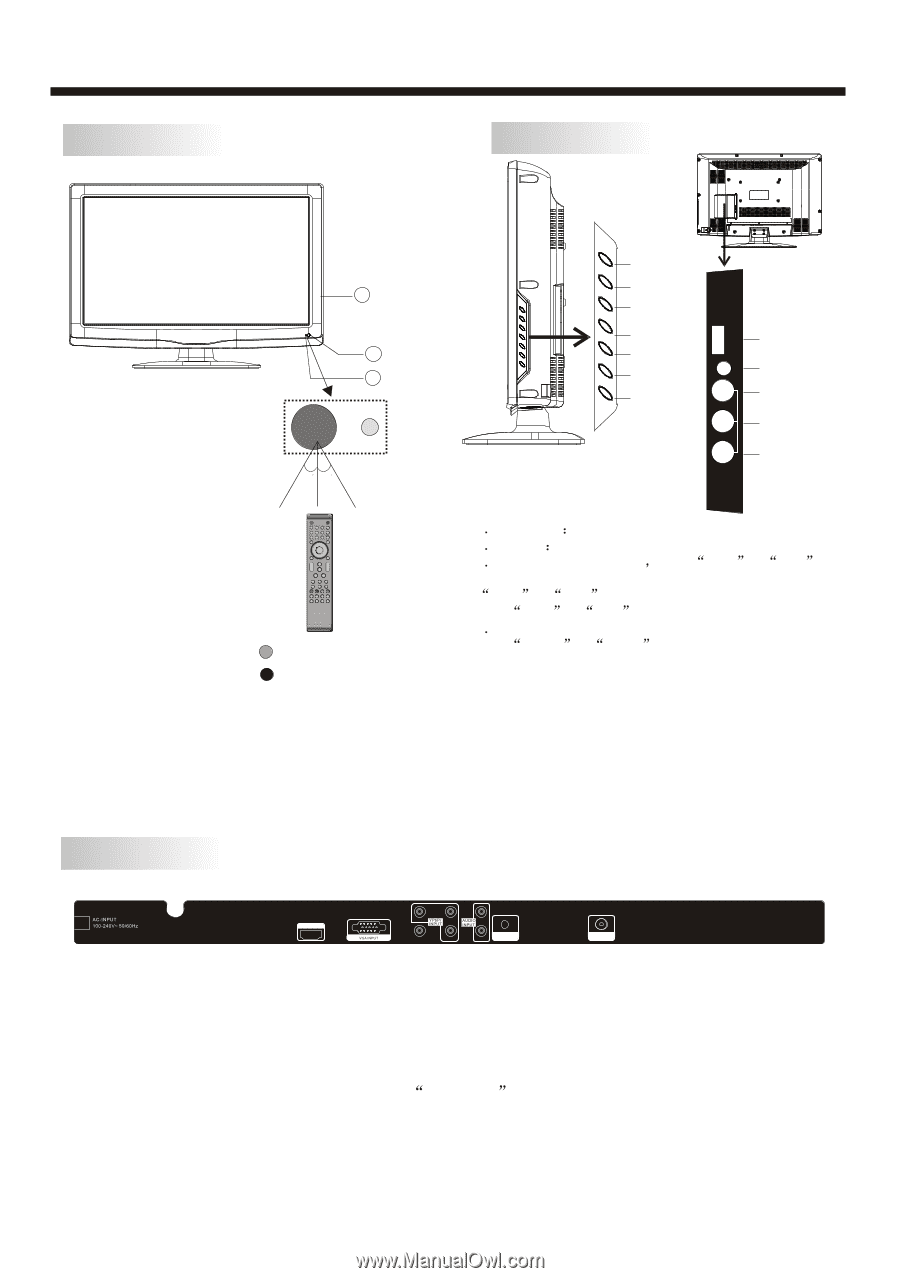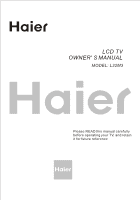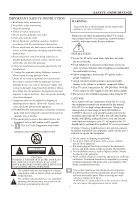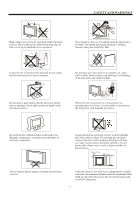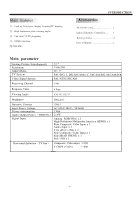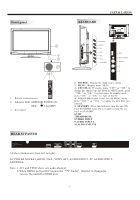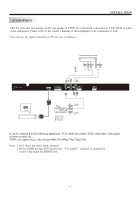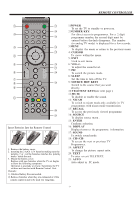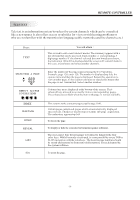Haier L32M3 User Manual - Page 6
Front panel, KEYBOARD, REAR AV PASTER - remote control
 |
View all Haier L32M3 manuals
Add to My Manuals
Save this manual to your list of manuals |
Page 6 highlights
Front panel KEYBOARD INSTALLATION 3 1 2 30 30 1 2 3 4 5 6 7 8 9 0 + + VOL CH _ _ 1: Remote control sensor. 2: Indicator LED: GREEN RED 3: Key board POWER ON. STANDBY. REAR AV PASTER SOURCE MENU CH+ CHVOL+ VOLSTANDBY USB HEADPHONE VIDEO L R AV2 USB HEADPHONE VIDEO L R 1 SOURCE Display the input source menu. 2 MENU Display main MENU. 3 CH+/CH-:In TV mode press CH+ or CH- to change the channel up and down.In MENU mode, press CH+ or CH- to select items .In standby mode, press CH+ or CH- to turn on the TV. 4 VOL+/VOL-:Adjust sound level.In MENU mode, press VOL+ or VOL- to adjust the item that you selected. 5. STANDBY : Press this button to turn the unit ON from STANDBY mode. Press it again to turn the set back to STANDBY. 6.USB 7.HEADPHONE 8.VIDEO INPUT 9.AUDIO INPUT-L 10.AUDIO INPUT-R HDMI INPUT Pr Pb AV1 Y L PC R AUDIO INPUT RF INPUT All the terminals are(from left to right): AC POWER SOCKET, HDMI, VGA , YPbPr, AV1, AUDIO INPUT, PC AUDIO INPUT, ANTENNA. Note: 1.AV1 and YPbPr share one audio channel. 2.When HDMI port get DVI signal, the PC Audio channel is changed to receive the audio for HDMI port. -5-