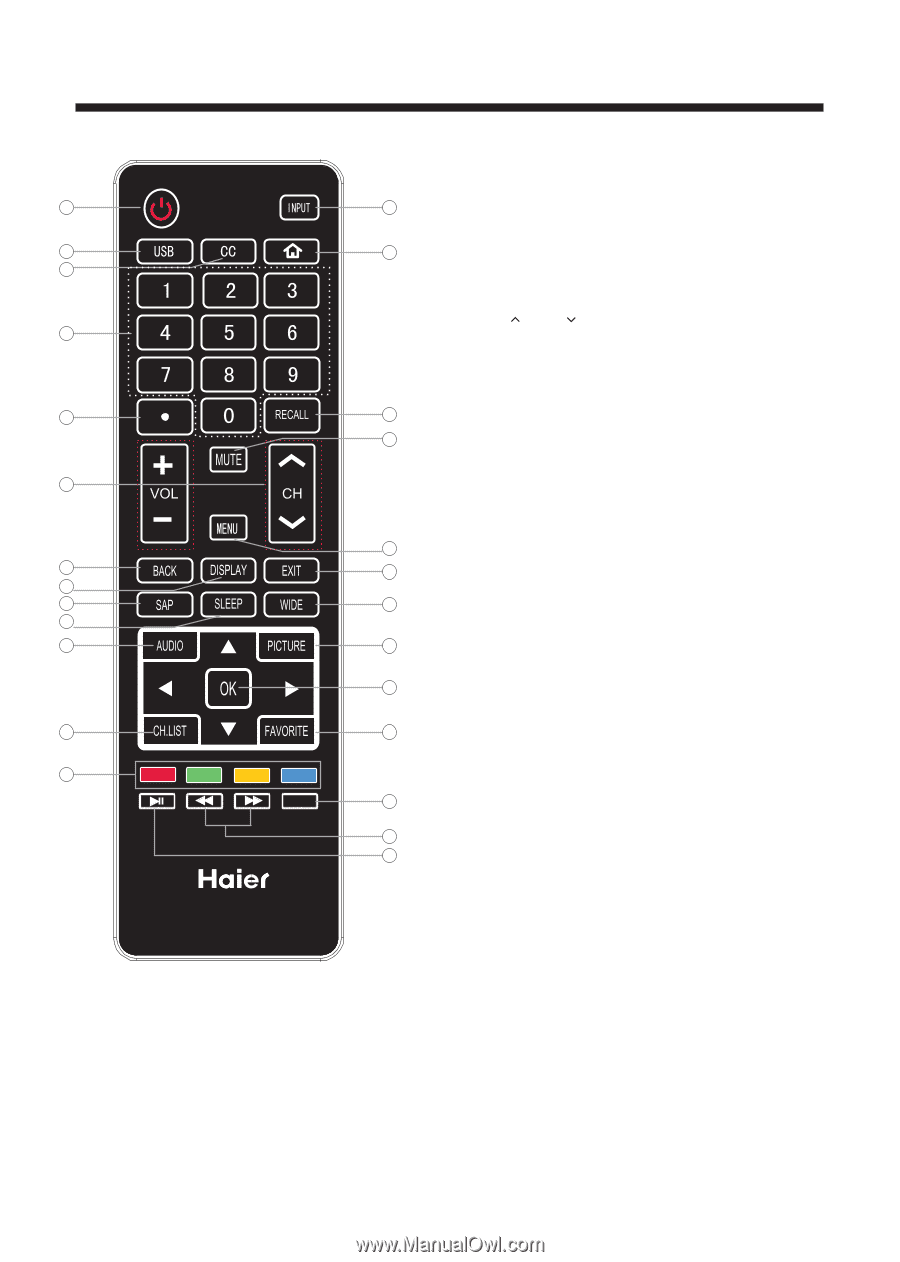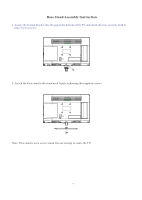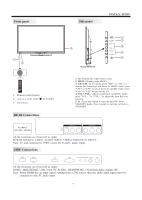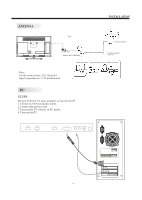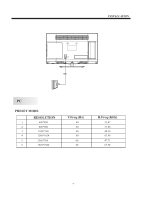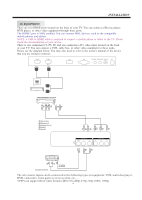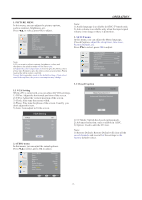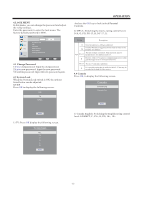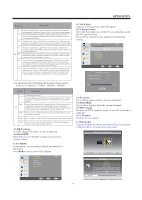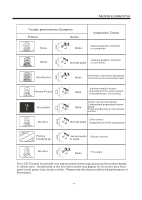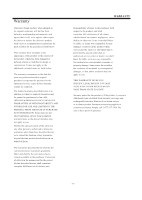Haier LE22F33800 User Manual - Page 11
Remote Control
 |
View all Haier LE22F33800 manuals
Add to My Manuals
Save this manual to your list of manuals |
Page 11 highlights
REMOTE CONTROL 1.Press to turn on and off the TV. 2.USB: Press to launch the USB multimedia mode. 1 13 3.Select a closed caption option. 2 14 4.Press to input a channel. 3 5.Press to select the digital sub-channels.For example, to enter "54-3", press"54","●", and then "3". 6.Press CH or CH to go to the next or previous channel 4 in the channel list. Press VOL+ or VOL- to increase or decrease the volume. 7.Return to the previous menu. If the Roku Streaming 5 15 Stick is connected, press this button to go back to the 16 previous screen. 8.Press to display the TV status information. 6 9.Select MONO, STEREO, SAP in NTSC (analog TV) system. 10.Press to cycle through the sleep timer options. 17 11.Press to cycle through the different sound settings. 7 18 8 12.Open the channel list in TV mode. 9 19 13.Show the input source menu. 10 14.Switch to the HDMI2/MHL input. If the Roku Streaming 11 20 Stick is connected, press this button to return to the Roku home screen. 21 15.Press to go to the last viewed channel. 16.Switches the TV sound on or off. 12 22 17.Press to open the on-screen display (OSD) menu. 26 18.Exit the on-screen display. 19.Press to change the aspect ratio. * 23 20.Press to cycle through the available picture modes. 24 21.Press to confirm selections in an on-screen menu or to 25 open a submenu. 22.Open the favorite channel list in TV mode. 23.If the Roku Streaming Stick is connected, press this button to view more options. 24. Reverse/Fast forward: Use these buttons to control music/photo playback. 25. PLAY/PAUSE: Press to play/pause music or photo slideshow in USB mode. 26. COLOR BUTTONS: Short cuts-follow the colored links in the text. -10-