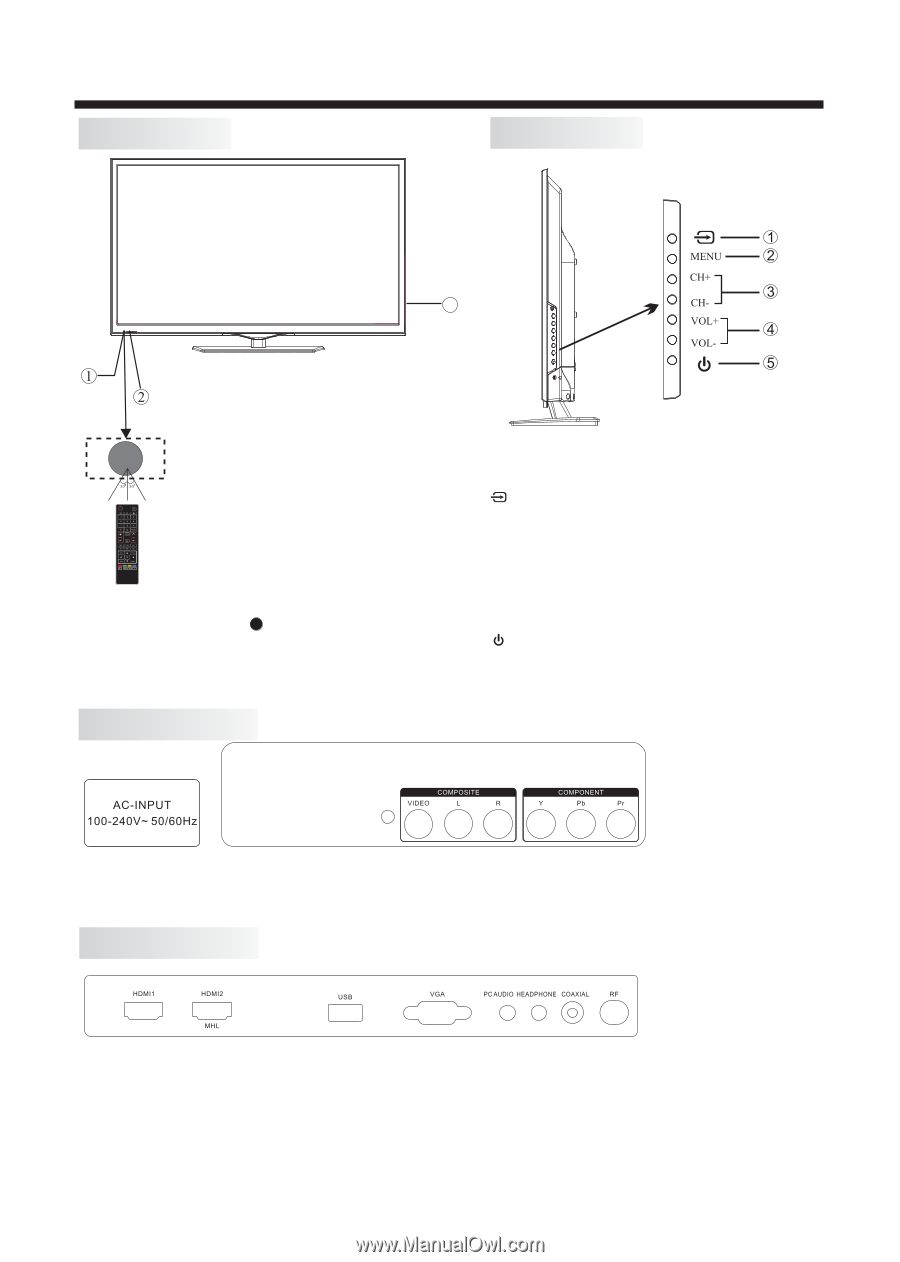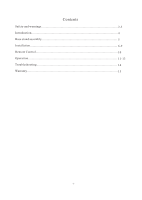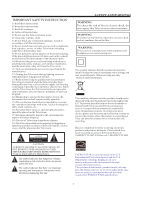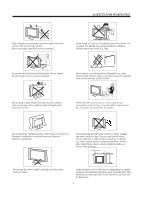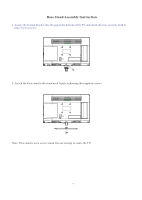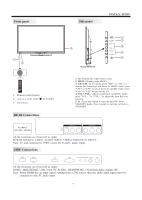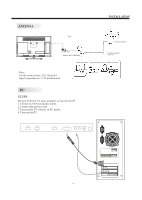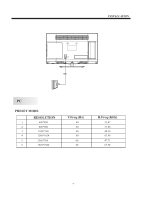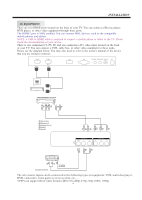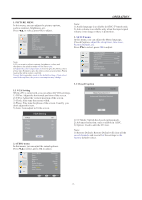Haier LE22F33800 User Manual - Page 7
Front panel, Side panel, REAR Connections, SIDE Connections - led tv
 |
View all Haier LE22F33800 manuals
Add to My Manuals
Save this manual to your list of manuals |
Page 7 highlights
Front panel Side panel INSTALLATION 3 1: Remote control sensor. 2: Indicator LED: RED STANDBY. 3: Panel keys REAR Connections 1. : Display the input source menu. 2. MENU: Display main MENU. 3. CH+/CH-: In TV mode, press "CH+" or "CH-" to change the channel up and down. In MENU mode, press "CH+" or "CH-" to select items; In standby mode, press "CH+" or "CH-" to turn on the TV. 4. VOL+/VOL-: Adjust sound level. In MENU mode, press "VOL+ " or "VOL- " to adjust the item that you selected. 5. : Press this button to turn the unit ON from STANDBY mode. Press it again to turn the set back to STANDBY. All the terminals are (from left to right): POWER SOCKET, VIDEO, AUDIO INPUT, YPbPr(COMPONENT)INPUT. Note: AV and component (YPbPr) share the R and L audio inputs. SIDE Connections All the terminals are (from left to right): HDMI1, MHL/HDMI2, USB, VGA, PC AUDIO, HEADPHONE, COAXIAL(audio output), RF. Note: When HDMI has an input signal coming from a DVI source then the audio input signal must be connected to the PC audio input. -6-