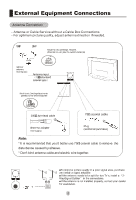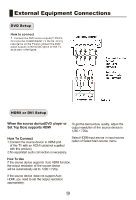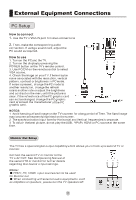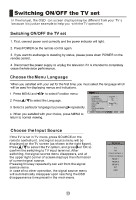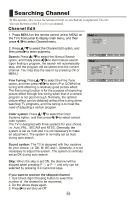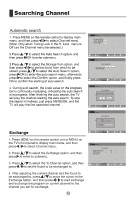Haier LE40T3 User Manual - Page 12
Haier LE40T3 Manual
 |
View all Haier LE40T3 manuals
Add to My Manuals
Save this manual to your list of manuals |
Page 12 highlights
1. Press MENU on the remote control to display main menu, and then press / to select Channel menu. (Note: Only when Tuning Lock in the H. Lock menu is Off can the Channel menu be selected.) 2.Press / to select the Auto Search option, and then press /OK to enter submenu. menu Channel Edit Auto Search Exchange menu 3.Press / to select the Storage from option, and then press / to set the found from which to be stored, press / to select the Auto Search option, press /OK to enter the auto search menu, afterwards press to select the Confirm option, and finally press OK to confirm the starting of auto search. 4. During auto search, the scale value on the progress bar is continually increasing, indicating the auto search is in progress. After finishing the auto search, the TV will play the channel starting the auto search. To stop the search in halfway, just press MENU/OK, and the TV will play the first searched channel. Auto Search Storage from Auto Search menu menu Exchange 1. Press MENU on the remote control unit or MENU on the TV's front panel to display main menu, and then press / to select Channel menu. 2. Press / to select the Exchange option, and then press to enter its submenu. 3. Press press / / to select the To Channel option, and then to set the found to be exchanged to. menu 4. After adjusting the current channel and the found to be exchanged to, press / to move the cursor to the Exchange option, and then press / to start exchange and exchange the program on current channel to the channel you set for exchange.