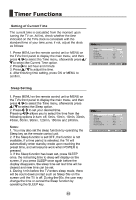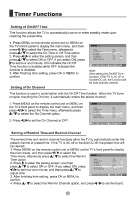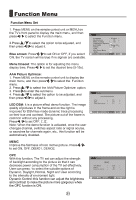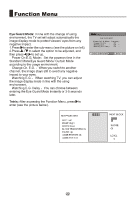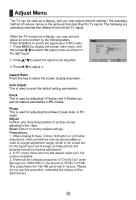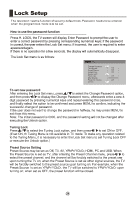Haier LE40T3 User Manual - Page 26
Haier LE40T3 Manual
 |
View all Haier LE40T3 manuals
Add to My Manuals
Save this manual to your list of manuals |
Page 26 highlights
Streaming Media Playing System Playing a Picture 1. After entering USB main interface, press / to select a harddisk partition, and then press / to select the Picture option. 2. Press OK to confirm the selection and enter the picture playing interface. 3. Press / to change page, and press / to select the picture you want to play, and then press OK to enter the playing display interface. Press ZOOM to magnify the picture, and then press / / to move the picture. Press Press / / to select the last or next picture. to rotate the picture. / Text Music Picture Movie Settings 4. To exit playing, just press BACK repeatedly. USB Move ¯ Ò Æ ¶ PlayÈ Ï È · Return · µ » Ø Option Ç Ð » » Playing a Movie 1. After entering USB main interface, press / select a harddisk partition, and then press / select the "Movie" option. to to PVR Music Picture 2. Press OK to confirm the selection and enter the movie playing interface. 3. Press / to change page, and press / to select the movie you want to play, and then press OK to enter the playing display interface. Press / to select the last or next movie. Movie (C:) Settings Press D.CALL to display relevant information while playing. 4. To exit playing, just press BACK repeatedly. USB Move Play È Ï Return · µ » Ø Option » Note: The menu display varies with the number and names of files in your equipment.