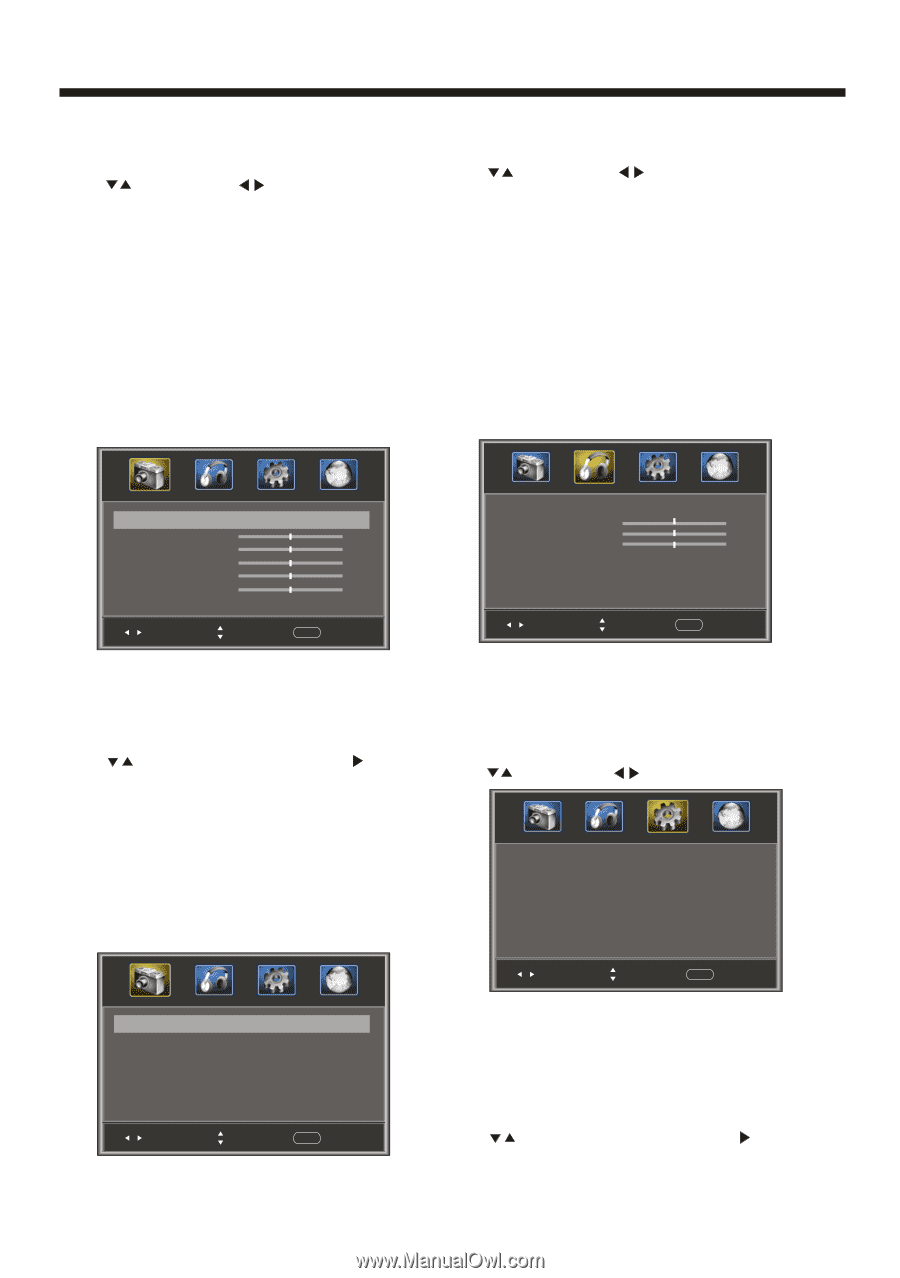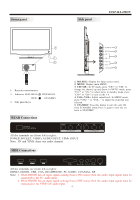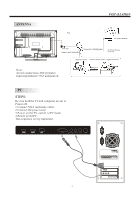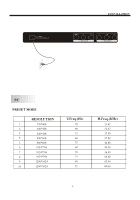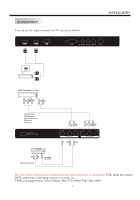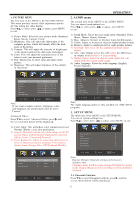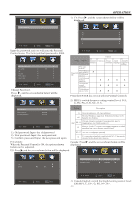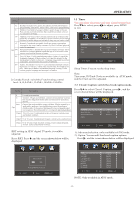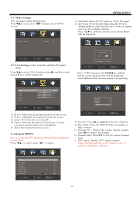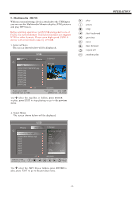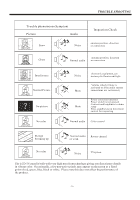Haier LEC32B1380 Owners Manual - Page 12
Operation
 |
View all Haier LEC32B1380 manuals
Add to My Manuals
Save this manual to your list of manuals |
Page 12 highlights
OPERATION 1. PICTURE MENU The first item of the MENU is the PICTURE MENU. This menu provides several video adjustment options for fine tuning the video display. Press to select, press to adjust, press MENU to exit. 1). Picture Mode: Select the user picture mode (Standard, Sports, Movie, Custom, Vivid). 2). Brightness: This will adjust the light output of the complete picture, which will mainly affect the dark areas of the picture. 3). Contrast: This will adjust the intensity of bright parts in the picture but keep the dark parts unchanged. 4). Color: This will adjust the saturation level of the colors to suit your personal preference. 5). Tint: Allows you to select color mix (tint) of the picture. 6). Sharpness: This will adjust sharpness of fine details in the picture. 2. AUDIO menu The second item of the MENU is the AUDIO MENU. You can adjust sound options here. Press to select, press to adjust, press MENU to exit. 1). Sound Mode: Select the user sound mode (Standard, News, Music, Theater, Sports, Custom). 2). Bass: Adjust to increase or decrease lower-pitched sounds. 3). Treble: Adjust to increase or decrease higher-pitched sounds. 4). Balance: Adjust to emphasize left or right speaker balance. 5). Surround: Turn on or off the simulated surround sound feature. 6). AVL: Auto Volume Level, this will reduce the differences in volume level between TV programming. 7). Digital Output: Select the digital sound signal that will output from the coaxial audio output. 8). Audio Language: Select the audio language (English, French, Spanish). Picture Mode Contrast Brightness Color Tint Sharpness Advanced Video < Standard > 50 50 50 0 50 > Adjust Select Menu Exit Note: If you want to adjust contrast, brightness, color, and sharpness, the picture mode must be set to "Custom". Advanced Video: Press to select Advanced Video, press , and the screen shown below will be displayed. Sound Mode Bass Treble Balance Surround AVL Digital Output Audio Language < Standard > 50 50 0 < Off > < Off > < PCM > < English > Adjust Select Menu Exit Note: The Audio language option is only available for ATSC (DTV) programs. 3. SETUP MENU The third item of the MENU is the SETUP MENU. You can set system settings here. Press to select, press to adjust, press MENU to exit. 1). Color Temp: This will adjust color temperature (Cool, Normal, Warm) to suit your preference. 2). Aspect: This will vary the size of the image on the TV screen. There are four modes which can be selected Parental Controls > Timer (Wide, Zoom, Cinemaand Normal). > Closed Caption > 3). Noise Reduction: Adjust to reduce the appearance of Menu Settings > noise in the picture (dots). There are five modes to VGA Settings > choose from (Strong, Auto, Off, Weak and Middle). Restore Default > Color Temp. Aspect Noise Reduction < Normal > < Wide > < Middle > Adjust Select Menu Exit Adjust Select Menu Exit Note: Restore Default: Reset all settings to the factory default value. Channel names that have been changed through the option in the Channel Menu are not reset when a restore default is initiated. 3.1. Parental Controls: Press to select Parental Controls, press , and the screen shown below will be displayed. -11-