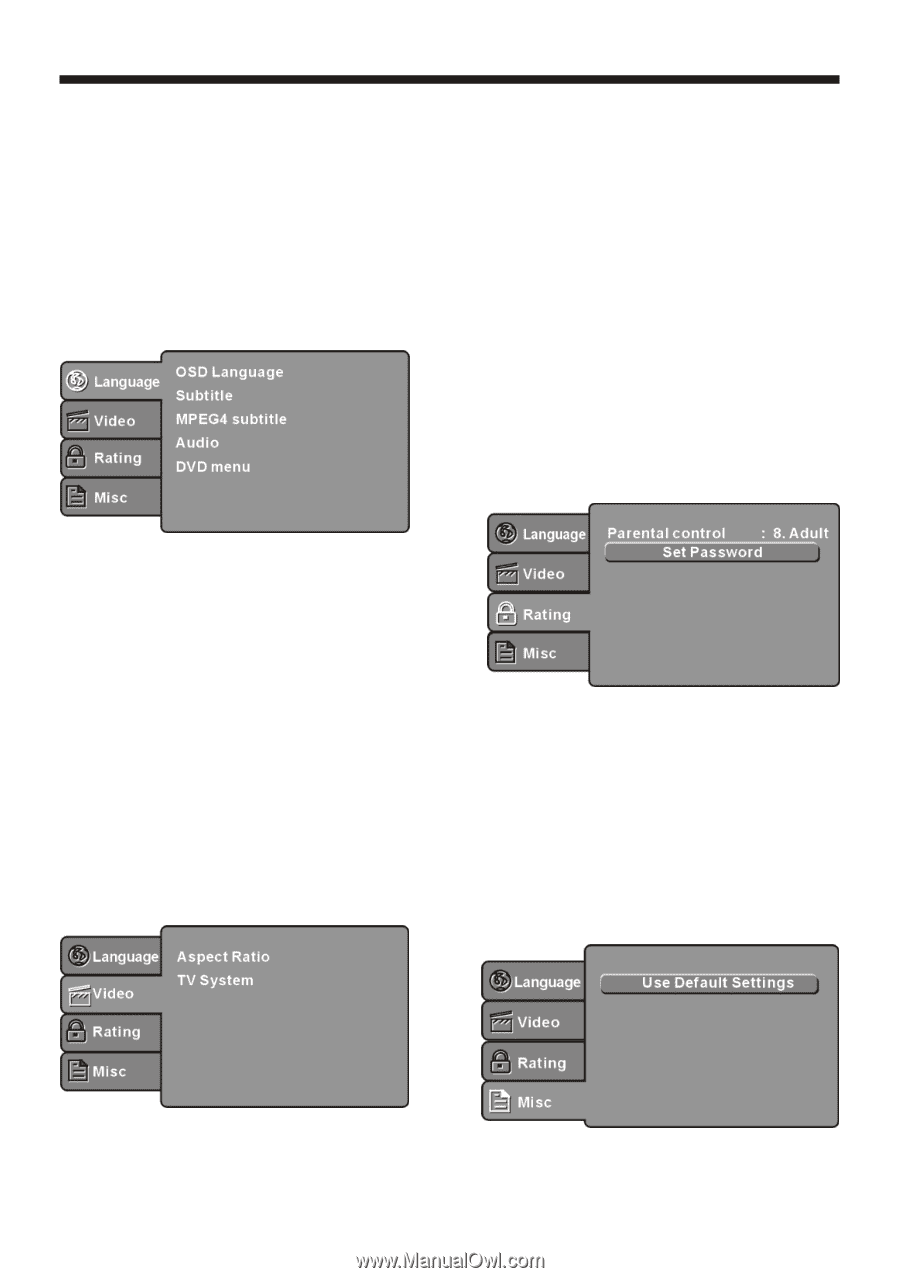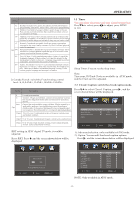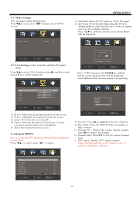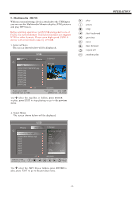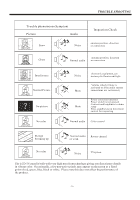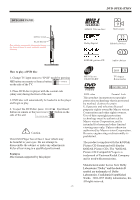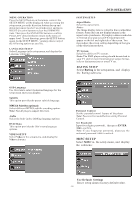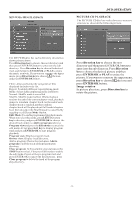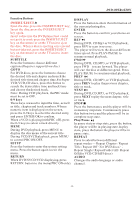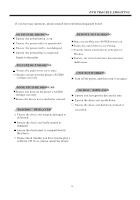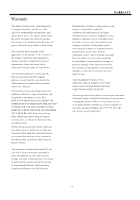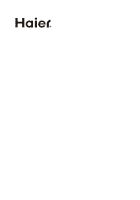Haier LEC32B1380 Owners Manual - Page 19
Misc Setup
 |
View all Haier LEC32B1380 manuals
Add to My Manuals
Save this manual to your list of manuals |
Page 19 highlights
MENU OPERATION Press the SETUPbutton on the remote control, the SETUP MENU willbe displayed.After accessing the setup menu, press the direction buttons for up and down movement to select an item desired, and press RIGHT direction button to select the SUBMENU item. Then press the ENTER/OK button to confirm. Press LEFT direction button return to the menu of upper level. To exit the setup, press the SETUP button again. In the SETUP MENU, youmay choose any of the following options as you like. LANGUAGE SETUP Select Language in the setup menu, and display the Language submenu: DVD OPERATION SYSTEM SETUP Aspect Ratio Select the aspect ratio. Notes: The image display ratio is related to the recorded disc format. Some disc can not display images in the aspect ratio you choose. If you play a disc recorded in 4:3 format on a wide screen TV, black bars will appear on the left and right side of the screen. You must adjust the screen setting depending on the type of the television you have. TV System Select the different TV system. Note: The DVD player setting should be matched to your TV set.For more information of output format, refer to the instructions or your TV set. RATING SETUP Select Rating in the setup menu, and display the Rating submenu: OSD Language Use this item to select the desired language for the setup menu and screen display. Subtitle This option provides the preset subtitle language. MPEG4 Subtitle(optional) Select different MPEG4 subtitle encoding option. Note: Not all players support this item. Audio Select the built-in disc dubbing language options. DVD Menu This option provides the film's menu language options. VIDEO SETUP Select Video in the setup menu, and display the Video submenu: Parental Control Set the parentalcontrol feature of the player Note: Password is needed before setting Parental Control. Set Password Input four digits (password), then press ENTER /Okto confirm. Note: If you forget your password, please use the universal password 6666 to unlock. MISC SETUP Select MISC in the setup menu, and display the submenu: Use Default Settings Reset setup data to factory default value. -18-