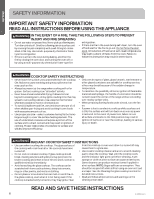Haier QSS740RNSS Use and Care Manual - Page 11
Oven Controls, App Only Product Settings
 |
View all Haier QSS740RNSS manuals
Add to My Manuals
Save this manual to your list of manuals |
Page 11 highlights
ENGLISH USING THE RANGE OVEN CONTROLS Oven Mode Selector Knob Turn the Oven Mode Selector knob to the mode you want. Your oven has the following cooking modes: Warm, Bake and Broil. See Cooking Modes section and Steam Clean for more information. The illuminated oven knob flashes orange during preheat and turns solid orange when the oven is preheated. The oven temperature calibration is controlled through the SmartHQ app. To adjust the oven temperature, download the app from the app store to access this feature. Oven Mode Selector Knob Illuminated Color Blue White Red Orange Yellow Green No Light Oven Mode APP Steam Clean Fault Bake/Broil Warm Sabbath Off APP ONLY PRODUCT SETTINGS The SmartHQ Mobile App allows access to additional functions. WiFi Connect and Remote Enable Your oven is designed to provide you with two-way communication between your appliance and smart device. By using the WiFi Connect features, you will turn the Oven Mode Selector Knob to APP. It is necessary to turn on WiFi before using Remote Enable on your oven. Remote starting your oven To be able to start the oven remotely once connected to WiFi, turn the Oven Mode Selector Knob to APP. The oven can now be remotely started with a connected device. The Oven Mode Selector Knob must be lit solid blue to start the oven remotely. The blue light is not required to change the oven temperature while it is running or to turn the oven off from the app. After using the oven, remember to verify that the Oven Mode Selector Knob is lit soild blue if you wish to start the oven remotely in the future. In the SmartHQ app select your appliance and touch the menu icon. From here select Product Settings to choose from the many additional features available through your SmartHQ app. Oven Probe NOTE: Only accessible through traditional and convection cooking modes. Monitors internal food temperature and turns the oven off when the food reaches the programmed temperature. Insert the probe, press the desired cooking mode, and program the probe temperature. See the Cooking Modes Section for more information. The probe can only be used with Bake, Convection Bake, and Convection Roast. Auto Conv (Auto Conversion) When using Convection Bake and Convection Roast cooking, Auto Recipe Conversion will automatically convert the regular baking temperatures entered to convection bake cooking temperatures when turned on. Note that this option does not convert convection bake cooking times, it only converts temperatures. This feature may be turned On or Off. Select Product Setting in the SmartHQ app. 12-Hour shutoff This feature shuts the oven down after 12 hours of continuous operation. It may be enabled or disabled. Select Product Setting in the SmartHQ app to turn this feature on or off. Tone Volume and Timer End Tone You can adjust the volume and type of alert your appliance uses. Select Product Setting in the SmartHQ app for making volume adjustments or for changing between continuous and single alert tones. A continuous setting will continue to sound a tone until a button on the control is pressed. The oven tone volume can be adjusted. The control will sound the oven tone at the new volume level each time the sound level is changed. F/C (Fahrenheit or Celsius) The oven control is set to use Fahrenheit temperatures (F), but you can change it to use Celsius temperatures (C). Select Product Setting in the SmartHQ app and F/C to alter between temperature scales displayed. Adjust the Oven temperature This feature allows the oven baking and convection baking temperature to be adjusted up to 35ºF hotter or down to 35ºF cooler. Use this feature if you believe your oven temperature is too hot or too cold and wish to change it. This adjustment affects Bake and Convection Bake modes. Select Product Setting in the SmartHQ app. Auto Oven Light When this feature is enabled, the oven light will turn on for every oven cycle. Select Product Setting in the SmartHQ app to turn this feature on or off. 49-2000682 Rev. 0 11