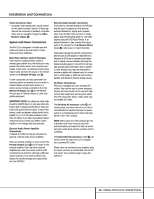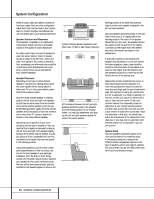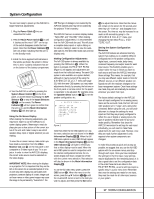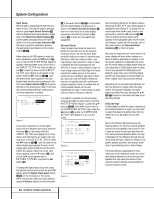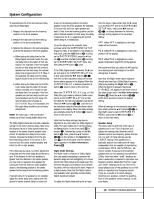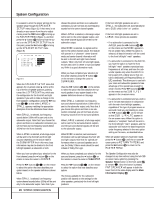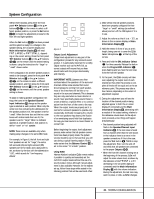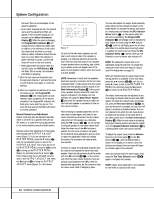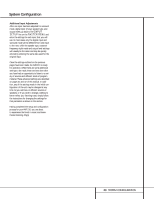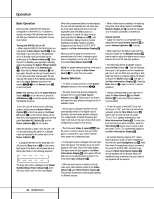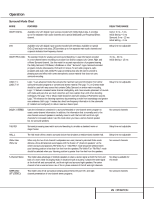Harman Kardon AVR 210 Owners Manual - Page 20
Speaker Select, Information Display
 |
View all Harman Kardon AVR 210 manuals
Add to My Manuals
Save this manual to your list of manuals |
Page 20 highlights
System Configuration It is easiest to enter the proper settings for the speaker setup through the SPEAKER SETUP menu (Figure 5). If that menu is not already on your screen from the prior adjustments, press the OSD button v to bring up the MASTER MENU (Figure 1), and then press the ¤ button q twice so that the cursor is on the SPEAKER SETUP line. At this point, press the Set button o to bring up the SPEAKER SETUP menu (Figure 5). * SPEAKER SETUP * LEFT/RIGHT: SMALL CENTER : SMALL SURROUND : SMALL SUBWOOFER : SUB RETURN TO MENU Figure 5 When the SPEAKER SETUP menu first appears, the on-screen cursor › will be at the top of the list of speaker positions, pointing toward the LEFT/RIGHT line, which sets the configuration for the front left and right speakers. If you wish to make a change to the front speakers' configuration, press the ‹/› buttons n 31 so that either LARGE or SMALL appears, matching the appropriate description from the definitions shown above. When SMALL is selected, low-frequency sounds below 100Hz will be sent only to the subwoofer output. Note that if you choose this option and there is no subwoofer connected, you will not hear any low-frequency sounds below 100Hz from the front channels. When LARGE is selected, a full-range output will be sent to the front left and front right outputs. Depending on the choice made in the SUBWOOFER line in this menu, bass information may also be directed to the front left/right speakers, a subwoofer or both. When you have completed your selection for the front channel, press the ¤ button q on the remote to move the cursor to CENTER. Press the ‹/› buttons n 31 on the remote to select the option that best describes your system based on the speaker definitions shown below. When SMALL is selected, low-frequency center-channel sounds below 100Hz will be sent only to the subwoofer output. Note that if you 20 SYSTEM CONFIGURATION choose this option and there is no subwoofer connected, you will not hear any low-frequency sounds from the center-channel speaker. When LARGE is selected, a full-range output will be sent to the center speaker output, and NO center-channel signal will be sent to the subwoofer output. When NONE is selected, no signals will be sent to the center-channel output. The receiver will operate in a "phantom" center-channel mode and center-channel information will be sent to the left and right front-channel outputs. When only front left and right speakers are used, with no center or surround speakers, VMAx is a good alternative mode. When you have completed your selection for the center channel, press the ¤ button q on the remote to change the cursor to SURROUND. Press the ‹/› buttons n 31 on the remote to select the option that best describes the surround speakers in your system based on the speaker definitions shown on this page. When SMALL is selected, low-frequency surround-channel sounds below 100Hz will be sent to the subwoofer output only. Note that if you choose this option and there is no subwoofer connected, you will not hear any lowfrequency sounds from the surround speakers. When LARGE is selected, a full-range output will be sent to the surround-channel outputs, and NO surround-channel signals will be sent to the subwoofer output. When NONE is selected, surround-sound information will be split between the front left and right outputs. Note that for optimal performance when no surround speakers are in use, the Dolby 3 Stereo mode should be used instead of Dolby Pro Logic. When you have completed your selection for the surround channel, press the ¤ button q on the remote to move the cursor to SUBWOOFER. Press the ‹/› buttons n 31 on the remote to select the option that best describes your system. The choices available for the subwoofer position will depend on the settings for the other speakers, particularly the front left/right positions. If the front left/right speakers are set to SMALL, the subwoofer will automatically be set to SUB, which is the "on" position. If the front left/right speakers are set to LARGE, three options are available: • If no subwoofer is connected to the AVR 210, press the ‹/› buttons n 31 on the remote so that NONE appears in the on-screen menu. When this option is selected, all bass information will be routed to the front left/right "main" speakers. • If a subwoofer is connected to the AVR 210, you have the option to have the front left/right "main" speakers reproduce bass frequencies at all times, and have the subwoofer operate only when the AVR 210 is being used with a digital source that contains a dedicated Low-Frequency Effects, or LFE, soundtrack. This allows you to use both your main and subwoofer speakers to take advantage of the special bass created for certain movies. Press ‹/› buttons n 31 on the remote so that SUB (LFE) appears in the on-screen menu. • If a subwoofer is connected and you wish to use it for bass reproduction in conjunction with the main front left/right speakers, regardless of the type of program source or surround mode you are listening to, press the ‹/› buttons n 31 on the remote so that SUB L/R+LFE appears in the on-screen menu. When this option is selected, a "complete" feed will be sent to the front left/right "main" speakers, and the subwoofer will receive the bass frequencies under frequency selected in the next option setting on this menu, as described below. When all speaker selections have been made, press the ¤ button q until the on-screen › cursor points to RETURN TO MENU and press the Set button o to return to the MASTER MENU. The Speaker Configuration may also be changed at any time without using the full-OSD on-screen menu system by pressing the Speaker Select button on the front panel ı or remote 32 . Once the button is pressed, FNT SPEAKER will appear in both the lower third of the video display and the Main Information Display X.