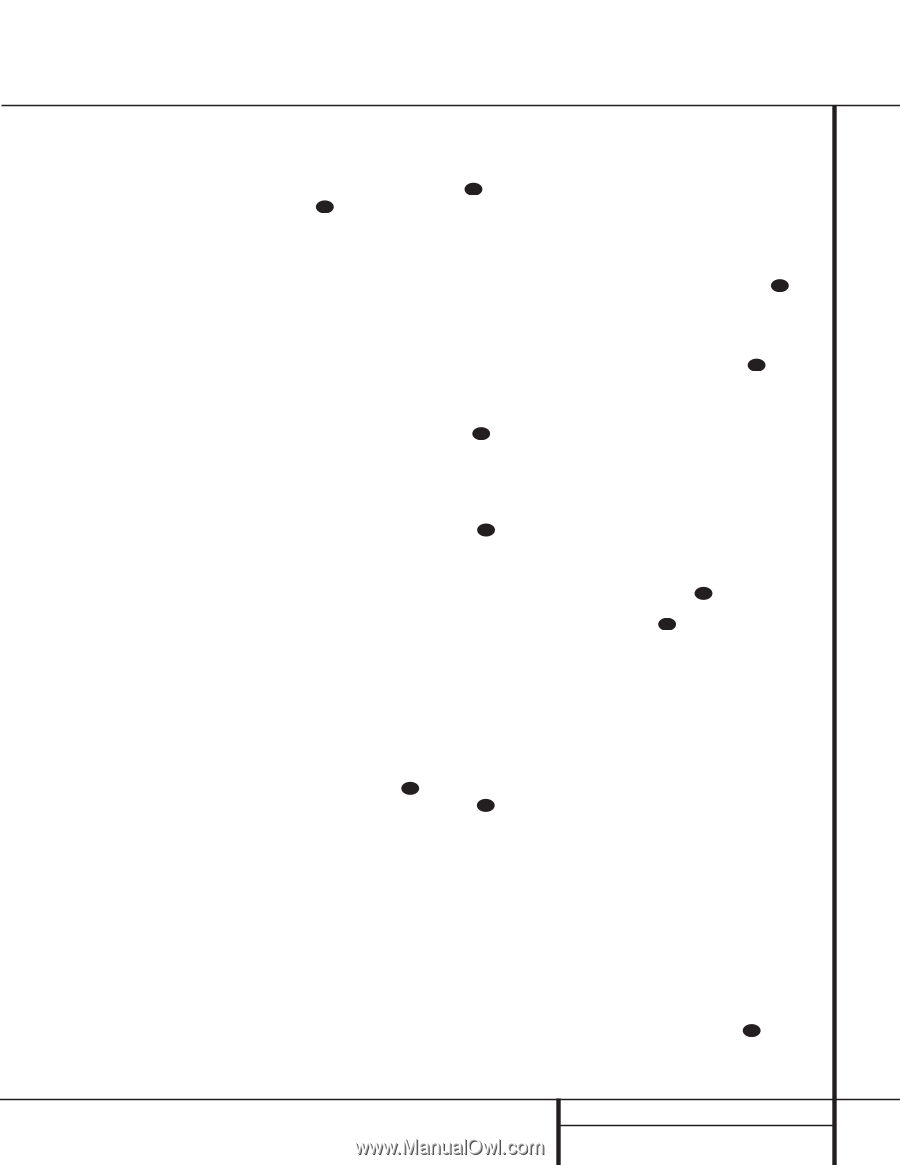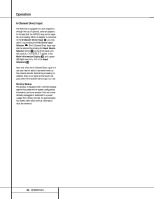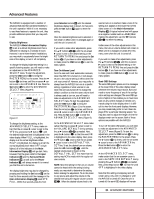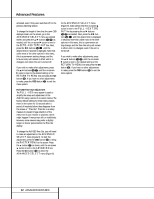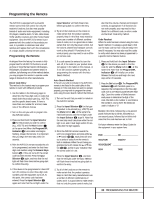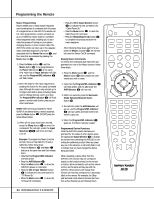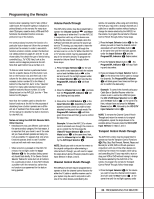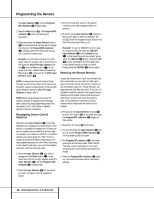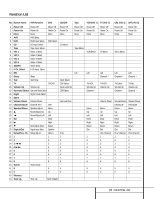Harman Kardon AVR 210 Owners Manual - Page 35
Volume Punch-Through, Channel Control Punch-Through, Transport Control Punch-Through - volume problem
 |
View all Harman Kardon AVR 210 manuals
Add to My Manuals
Save this manual to your list of manuals |
Page 35 highlights
Programming the Remote buttons when operating most TV sets, VCRs or cable boxes. The Channel Up/Down indication is printed directly on the remote. For many standard CD players, cassette decks, VCRs and DVD functions, the standard function icons are printed on top of the buttons. For some products, however, the function of a particular button does not follow the command printed on the remote. In order to see which function a button controls, consult the Function List tables printed on pages 37 and 38. To use those tables, first check the type of device being controlled (e.g., TV, VCR). Next, look at the remote control diagram pictured at the left. Note that each button has a number on it. To find out what function a particular button has for a specific device, find the button number on the Function List and then look in the column for the device you are controlling. For example, button number 52 is the Macro 2 button for the AVR 210, but it is the "Favorite" button for many cable television boxes and satellite receivers. Button number 31 is the Delay button for the AVR 210, but the + Time button for CD players. Note that the numbers used to describe the button functions at the left for the purposes of describing how a button operates are a different set of numbers than those used in the rest of this manual to describe the button functions for the AVR 210. Notes on Using the AVR 210 Remote With Other Devices. • Manufacturers may use different code sets for the same product category. For that reason, it is important that you check to see if the code set you have entered operates as many controls as possible. If it appears that only a few functions operate, check to see if another code set will work with more buttons. • When a button is pressed on the AVR 210 remote, the red light under the Input Selector e for the product being operated should flash briefly. If the Device Control Selector flashes for some but not all buttons for a particular product, it does NOT indicate a problem with the remote but rather that no function is programmed for the button being pushed. Volume Punch-Through The AVR 210's remote may be programmed to operate the Volume Control 34 and Mute 38 functions of either the TV or the AVR 210 in conjunction with any of the devices controlled by the remote. For example, since the AVR 210 will likely be used as the sound system for TV viewing, you may wish to have the AVR 210's volume activated, although the remote is set to run the TV. Either the AVR 210 or TV volume control may be associated with any of the remote's devices. To program the remote for Volume Punch-Through, follow these steps: 1. Press the Input Selector e for the unit you wish to have associated with the volume control and the Mute button 38 at the same time until the red light appears under the Input Selector e and note that the Program/SPL Indicator c will flash amber. 2. Press the Volume Up button 34 and note that the Program/SPL Indicator c will stop flashing and stay amber. 3. Press either the AVR Selector f or the Input Selector e, depending on which system's volume control you wish to have attached for the punch-through mode. The Program/SPL Indicator c will blink green three times and then go out to confirm the data entry. Example: To have the AVR 210's volume control activated even though the remote is set to control the TV, first press the Video/TV Input Selector e and the Mute button 38 at the same time. Next, press the Volume Up button 34 , followed by the AVR Input Selector f. NOTE: Should you wish to return the remote to the original configuration after entering a Volume Punch-Through, you will need to repeat the steps shown above. However, press the same Input Selector in Steps 1 and 3. Channel Control Punch-Through The AVR 210's remote may be programmed to operate so that the channel control function for either the TV, cable or satellite receiver used in your system may be used in conjunction with one of the other devices controlled by the remote. For example, while using and controlling the VCR, you may wish to change channels on a cable box or satellite receiver without having to change the device selected by the AVR 210 or the remote. To program the remote for Channel Control Punch-Through, follow these steps: 1. Press the Input Selector button e for the device you wish to have the channel control associated with and the Mute button 38 at the same time until the red light appears under the Input Selector e and the Program/SPL Indicator c flashes amber. 2. Press the Volume Down button 34 . The Program/SPL Indicator c will stop flashing and stay amber. 3. Press and release the Input Selector button e for the device that will be used to change the channels. The Program/SPL Indicator c will blink green three times and then go out to confirm the data entry. Example: To control the channels using your Cable Box or Satellite Receiver while the remote is set to control the VCR, first press the VID 1/VCR Input Selector button e and the Mute button 38 at the same time. Next, release them and press the Volume Down button 34 , followed by the VID 2/TV Input Selector button e. NOTE: To remove the Channel Control PunchThrough and return the remote to its original configuration, repeat the steps shown in the example above. However, press the VID 1/VCR Input Selector in Steps 1 and 3. Transport Control Punch-Through The AVR 210's remote may be programmed to operate so that the Transport Control Functions x (Play, Stop, Fast Forward, Rewind, Pause and Record) for a VCR, DVD or CD will operate in conjunction with one of the other devices controlled by the remote. For example, while using and controlling the TV, you may wish to start or stop your VCR or DVD without having to change the device selected by the AVR 210 or the remote. To program the remote for Transport Control Punch-Through, follow these steps: 1. Press the Input Selector e for the device you wish to have the channel control associated with and the Mute button 38 at the same time until the red light appears, under 35 PROGRAMMING THE REMOTE