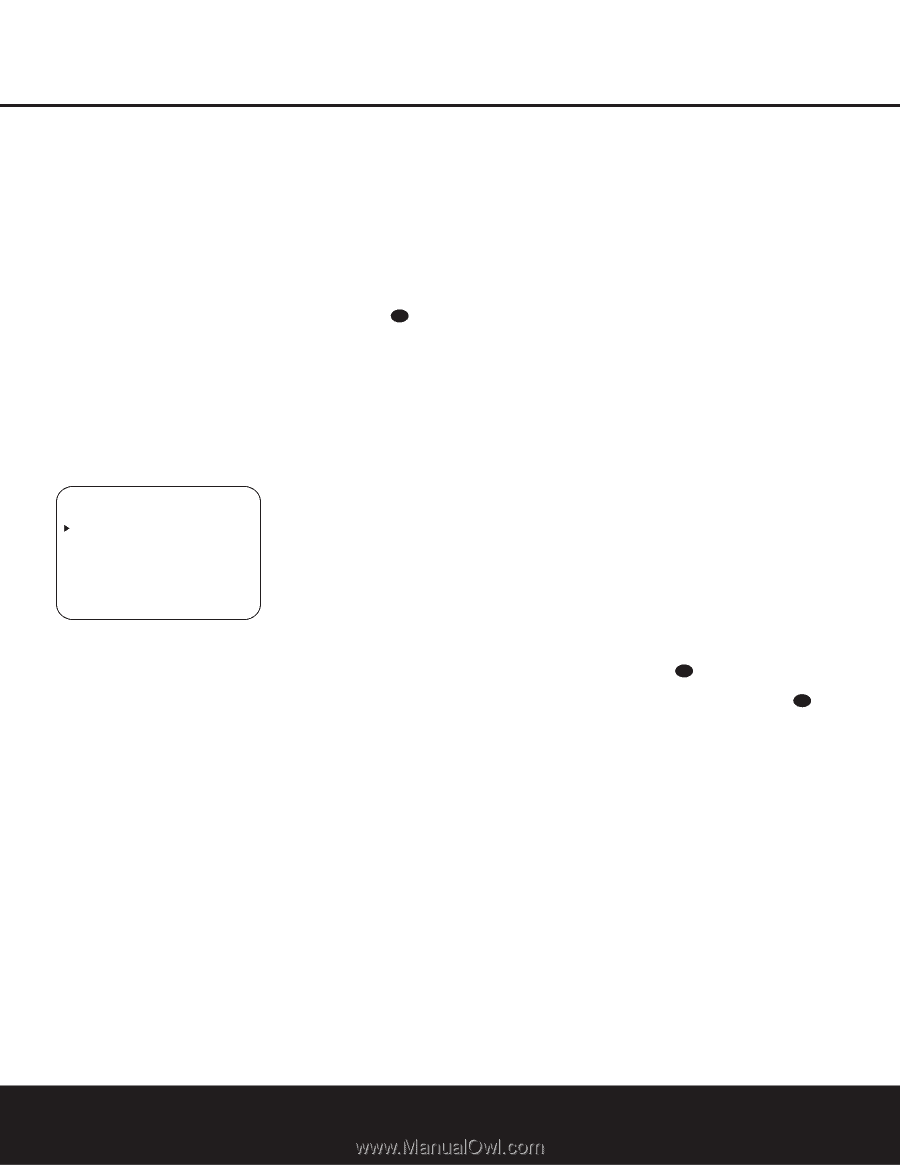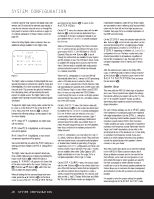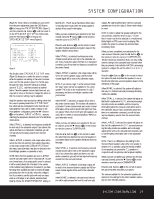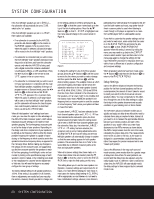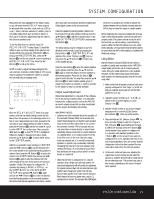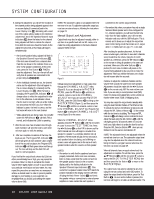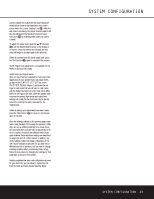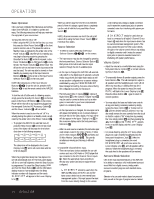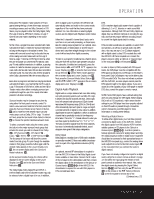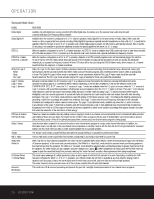Harman Kardon AVR 230 Owners Manual - Page 21
Output Level Adjustment, Using EzSet - parts
 |
View all Harman Kardon AVR 230 manuals
Add to My Manuals
Save this manual to your list of manuals |
Page 21 highlights
SYSTEM CONFIGURATION Delay times are only adjustable for the Dolby modes, so you will notice that the DELAY menu may not be accessed when any other mode, such as a DTS or Logic 7 option, has been selected. In addition, when a non-Dolby Digital mode such as Dolby 3 Stereo or Pro Logic II is selected, adjustments may be made to the Surround speakers only. To set the delay time for a specific input, the DELAY ADJUST menu (Figure 7) should be visible on your on-screen display. If the system is not already at that point, press the OSD Button v to bring up the MASTER MENU, press the ¤ Button n until the on-screen › cursor is pointing at the DELAY ADJUST line. Press the Set Button p to call up the menu. NOTE: In order to adjust the Delay settings for the surround back channels, a Dolby Digital or DTS source must be playing. This enables the system to activate the surround back processing mode. * DELAY ADJUST * FRONT CENTER SURROUND SURR BACK UNIT :FEET :10FT :10FT :10FT :10FT BACK TO MASTER MENU Figure 7 Once the DELAY ADJUST menu is on your screen, note that the default setting to enter the distances from the speakers to the listening position is in feet. If your measurements are in feet, proceed to the next step; if your measurements are made in meters, press the ¤ Button n until the on-screen › cursor is at the UNIT line on the menu. Then, press the ‹/› Buttons o so that METER is highlighted. When the change in measurement units is made, press the ⁄/¤ Buttons n to return the › cursor to the CENTER position. With the on-screen › cursor pointing to CENTER, press the ‹/› Buttons o until the distance from the center speaker to the preferred listening position is entered. Next, press the ¤ Button n to move the cursor to the SURROUND line and use the ‹/› Buttons o again to enter the distance from the video display at the front of the room to the surround speakers. Finally, if the system is configured for 7.1 operation by entering LARGE or SMALL on the SURR BACK line of the SPEAKER SETUP menu, press the ¤ Button n again and use the ‹/› Buttons o to enter the distance from the listening position to the surround speakers. Remember that this last adjustment will only be needed when you have surround back speakers installed and Dolby Digital chosen as the surround mode. When the speaker-to-listening-position distance has been entered for all active speaker positions, press the ⁄/¤ Buttons n until the on-screen cursor is next to BACK TO MASTER MENU and press the Set Button p. The delay settings may be changed at any time directly from the remote control by pressing the Delay Button 35 . CENTER DELAY will appear in the Lower Display Line ¯, but you may press the ⁄/¤ Buttons n to select any of the speaker groups. Press the Set Button p when the desired speaker group appears, and then press the ⁄/¤ Buttons n again to enter the distance from the speaker to the listening position. Press the Set Button p again to enter the data. You may then press the ⁄/¤ Buttons n to select another speaker group to repeat the procedure as needed, or wait five seconds for the system to return to normal operation. Output Level Adjustment Output level adjustment is a key part of the configuration of any surround sound product. It is particularly important for a digital receiver such as the AVR 230, as correct outputs ensure that you hear soundtracks with the proper directionality and intensity. IMPORTANT NOTES: • Listeners are often confused about the operation of the surround channels. While some assume that sound should always be coming from each speaker, most of the time there will be little or no sound in the surround channels. This is because they are only used when a movie director or sound mixer specifically places sound there to create ambience or a special effect, or to continue action from the front of the room to the rear. Once the output levels are properly set, it is normal for surround speakers to operate only occasionally. Artificially increasing the volume to the rear speakers may destroy the illusion of an enveloping sound field that duplicates the way you hear sound in a movie theater or concert hall. • When the AVR 230 is configured for 6.1-channel operation using a single surround back speaker, the output level adjustments will still provide an adjustment for separate surround back left and surround back right positions even though your system has only one surround back speaker. This means that the Surround Back channel will seem to appear twice, and in 6.1 operation this is normal. The separate SBL/SBR adjust- ments for 6.1 operation are needed to optimize the balance between the two discrete channels within the AVR as they are mixed for output to a single speaker. Before beginning the output level adjustment process, make certain that all speaker connections have been properly made. The system volume should be set to the level that you will use during a typical listening session. While the AVR 230 allows you to set output levels manually, we recommend that the EzSet system be used when the AVR is first installed, to establish the initial level settings. Using EzSet Harman Kardon's exclusive EzSet remote makes it possible to quickly and accurately set the AVR 230's output levels without the use of a sound pressure meter, although manual adjustment is also available. However, for the easiest setup, follow these steps while seated in the listening position that will be used most often: 1. Make certain that all speaker positions have been properly configured for their "large" or "small" settings (as outlined above) and turn off the OSD system if it is in use. 2. Adjust the volume so that it is at -15dB, as shown in the on-screen display or Lower Display Line ¯. 3. Hold the remote in front of you at arm's length, being sure not to cover the EzSet Sensor Microphone 43 at the top of the remote. 4. Press and hold the SPL Selector Button 40 for three seconds. Release it when the Program/ SPL Indicator c stops flashing and remains lit. Within five seconds, press the 5 Button r on the remote if your system is configured for 5.1 operation with standard speakers or the 7 Button r on the remote if your system is configured for 6.1/7.1 operation with one or two rear surround speakers. Once the correct channel configuration button has been pressed, the test noise will be heard from the front left speaker. 5. At this point, EzSet will take over, adjusting the output level of each channel so that when the process is complete all levels will be equal and at the set reference point. This process may take a few minutes, depending on the extent of adjustment required. SYSTEM CONFIGURATION 21