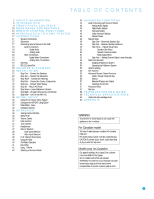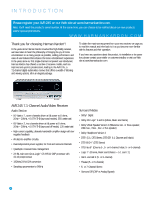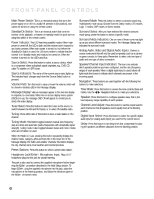Harman Kardon AVR 245 Owners Manual - Page 10
Rear-panel Connections - receiver
 |
View all Harman Kardon AVR 245 manuals
Add to My Manuals
Save this manual to your list of manuals |
Page 10 highlights
REAR-PANEL CONNECTIONS AM and FM Antenna Terminals: Connect the included AM and FM antennas to their respective terminals for radio reception. XM Antenna Jack: Plug in an XM antenna module here. The XM antenna module is purchased separately, and should specify that it is for home use with an XM-Ready® product. You will need to subscribe to the XM service, which is available separately, and activate the service for your antenna module. (XM service is not available in Alaska and Hawaii.) Front, Center and Surround Speaker Outputs: Use two-con- ductor speaker wire to connect each set of terminals to the correct speaker. Remember to observe the correct polarity (positive and negative connections). Always connect the positive lead to the colored terminal on the receiver and the red terminal on the speaker. Connect the negative lead to the black terminal on both the receiver and the speaker. See the Connections section for more information on connecting your speakers. Surround Back/Multiroom Speaker Outputs: These speaker outputs may be used either for the surround back channels in a 7.lchannel home theater, or they may be reassigned to a remote room for use with a multiroom system. When these outputs are reassigned for multiroom operation, only a 5.1-channel configuration will be available in the main listening room. Use the on-screen menu system to configure these channels as desired. As with the other speaker outputs, remember to observe proper polarity by connecting the positive and negative output terminals to the corresponding terminals on each speaker. Subwoofer Output: If you have a powered subwoofer, connect it to this jack. Preamp Outputs: Connect these jacks to an external amplifier if more power is desired. Surround Back/Multiroom Preamp Outputs: These outputs may be used with an external amplifier either to power the surround back channels, or to power the speakers in the remote zone of a multichannel system. Use the on-screen menu system to configure these channels as desired. Remote Infrared (IR) Input and Output: When the remote IR receiver on the front panel is blocked, such as when the AVR is placed inside a cabinet, connect an optional IR receiver to the Remote IR Input jack for use with the remote control. The Remote IR Output may be connected to the Remote IR Input of a compatible source device (or other product) to enable remote control through the AVR. This is particularly useful in multiroom applications, when you wish to control the source device from the remote room (when used with the Multiroom IR Input). When several source devices are used, connect them in "daisy chain" fashion. Multiroom Infrared (IR) Input: Connect a remote IR receiver located in the remote zone of a multiroom system to this jack to control the AVR and any source devices connected to the Remote IR Output from the remote zone. Video 1, Video 2, Video 3 and DVD Audio/Video Inputs: These jacks may be used to connect your video-capable source components (e.g., VCR, DVD player, cable TV box) to the receiver. Remember to use only one type of video connection for each source. See the Connections section for more information on audio and video connection options for each source component. Video 1 Audio/Video Outputs: These jacks may be used to connect your VCR or another recorder. Composite and S-Video Monitor Outputs: If any of your sources use composite or S-video connections, you may need to connect one or both of these monitor outputs to the corresponding inputs on your television or video display in order to view the sources and to view the on-screen displays. If your video display is equipped with component video inputs, you may take advantage of the AVR 245's transcoding capability, which transcodes composite and S-video signals to component video, allowing for only a single video connection from the AVR to the video display. However, the on-screen displays are not available using component video. HDMI Inputs and Output: HDMI (High-Definition Multimedia Interface) is a newer type of connection for transmitting digital audio and video signals between devices. Although the AVR 245 is not capable of processing HDMI signals, if your video display is HDMI-capable, you may connect up to two HDMI sources here, and then connect the HDMI output to your video display for improved video performance. It is recommended that you disable the HDMI audio function of your video display, and make a separate digital audio connection from the source device to one of the AVR's coaxial or optical digital audio inputs to benefit from the AVR 245's multichannel audio processing. The AVR 245 will not convert other types of video to HDMI, and you will not be able to view the on-screen displays using the HDMI connection. CD and Tape Audio Inputs: These jacks may be used to connect audio-only source components (e.g., CD player, tape deck). Do not connect a turntable to these jacks without a phono preamp. Tape Outputs: These jacks may be used to connect a CDR or another audio-only recorder. Coaxial and Optical Digital Audio Inputs: If a source has a compatible digital audio output, connect it to one of these jacks for improved audio performance. Remember to use only one type of digital audio connection for each source. Coaxial and Optical Digital Audio Outputs: If a source is also an audio recorder, you may connect a compatible digital audio output to the recorder's input for improved recording quality. The Bridge/DMP Input: Connect the optional Harman Kardon TheBridgeTM to this input for use with your iPod (not included). Make sure the receiver is turned off (in Standby mode) when connecting The Bridge. 10