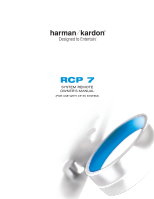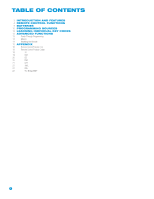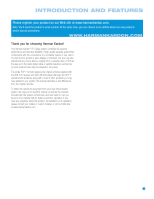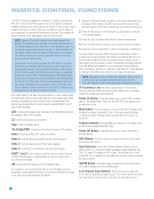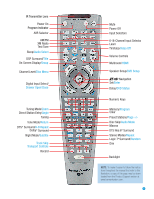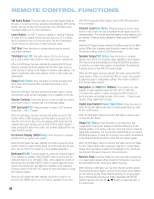Harman Kardon CP 65 Owners Manual - Page 6
Video Off, Audio Select, Title, Disc Menu, DVD Setup, Enter, Drawer Open/Close, DVD Status
 |
View all Harman Kardon CP 65 manuals
Add to My Manuals
Save this manual to your list of manuals |
Page 6 highlights
REMOTE CONTROL FUNCTIONS XM Radio Button: Press this button to select XM Satellite Radio as the source. You will need to have purchased and activated an XM® antenna module, and you will also need to subscribe to the XM Radio service. Visit www.xmradio.com for more information. Learn Button: The RCP 7 remote is capable of "learning" individual IR codes from the original remote that came with your TV or a device that is connected to any of the source inputs. See the Programming Sources section for instructions on learning remote codes. Test Tone: Press this button to activate the test tone for manual output-level calibration. TV/Video/Video Off: This button has no effect on the receiver, but is used to switch video inputs on some video source components. When the DVD player has been selected (by pressing the DVD Input Selector), pressing this button disables the DVD 48's video output to avoid "burning in" menus or still images on sensitive video displays. This feature is particularly useful when listening to CDs or other audio-only presentations. Sleep/Audio Select: Press this button to activate the sleep timer, which shuts off the receiver after a programmed period of up to 90 minutes. When the DVD player has been selected, this button may be used to select another audio format or language, if one is available on the disc. Volume Controls: Press these buttons to raise or lower the volume, which will be shown in decibels (dB) in the Message Display. DSP Surround/Title: Press this button to select a DSP Surround mode (Hall 1, Hall 2, Theater). When the DVD player has been selected, this button serves the Title function. When a DVD is playing, press this button to go back to the main title menu for the disc. If you are playing a DVD-Audio disc that contains other audio formats, such as linear PCM or Dolby® Digital 5.1 audio, pressing this button may enable you to switch playback from one audio format to another. On-Screen Display (OSD)/Group: Press this button to activate the AVR 347's on-screen menu system. When the DVD player has been selected, this button serves the Group function. Press it to select another group on a DVD-Audio disc for playback. See the DVD 48's manual for a more detailed explanation. Multiroom/HDMI: Press this button to control the multiroom system. Three settings are available: MULTI ON/OFF, which is used to turn the multiroom system on or off; MULTI LEVEL, which adjusts the volume of the remote zone; and MULTI INPUT, which is used to select the source input for the remote zone. See Multiroom Operation in the Advanced Functions section of the AVR 347 manual for more information on using the multiroom system. When the DVD player has been selected, this button is used to turn the DVD 48's HDMI Output on or off. It has the opposite effect on the DVD 48's Component Video Outputs. See the DVD 48's manual for more information. Channel Level/Disc Menu: Press this button to set the output levels for each channel so that all speakers sound equally loud at the listening position. This may be done while playing an audio selection, such as a favorite CD, after you have calibrated the levels using the EzSet/EQ™ process. When the DVD player has been selected, this button serves the Disc Menu function. While a disc is playing, press this button to view the disc's menu. This function is different from the DVD Setup function. Speaker Setup/DVD Setup: Press this button to configure speaker sizes; that is, the frequency-range capability of each speaker. This may be done automatically by running the EzSet/EQ procedure, or using the on-screen menu system, as described in the Advanced Functions section of the AVR 347 owner's guide. When the DVD player has been selected, this button serves the DVD Setup function. Press it to use the DVD 48's on-screen menu system to adjust the player's configuration settings. This function is different from the Disc Menu function. Navigation and Set/Enter Buttons: These buttons are used together to make selections within the AVR 347's or DVD 48's on-screen menu system, or when accessing the AVR functions of the four buttons surrounding this area of the remote - Channel Level, Speaker Setup, Digital Input or Delay. Digital Input Select/Drawer Open/Close: Press this button to select the specific digital audio input (or analog audio input) you used for the current source. When the DVD player has been selected, this button is used to open or close the disc drawer. Delay/DVD Status: Press this button to set delay times that compensate for placing the speakers at different distances from the listening position, or to resolve a "lip sync" issue that may be caused by digital video processing. This may be done automatically by running the EzSet/EQ procedure, or using the on-screen menu system, as described in the Advanced Functions section of the AVR 347 owner's guide. When the DVD player has been selected, this button serves the Status function. Press it while a disc is playing to view the on-screen Status Display, which provides a snapshot of the settings for the current disc. See the DVD 48 owner's manual for more information. Numeric Keys: Use these buttons to enter radio station frequencies or to select station presets. When the AM or FM band is in use, press the Direct Button before entering the station frequency. When listening to XM Radio, you may enter channel numbers without first pressing the Direct Button; however, to access the preset stations, you will need to use the Preset Stations Selectors. To access another bank of XM presets, press the Set Button repeatedly until PRESET SEARCH appears, then use the ⁄/¤ Buttons to select the letter of the desired bank. 6