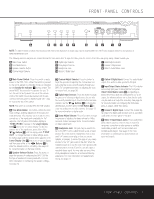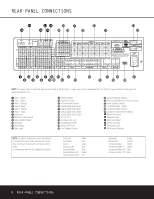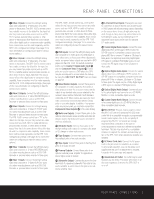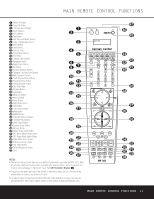Harman Kardon DPR 1005 Owners Manual - Page 6
When an FM Stereo - test
 |
View all Harman Kardon DPR 1005 manuals
Add to My Manuals
Save this manual to your list of manuals |
Page 6 highlights
FRONT-PANEL CONTROLS to select a category such as Dolby or Logic 7, and then press this button to see the specific mode choices that are available. For more information on mode selection, see page 32. 5 Tuning Selector: Press the left side of the button to tune lower-frequency stations and the right side of the button to tune higher-frequency stations. When the tuner is in the MANUAL/MONO mode, each tap of the Selector will increase or decrease the frequency by one increment. When the tuner receives a strong-enough signal for adequate reception, MANUAL TUNED will appear in the Lower Display Line & and in the on-screen display. When the tuner is in the AUTO/STEREO mode, press the button once, and the tuner will scan for a station with acceptable signal strength. When the next higher or lower frequency station with a strong-enough signal is tuned, the frequency scan will stop and the Lower Display Line & and the on-screen display will indicate AUTO TUNED. When an FM Stereo station is tuned, the display will read AUTO ST TUNED. See page 35 for more information on using the tuner. 6 Tuner Band Selector: Pressing this button will automatically switch the DPR 1005 to the Tuner mode. Pressing it again will switch between the AM and FM frequency bands. (See page 35 for more information on the tuner.) 7 Preset Stations Selector: Press this button to scroll up or down through the list of stations that have been entered into the preset memory. (See page 35 for more information on tuner programming.) 8 Input Source Selector: Press this button to change the input by scrolling up or down through the list of input sources. 9 Tuning Mode Selector: Press this button to select Auto or Manual tuning. When the button is pressed so that AUTO/STEREO appears in the Upper Display Line ^, the tuner will search for the next station with an acceptable signal when the Tuning Selector 5wé is pressed. When the button is pressed so that MANUAL/MONO appears in the Upper Display Line ^, each press of the Tuning Selector 5wé will increase the frequency. (See page 35 for more information on using the tuner.) This button may also be used to switch between Stereo and Mono modes for FM radio reception. When weak reception is encountered, select the Manual/Mono tuning mode. Press and hold again to switch back to Stereo mode. (See page 35 for more information on using the tuner.) ) Set Button: When making system configuration changes using the front-panel controls, press this button to enter a setting into the unit's memory. ! ¤/⁄ Buttons: When making system configuration changes using the front-panel controls, press these buttons to scroll through the available choices for the option being adjusted. @ Front-Panel Control Door: To open the door so that the front-panel jacks and controls behind this door may be accessed, press the center of the door and gently swing it down towards you. # Volume Control: Turn this knob clockwise to increase the volume, counterclockwise to decrease the volume. If the DPR 1005 is muted, adjusting the volume control will automatically release the unit from the silenced condition. $ Input Indicators: One of these indicators will light to identify the currently selected input. Note that the entire list will light briefly each time the unit is turned on as a test. % Speaker/Channel Input Indicators: These indicators are multipurpose, indicating both the speaker type selected for each channel and the incoming datasignal configuration. The left, center, right, right surround and left surround speaker indicators light as a single outline around the speaker position indicator when a "small" speaker is selected and as a larger icon with three connected boxes when "large" speakers are selected. When only the speaker position letters appear, no speaker has been assigned that position. (See page 24 for more information on configuring speakers.) The letters inside each box also indicate the active input channels. For standard analog inputs, only the L and R will light, indicating a stereo input. For a digital source, the indicators will light to display the channels being received at the digital input. When the letters flash, the digital input has been interrupted and an UNLOCK message may appear in the Lower Display Line &. (See page 34 for more information on the Channel Indicators.) ^ Upper Display Line: Depending on the unit's status, a variety of messages will appear here. In normal operation, this line will show the current input source and identify whether an analog or digital input is in use. When the tuner is selected as the input, this line will identify the station as AM or FM and show the frequency and preset number, if any. & Lower Display Line: Depending on the unit's status, a variety of messages will appear here. In normal operation, the current surround mode will appear on this line. * Surround Mode Indicators: One of these indicators will light to show the surround mode in use. Depending on the specific combination of input sources and surround mode selected, more than one indicator may light. (See page 33 for more information.) ( Remote Sensor Window: The sensor behind this window receives infrared signals from the remote control. Aim the remote at this area and do not block or cover it unless an external remote sensor is installed. 6 FRONT-PANEL CONTROLS