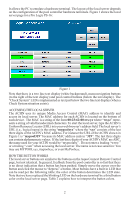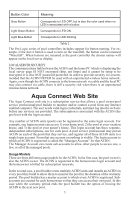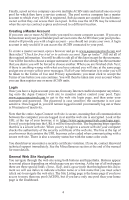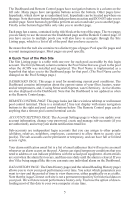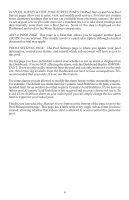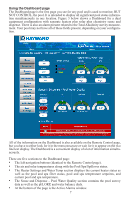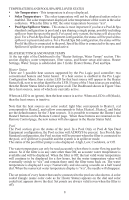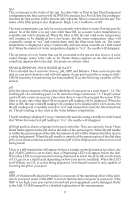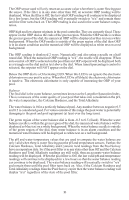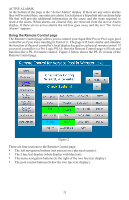Hayward Aqua Connect® Aqua Connect® Operations Manual - Page 8
Do Pool Survey & View Pool Survey S, Add A Pool Pools Settings Manage Access
 |
View all Hayward Aqua Connect® manuals
Add to My Manuals
Save this manual to your list of manuals |
Page 8 highlights
DO POOL SURVEY & VIEW POOL SURVEY PAGES: Do Pool Survey and View Pool Survey pages allow you to enter, view, and modify pool surveys. Pool surveys contain water chemistry readings that are not yet available from electronic sensors; the pool owner or pool service provider must use a standard test kit to take these readings and then manually enter them into a Pool Survey. Some of this data is displayed on the Dashboard and used in the Water Balance computation. ADD A POOL PAGE: This page is a form that allows you to register another pool (ACHN) to your account. This usually involves a paid subscription, although a limited duration free trial may apply. POOLS SETTINGS PAGE: The Pool Settings page is where you update your pool information, control your alarms, and control which sub-accounts will have access to this pool. On this page you have individual control over whether or not an alarm is displayed on the Dashboard. (You are NOT affecting the alarm, only the Dashboard display.) IMPORTANT: If you are physically removed from the pool and can only monitor it via the web site, then removing an alarm from the Dashboard can have serious consequences. It is recommended that you rarely, if ever, use this feature. For some alarms you are allowed to modify the alarm limits (within reasonable ranges). For example: The default low alarm limit for Cyanuric Acid/Stabilizer is 60 ppm, a recommended limit for an outdoor pool that requires Cyanuric Acid/Stabilizer. If you have an indoor pool, Cyanuric Acid/Stabilizer is not required and you may choose not use it. To avoid a Low Stabilizer alarm on your indoor pool you can simply change the low alarm limit to 0 ppm for your indoor pool. Finally, you can select the Manage Access button at the bottom of the page to go to the Pool Management page. This page has a table with every single sub-account you have created, showing whether that sub-account is allowed to access/control this particular pool. 6