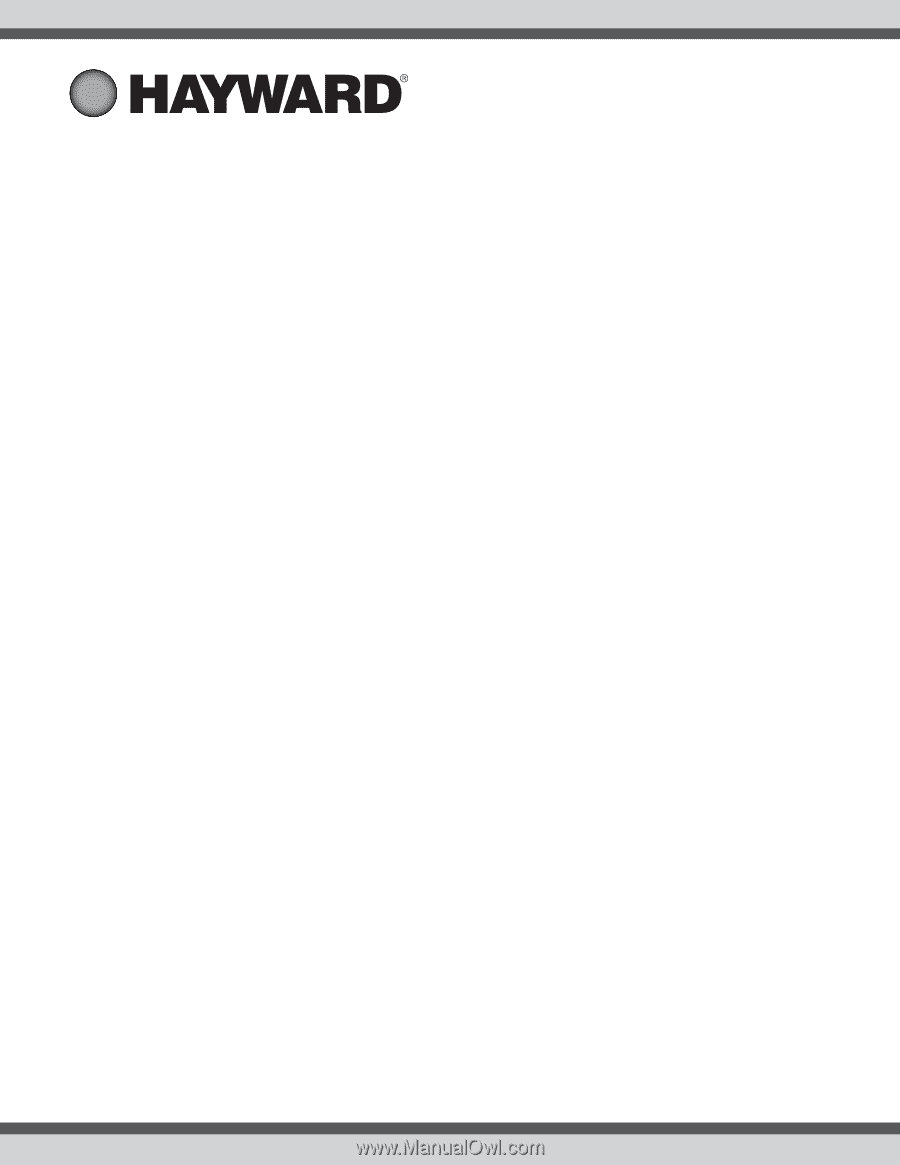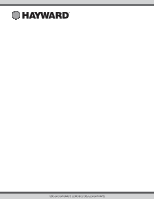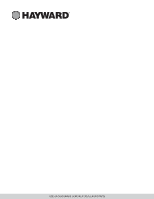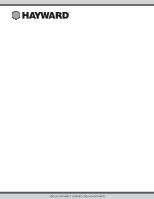Hayward TCELL940 TCELL940 and TCELL940-W Configuration Guide - Page 1
Hayward TCELL940 Manual
 |
View all Hayward TCELL940 manuals
Add to My Manuals
Save this manual to your list of manuals |
Page 1 highlights
092625 RevC TCELL940 TCELL940-W MENU SETTING MAY BE REQUIRED! The TCELL940 and TCELL940-W are cells designed for pools up to 40,000 gallons. When replacing an existing T-CELL-15, GLX-CELL-15, or TCELL940, no re-configuration is necessary. If configuration is required, refer to the information below. Incorrect configuration will cause inaccurate salt readings, improper operation, and possible system shutdown. CONFIGURATION is necessary with the following models: • AQR (Aqua Rite - all 2009 or later) - firmware version 1.5 or later • AQR-PRO (Aqua Rite Pro) • OmniLogic & OmniPL - refer to owner's manual for configuration • PL-P-4 (Pro Logic P4) • PL-PS-x (Pro Logic PS) • AQ-LOGIC-P-4 (Pro Logic P4) • AQ-LOGIC-PS-x (Pro Logic PS) • AQR900 series - all NO CONFIGURATION is necessary with the following models: • AQ-RITE (Aqua Rite - 2008 and earlier) - firmware earlier than version 1.5 • AQ-RITE-XL (Aqua Rite XL) Connecting to an AQR or AQR900: 1. Slide the Main Switch to the "Auto" position. 2. Push the Diagnostic button repeatedly until "t-xx" appears on the display ("t-15" is the factory default). If "t-15" is displayed, skip to step 4. 3. To change cell type, slide the Main Switch from "Auto" to "Super Chlorinate" and back to "Auto". Repeat this process until the "t-15" is displayed. 4. Push the Diagnostic button to exit. Connecting to an AQR-PRO: 1. Access the Settings Menu by pushing the "Settings" button. 2. Push ">" until Chlor. Config is displayed, then push "+". 3. Push ">" repeatedly until "Cell Type" is displayed. 4. Push "+" or "-" until "T-CELL-15" is displayed. 5. Exit Settings Menu by pushing the "Info" button. Connecting to an AQ-LOGIC-P-4, AQ-LOGIC-PS-x, PL-P-4 or PL-PS-x: 1. Enter the Configuration Menu. 2. Push ">" until Chlor. Config is displayed, then push "+". 3. With the Chlorinator Enabled, push ">" repeatedly until "Cell Type" is displayed. 4. Push "+" or "-" until "T-CELL-15" is displayed. 5. Exit Settings Menu by pushing the "Menu" button. Hayward Industries 400 Connell Drive, Suite 6100 Berkeley Heights, NJ 07922 Phone: (908) 355-7995 www.hayward.com USE ONLY HAYWARD GENUINE REPLACEMENT PARTS