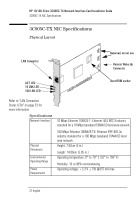HP 10/100 3Com 3c905C-TX HP 3COM LAN cards (D7522A, D7523A), User Guide - Page 20
Troubleshooting
 |
View all HP 10/100 3Com 3c905C-TX manuals
Add to My Manuals
Save this manual to your list of manuals |
Page 20 highlights
HP 10/100 3Com 3C905C-TX Network Interface Card Installation Guide Troubleshooting Troubleshooting The 3C905C-TX Card Does Not Work If your network interface does not work, try the following: 1 Check that: • The card is correctly installed (refer to "Installing the Network Interface Card" on page 8.) • The LAN-specific fields in the HP PC Setup utility are correctly set ( "Updating LAN-specific Fields in the HP PC Setup Utility" on page 10.) • The software installation steps have been followed ( "Software Installation Procedure" on page 11.) 2 Check the network cables. In particular, check that the network cable connections are secure and that the cables are not damaged. If you find any loose connections or damaged cables, fix them and then see if your PC can communicate on the network. 3 Check that either the 10 LNK or 100 LNK green LED on the 3C905C-TX NICs rear panel is on ( "3C905C-TX NIC Specifications" on page 22.) The green LED on the card's rear panel is off when there is no network link, for example, when the LAN cable is not connected to the network hub. 4 For NT 4.0 systems, check that your Service Pack has been reinstalled. In case of doubt, reinstall the Service Pack. On some platforms you also need to reinstall certain drivers after installing the Service Pack. Refer to your PC documentation for more information. The NIC Doctor Diagnostics Do Not Work If your network interface card seems to be operating correctly but you cannot use the NIC Doctor, you might you might be using an older version of the driver software. Refer to "Frequently Asked Questions" on page 18 for more information about correctly installing the driver software. 20 English