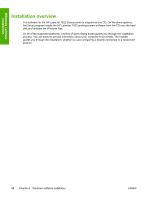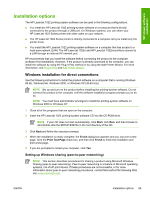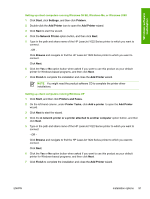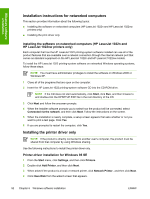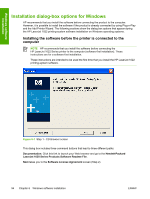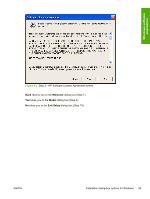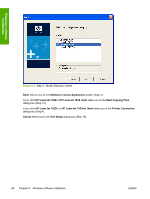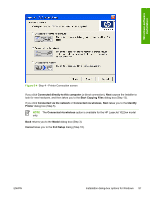HP 1022n HP LaserJet 1022 Printer Series - Software Technical Reference - Page 107
Printer-driver installation for Windows 2000 or XP, Plug-n-Play, Add Printer Wizard - inf file windows 7
 |
UPC - 829160711102
View all HP 1022n manuals
Add to My Manuals
Save this manual to your list of manuals |
Page 107 highlights
Windows software installation 5 Insert the CD into the CD-ROM drive. Navigate to the X:\\DRIVERS folder (where X is the letter of your CD-ROM drive and is your chosen installation language). 6 Double-click the .INF file that you find in that folder. 7 Complete the installation. When prompted, print a test page to ensure that the printer driver is installed properly. Printer-driver installation for Windows 2000 or XP 1 From the Start menu, click Settings, and then click Printers. NOTE For Windows XP, click Start, and then click Printers and Faxes. 2 Double-click Add Printer, and then click Next. 3 When asked if the product is a local or network printer, click Network Printer, and then click Next. 4 You might need to first select the printer from the list of printers or type an IP address. If the printer driver is not available, the Add Printer Wizard dialog box appears. Click Have Disk from the wizard screen. 5 Insert the CD into the CD-ROM drive. Navigate to the X:\\DRIVERS folder (where X is the letter of your CD-ROM drive and is your chosen installation language). 6 Double-click the .INF file that you find in that folder. 7 Complete the installation. When prompted, print a test page to ensure that the printer driver is installed properly. Plug-n-Play If the product is already connected to a computer when you begin installing the software, Windows automatically detects the product and uses Plug-n-Play to install the product. During this process, Plug-n-Play calls the Add Printer Wizard to automatically install the printer driver and the USB port. At the end of the Add Printer Wizard, you are given the option to install the additional support files. Add Printer Wizard NOTE This procedure is not recommended if you are using Windows 98 SE or ME because the Add Printer Wizard does not install the USB port for these operating systems. If the product is already connected to a computer when you begin installing the software, Windows automatically detects the product and uses Plug-n-Play to install the printer driver. If you prefer, you can cancel Plug-n-Play and run the Add Printer Wizard manually to install the printer driver. At the end of the Add Printer Wizard, you are given the option to install the additional support files. If you are using Windows 98 SE or ME, you must also unplug the USB cable from the product and then plug it in again so that Windows can use Plug-n-Play to install the USB port. ENWW Installation options 93