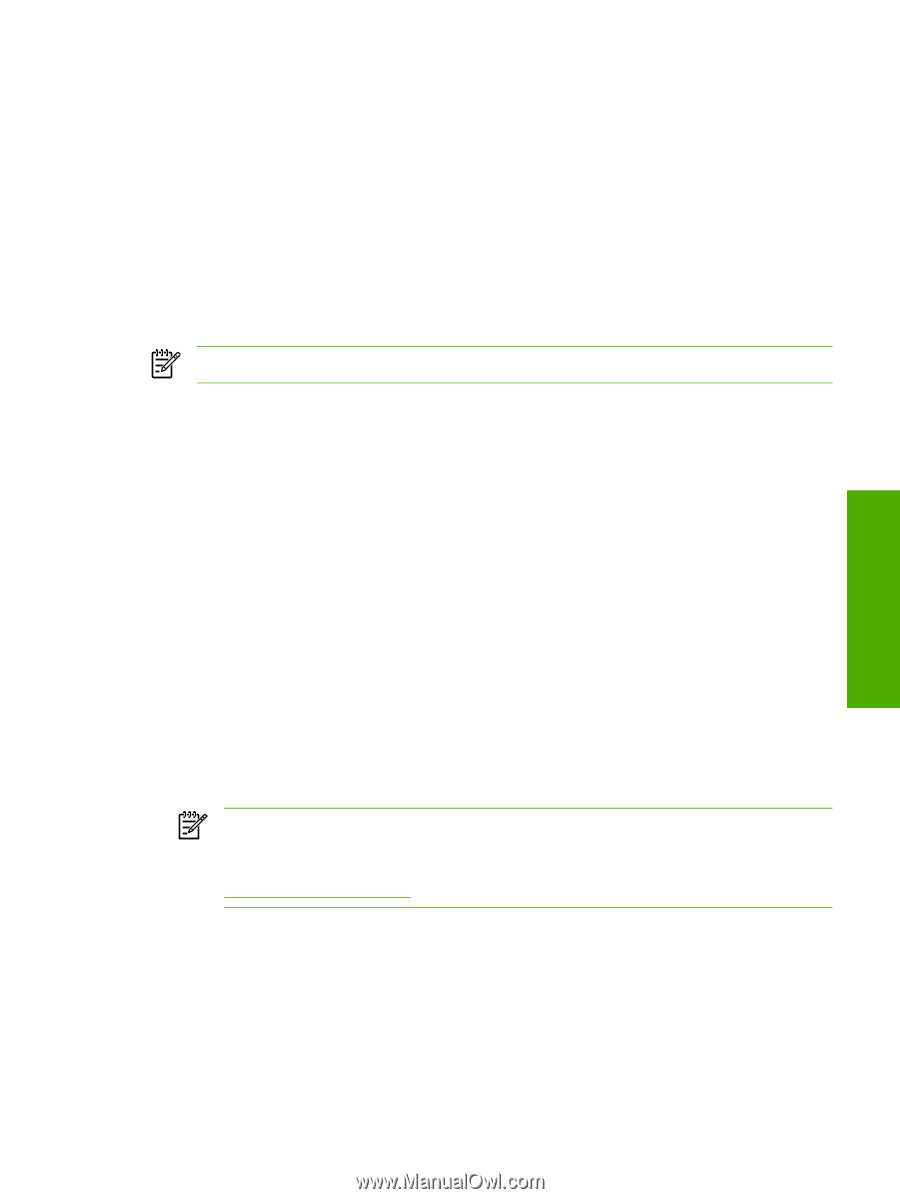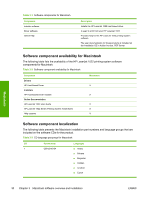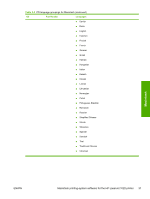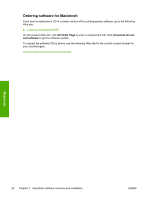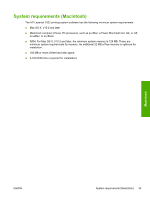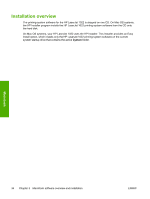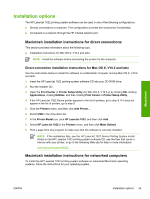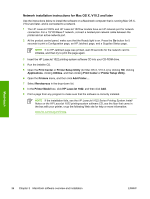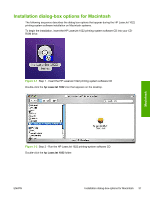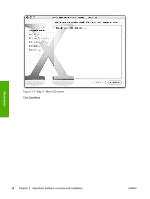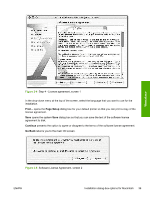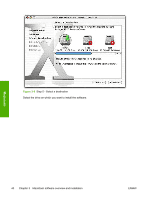HP 1022n HP LaserJet 1022 Printer Series - Software Technical Reference - Page 49
Installation options, Macintosh installation instructions for direct connections - laserjet network configuration
 |
UPC - 829160711102
View all HP 1022n manuals
Add to My Manuals
Save this manual to your list of manuals |
Page 49 highlights
Installation options The HP LaserJet 1022 printing-system software can be used in one of the following configurations: ■ Directly connected to a computer. This configuration provides the most printer functionality. ■ Connected to a network through the HP internal network port. Macintosh installation instructions for direct connections This section provides information about the following topic: ■ Installation instructions for Mac OS X, V10.2 and later NOTE Install the software before connecting the product to the computer. Direct-connection installation instructions for Mac OS X, V10.2 and later Use the instructions below to install the software on a Macintosh computer running Mac OS X, V10.2 and later. 1 Insert the HP LaserJet 1022 printing-system software CD into your CD-ROM drive. 2 Run the installer CD. 3 Open the Print Center or Printer Setup Utility (for Mac OS X, V10.3.x) by clicking HD, clicking Applications, clicking Utilities, and then clicking Print Center or Printer Setup Utility. 4 If the HP LaserJet 1022 Series printer appears in the list of printers, go to step 9. If it does not appear in the list of printers, go to step 5. 5 Click the Printers menu, and then click Add Printer... . 6 Select USB in the drop-down list. 7 In the Printer Model box, click HP LaserJet 1022, and then click Add. 8 Select HP LaserJet 1022 in the Printers menu, and then click Make Default. 9 Print a page from any program to make sure that the software is correctly installed. NOTE If the installation fails, see the HP LaserJet 1022 Series Printing System Install Notes on the HP LaserJet 1022 printing-system software CD, see the flyer that came in the box with your printer, or go to the following Web site for help or more information: www.hp.com/support/lj1022 Macintosh installation instructions for networked computers To install the HP LaserJet 1022 printing-system software on networked Macintosh operating systems, follow the instructions for your operating system. Macintosh ENWW Installation options 35