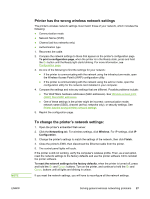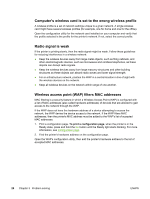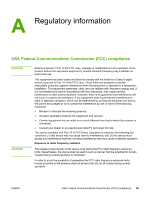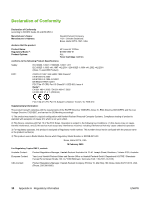HP 1022n HP LaserJet 1022nw - Wireless User Guide - Page 31
Solving ad-hoc mode problems, Printer cannot find your computer, To print a configuration
 |
UPC - 829160711102
View all HP 1022n manuals
Add to My Manuals
Save this manual to your list of manuals |
Page 31 highlights
Solving ad-hoc mode problems This section contains solutions to problems that might occur if the printer is connecting to a wireless network that communicates using the ad-hoc mode. For more information, see Channels and communication modes. Printer cannot find your computer 1. Verify you have a functioning wireless ad-hoc network by using another wireless device. 2. Verify the printer is operational. For more information, see Solving problems that occur during installation. 3. Verify the IP address and subnet mask of your printer and computer are similar (on the same network). 4. Verify your computer's wireless adapter is broadcasting its network name (SSID), which can be found on the configuration page. To print a configuration page, when the printer is in the Ready state, press and hold the GO button until the Ready light starts blinking. For more information, see Configuration page. 5. Verify the encryption settings on your access point. The same encryption key and settings must be used on both the access point and the printer. For more information, see Solving problems that occur during installation. 6. Check for firmware updates for your wireless adapter on the manufacturer's Web site. a. Update the firmware. b. Run the printer software setup program again. ENWW Solving ad-hoc mode problems 25