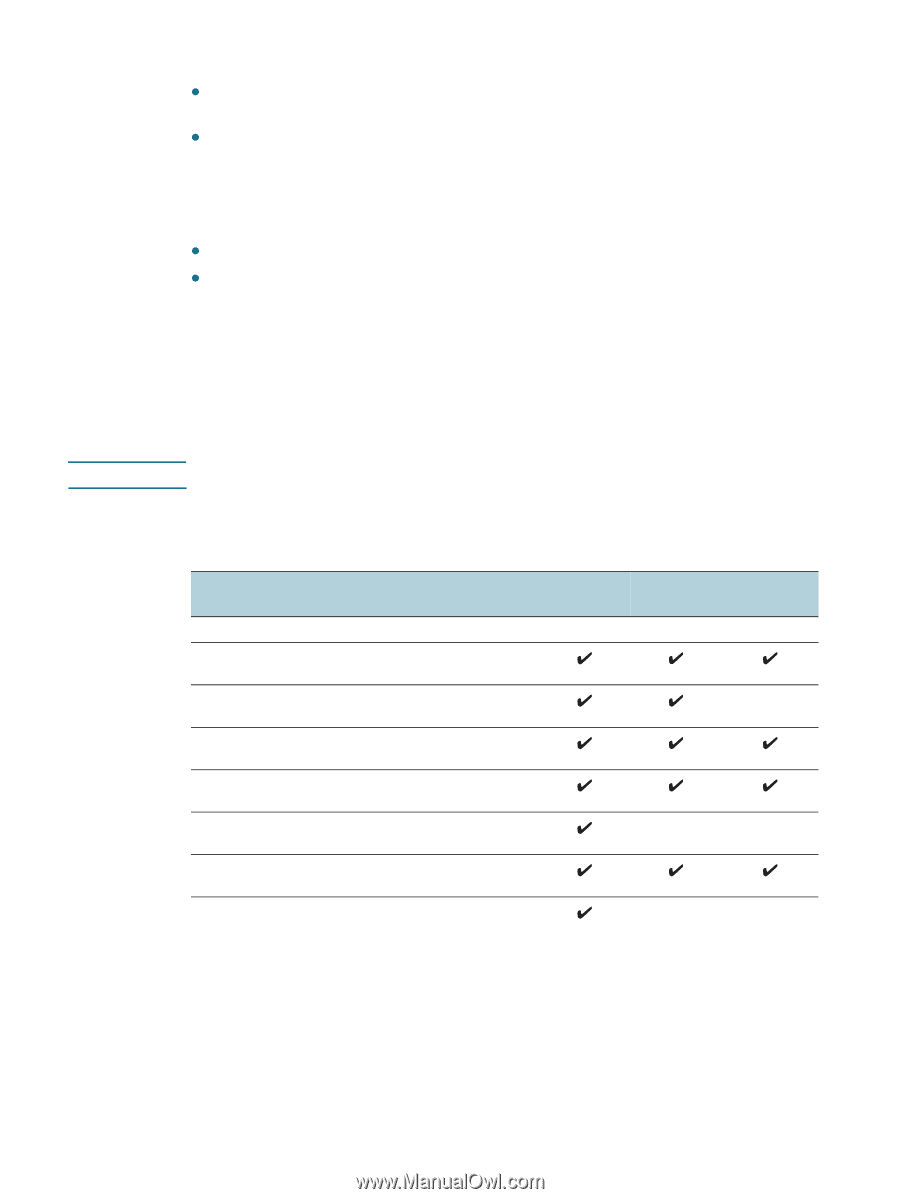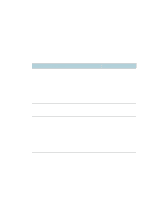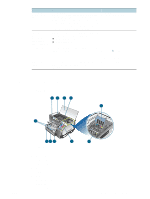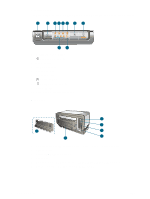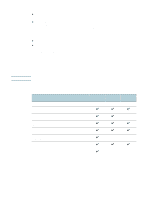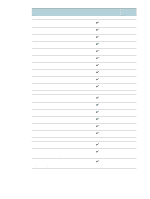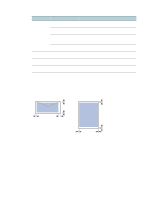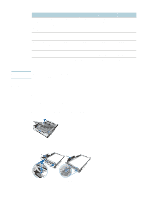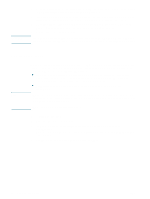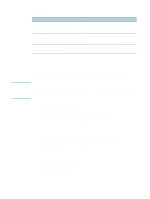HP 1200d HP Business Inkjet 1200 - User Guide - Page 12
Understanding specifications for supported media, Transparencies, Custom-size media - weight
 |
View all HP 1200d manuals
Add to My Manuals
Save this manual to your list of manuals |
Page 12 highlights
Note Transparencies z Insert transparencies with the rough side down and the adhesive strip pointing towards the back of the printer. z Use the Best mode to print transparencies. This mode provides longer drying time and ensures that the ink dries completely before the next page is delivered to the output tray. Allowing wet media to stack up may cause smearing. Custom-size media z Use only custom-size media supported by the printer. z If your application supports custom-size media, set the media size in the application before printing the document. If not, set the size in the printer driver. You might need to reformat existing documents to print them correctly on custom-size media. Understanding specifications for supported media This section provides information regarding the sizes, types, and weights of media that the printer supports. It also provides information on the tray capacity. Tray 2 comes with the HP Business Inkjet 1200dtn and HP Business Inkjet 1200dtwn printers. Understanding supported sizes Media size Standard paper sizes U.S. Letter* (216 by 279 mm; 8.5 by 11 inches) U.S. Legal* (216 by 356 mm; 8.5 by 14 inches) A4* (210 by 297 mm; 8.3 by 11.7 inches) U.S. Executive* (184 by 267 mm; 7.25 by 10.5 inches) U.S. Statement* (140 by 216 mm; 5.5 by 8.5 inches) ISO B5* (176 by 250 mm; 6.9 by 9.8 inches) A5* (148 by 210 mm; 5.8 by 8.3 inches) Tray 1 Tray 2 Auto-duplex unit 10 2 - Using the printer ENWW