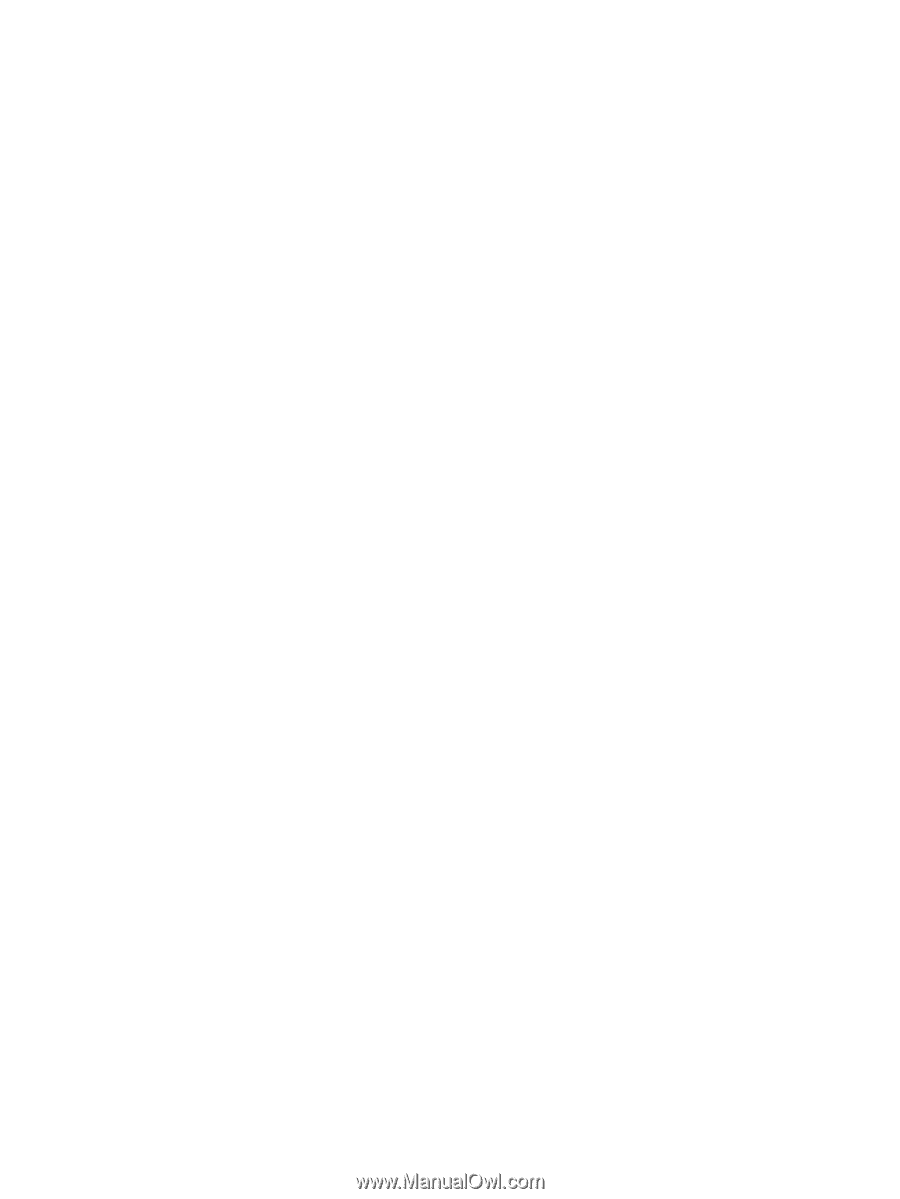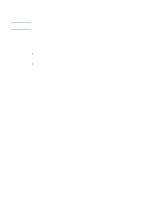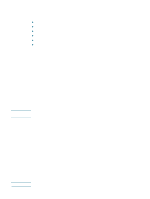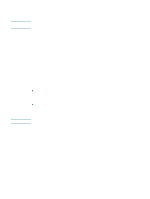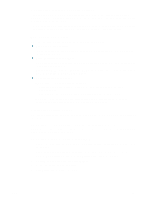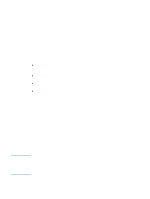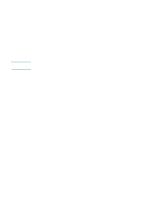HP 1200d HP Business Inkjet 1200 - User Guide - Page 74
HP Business Inkjet 1200, HP Inkjet Installer - business inkjet 1200 troubleshooting
 |
View all HP 1200d manuals
Add to My Manuals
Save this manual to your list of manuals |
Page 74 highlights
4 Click the Apple menu, point to Control Panels, click TCP/IP, and then do the following: a Click File, and then click Configurations to open the Configuration dialog box. b Click Duplicate, enter HP Business Inkjet 1200, and then click OK. c Click Make Active to close the Configuration dialog box. d From the Connect via menu, select AirPort. e From the Configure menu, select Manually. f Enter the printer's Subnet Mask and Default Gateway from the network configuration page. g Enter 169.254.0.1 in the IP address box. 5 Open the AirPort Setup Assistant, and then follow the onscreen instructions for joining an existing wireless network. Use hpsetup as the existing network to join. You may also go to the Apple menu, select Airport, and then select hpsetup as the existing network to join. 6 Use the IP address listed on the network configuration page to open the printer's embedded Web server, and then enter the printer's security settings (see Configuring wireless security settings). Use the WEP key you wrote down in step 1. 7 To return to your previous network settings, follow step 5 and selecting the name of your network instead of hpsetup. 8 Insert the Starter CD in the computer's CD drive, and then double-click the CD desktop icon. 9 Double-click the HP Inkjet Installer icon, then restart the computer when prompted. 10 Open the Chooser, then select the hp inkjet 6.x icon. 11 When asked if you want the computer to search for the printer, click Yes. 12 Select the printer, and then close the Chooser. To set wireless network settings in an ad hoc network (advanced users only) 1 Set up the printer hardware (see the setup poster and the getting started guide). 2 Reset the printer's network settings. See Troubleshooting tips and resources. 3 Press the printer's Configuration Page button to print the configuration pages. 4 Open the AirPort Setup Assistant, and then follow the onscreen instructions for joining an existing wireless network. Use hpsetup as the existing network to join. You may also go to the Apple menu, select Airport, and then select hpsetup as the existing network to join. 5 Use the URL listed on the network configuration page to open the printer's embedded Web server, then enter the printer's security settings. See Configuring wireless security settings. 6 Insert the Starter CD in the computer's CD-ROM drive, and then double-click the CD desktop icon. 7 Double-click the HP Inkjet Installer icon, and then restart the computer when prompted. 8 Open the Chooser, then select the hp inkjet 6.x icon. 9 When asked if you want the computer to search for the printer, click Yes. 10 Select the printer, then close the Chooser. 72 5 - Configuring and managing the printer ENWW