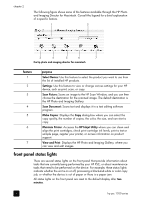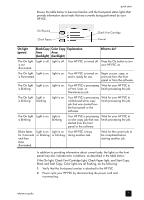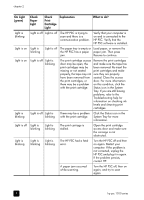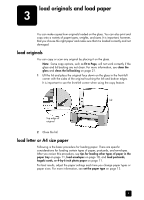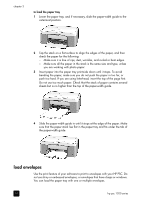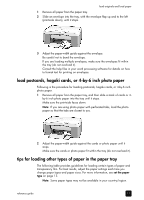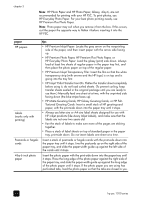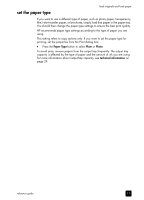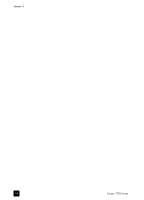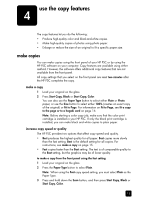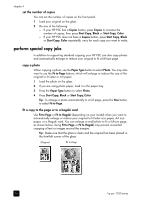HP 1210 HP PSC 1200 series all-in-one - (English) Reference Guide - Page 15
load postcards, hagaki cards, or 4-by-6 inch photo paper - all in one software
 |
UPC - 844844844303
View all HP 1210 manuals
Add to My Manuals
Save this manual to your list of manuals |
Page 15 highlights
load originals and load paper 1 Remove all paper from the paper tray. 2 Slide an envelope into the tray, with the envelope flap up and to the left (print-side down), until it stops. 3 Adjust the paper-width guide against the envelope. Be careful not to bend the envelope. If you are loading multiple envelopes, make sure the envelopes fit within the tray (do not overload it). Consult the help files in your word processing software for details on how to format text for printing on envelopes. load postcards, hagaki cards, or 4-by-6 inch photo paper Following is the procedure for loading postcards, hagaki cards, or 4-by-6 inch photo paper. 1 Remove all paper from the paper tray, and then slide a stack of cards or 4- by-6 inch photo paper into the tray until it stops. Make sure the print-side faces down. Note: If you are using photo paper with perforated tabs, load the photo paper so that the tabs are closest to you. 2 Adjust the paper-width guide against the cards or photo paper until it stops. Make sure the cards or photo paper fit within the tray (do not overload it). tips for loading other types of paper in the paper tray The following table provides guidelines for loading certain types of paper and transparency film. For best results, adjust the paper settings each time you change paper types and paper sizes. For more information, see set the paper type on page 13. Note: Some paper types may not be available in your country/region. reference guide 11