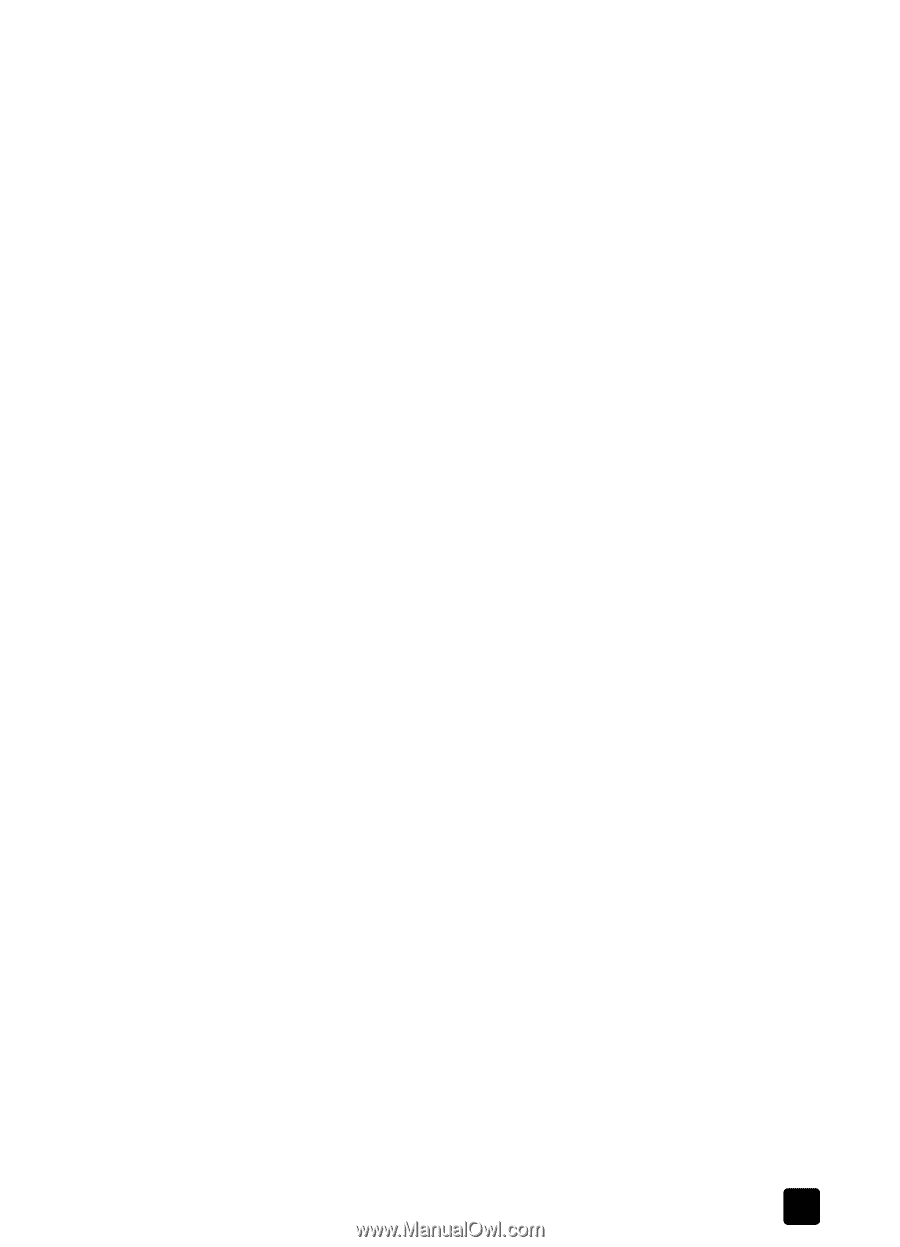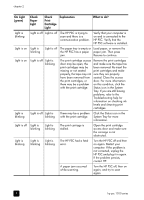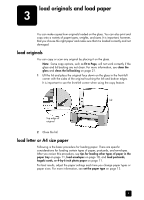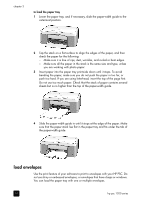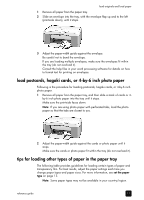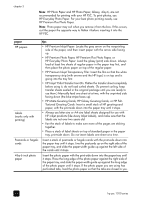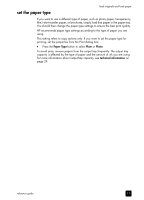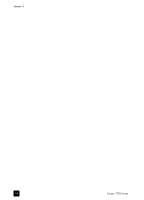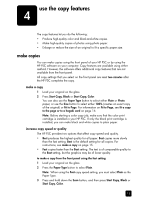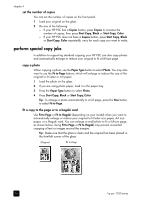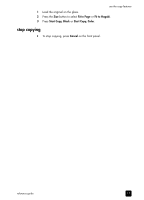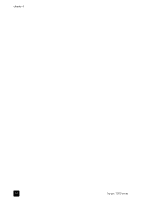HP 1210 HP PSC 1200 series all-in-one - (English) Reference Guide - Page 17
set the paper type, Paper Type, Plain, Photo, technical information - all in one ink
 |
UPC - 844844844303
View all HP 1210 manuals
Add to My Manuals
Save this manual to your list of manuals |
Page 17 highlights
load originals and load paper set the paper type If you want to use a different type of paper, such as photo paper, transparency film, t-shirt transfer paper, or brochures, simply load that paper in the paper tray. You should then change the paper type settings to ensure the best print quality. HP recommends paper type settings according to the type of paper you are using. This setting refers to copy options only. If you want to set the paper type for printing, set the properties from the Print dialog box. ! Press the Paper Type button to select Plain or Photo. To avoid jams, remove papers from the output tray frequently. The output tray capacity is affected by the type of paper and the amount of ink you are using. For more information about output-tray capacity, see technical information on page 29. reference guide 13