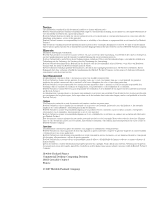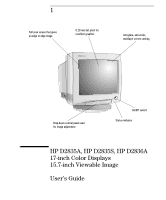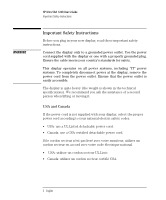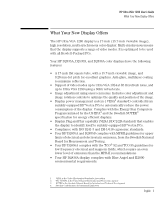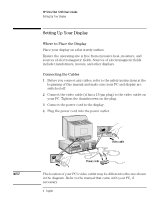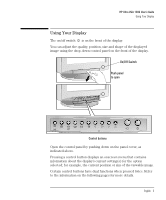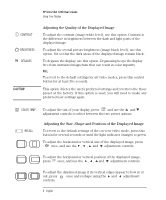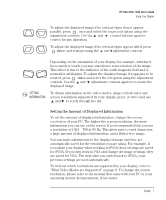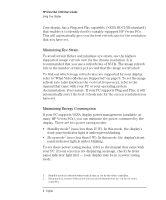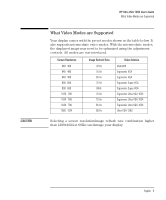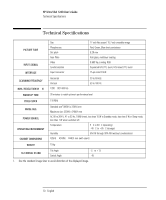HP 1280 hp ultra vga 1280 17'' monitor (d2835a, d2835s, d2836a) - user's guide - Page 7
Using Your Display - ultra vga display
 |
View all HP 1280 manuals
Add to My Manuals
Save this manual to your list of manuals |
Page 7 highlights
HP Ultra VGA 1280 User's Guide Using Your Display Using Your Display The on/off switch is on the front of the display. You can adjust the quality, position, size and shape of the displayed image using the drop-down control panel on the front of the display. On/Off Switch Push panel to open Control buttons Open the control panel by pushing down on the panel cover, as indicated above. Pressing a control button displays an onscreen menu that contains information about the display's current setting(s) for the option selected; for example, the current position or size of the viewable image. Certain control buttons have dual functions when pressed twice. Refer to the information on the following pages for more details. English 5

English
5
HP Ultra VGA 1280 User’s Guide
Using Your Display
Using Your Display
The on/off switch
is on the front of the display.
You can adjust the quality, position, size and shape of the displayed
image using the drop-down control panel on the front of the display.
Open the control panel by pushing down on the panel cover, as
indicated above.
Pressing a control button displays an onscreen menu that contains
information about the display’s current setting(s) for the option
selected; for example, the current position or size of the viewable image.
Certain control buttons have dual functions when pressed twice. Refer
to the information on the following pages for more details.
On/Off Switch
Push panel
to open
Control buttons