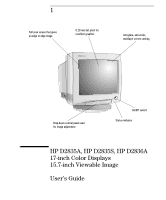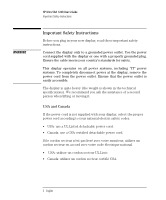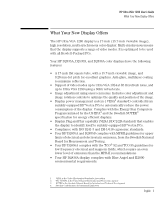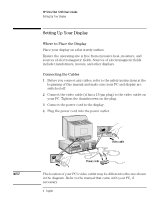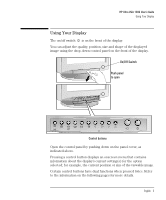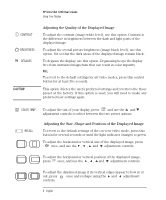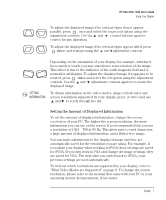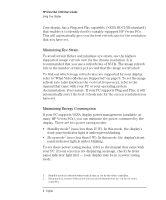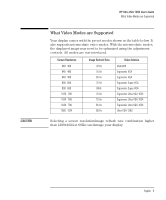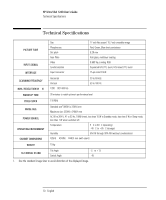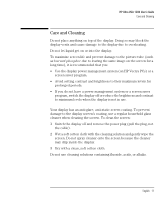HP 1280 hp ultra vga 1280 17'' monitor (d2835a, d2835s, d2836a) - user's guide - Page 8
Adjusting the Quality of the Displayed Image, Adjusting the Size, Shape and Position of
 |
View all HP 1280 manuals
Add to My Manuals
Save this manual to your list of manuals |
Page 8 highlights
HP Ultra VGA 1280 User's Guide Using Your Display CONTRAST BRIGHTNESS DEGAUSS CAUTION Adjusting the Quality of the Displayed Image To adjust the contrast (image white level), use this option. Contrast is the difference in brightness between the dark and light parts of the displayed image. To adjust the overall picture brightness (image black level), use this option. Set so that the dark areas of the displayed image remain black. To degauss the display, use this option. Degaussing keeps the display free from unwanted magnetism that can result in color impurity. Or, To revert to the default settings for all video modes, press this control button for at least five seconds. This option deletes the user's preferred settings and reverts to the those preset at the factory. If this option is used, you will need to make any preferred user settings again. COLOR TEMP. To adjust the tint of your display, press and use the and adjustment controls to select between the two preset options. RECALL Adjusting the Size, Shape and Position of the Displayed Image To revert to the default settings of the current video mode, press this button for several seconds or until the light indicator changes to green. To adjust the horizontal or vertical size of the displayed image, press once, and use the , , and adjustment controls. To adjust the horizontal or vertical position of the displayed image, press once, and use the , , and adjustment controls. To adjust the displayed image if its vertical edges appear to bow in or out, press once and reshape using the and adjustment controls. 6 English