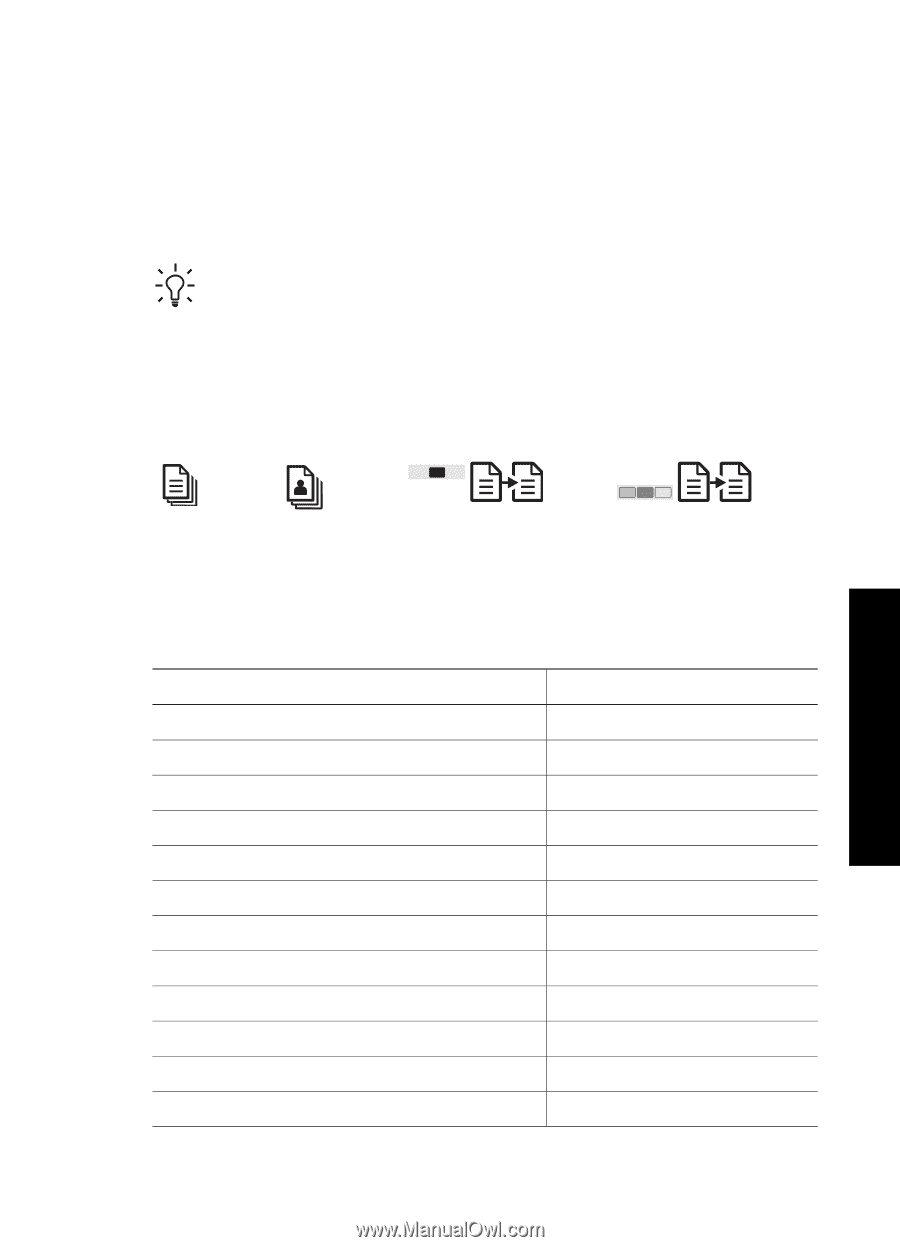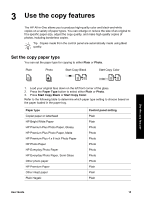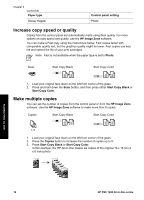HP 1410 User Guide - Page 19
Use the copy features, Set the copy paper type, Plain, Photo, Paper Type, Start Copy Black
 |
UPC - 829160867878
View all HP 1410 manuals
Add to My Manuals
Save this manual to your list of manuals |
Page 19 highlights
3 Use the copy features The HP All-in-One allows you to produce high-quality color and black-and-white copies on a variety of paper types. You can enlarge or reduce the size of an original to fit a specific paper size, adjust the copy quality, and make high-quality copies of photos, including borderless copies. Tip Copies made from the control panel are automatically made using Best quality. Set the copy paper type You can set the paper type for copying to either Plain or Photo. Plain Photo Start Copy Black Start Copy Color Use the copy features 1. Load your original face down on the left front corner of the glass. 2. Press the Paper Type button to select either Plain or Photo. 3. Press Start Copy Black or Start Copy Color. Refer to the following table to determine which paper type setting to choose based on the paper loaded in the paper tray. Paper type Copier paper or letterhead HP Bright White Paper HP Premium Plus Photo Paper, Glossy HP Premium Plus Photo Paper, Matte HP Premium Plus 4 x 6 inch Photo Paper HP Photo Paper HP Everyday Photo Paper HP Everyday Photo Paper, Semi Gloss Other photo paper HP Premium Paper Other inkjet paper Plain Hagaki Control panel setting Plain Plain Photo Photo Photo Photo Photo Photo Photo Plain Plain Plain User Guide 15