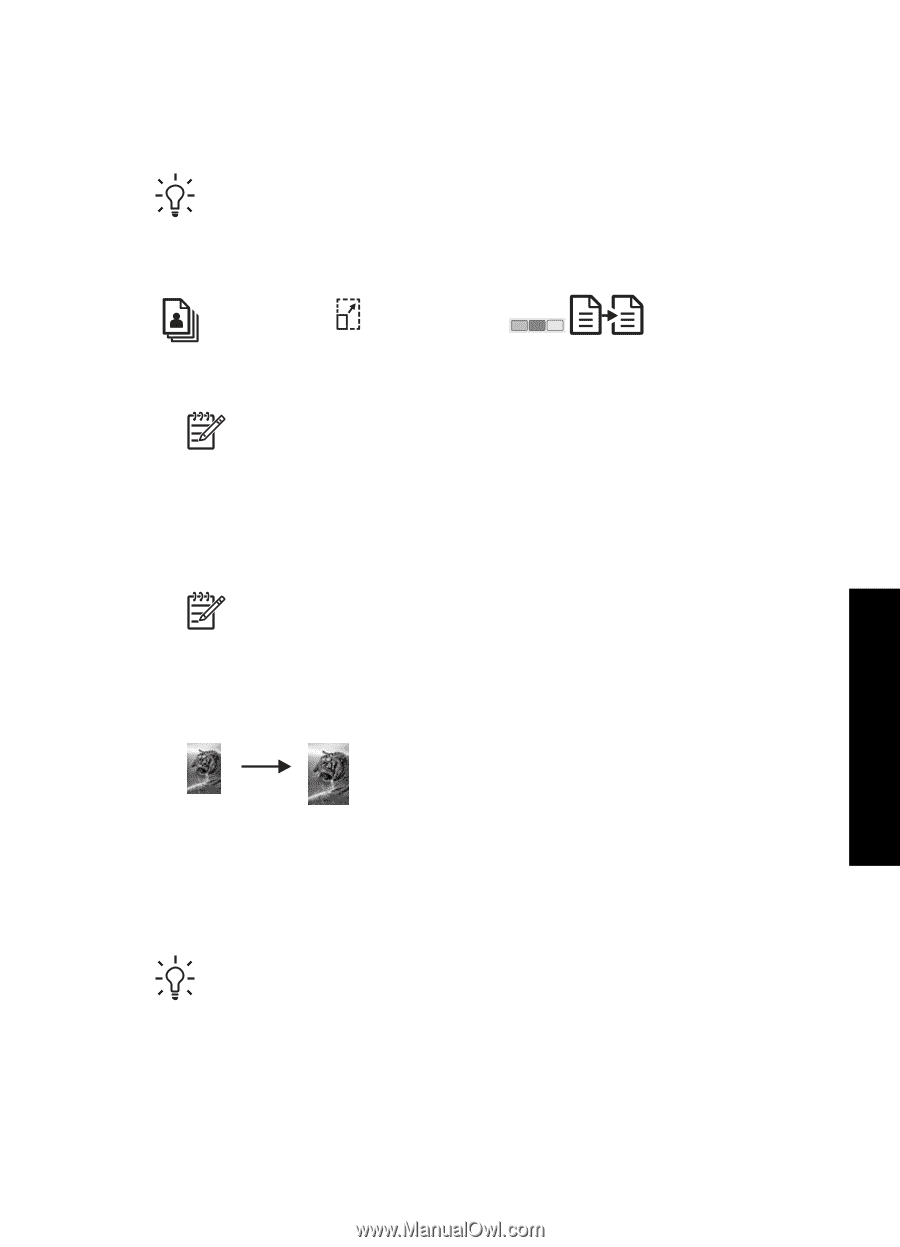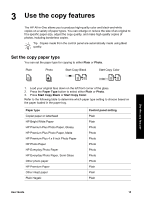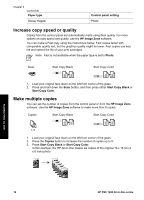HP 1410 User Guide - Page 21
Make a borderless copy of a photo, Resize an original to fit onto letter or A4 paper, Paper Type
 |
UPC - 829160867878
View all HP 1410 manuals
Add to My Manuals
Save this manual to your list of manuals |
Page 21 highlights
Make a borderless copy of a photo For the best quality when copying a photo, load photo paper in the paper tray and then use the Paper Type button to select Photo. Tip You can only copy onto full-size or 10 x 15 cm (4 x 6 inch) photo paper using the control panel. To copy onto other sizes use the HP Image Zone software. Photo Fit to Page Start Copy Color 1. Load 10 x 15 cm (4 x 6 inch) tabbed photo paper in the paper tray. Note To make a borderless copy, you must use tabbed photo paper. 2. Load your original photo face down on the left front corner of the glass. Position the photo on the glass so the long edge of the photo is along the front edge of the glass. 3. Press the Size button to select Fit to Page. 4. Press the Paper Type button to select Photo. Note When Photo is selected, the HP All-in-One defaults to making a borderless copy with a 10 x 15 cm (4 x 6 inch) original. 5. Press Start Copy Color. The HP All-in-One makes a borderless copy of your original photo, as shown below. Resize an original to fit onto letter or A4 paper If the image or text on your original fills the entire sheet with no margins, use the Fit to Page setting to reduce your original and prevent unwanted cropping of the text or images at the edges of the sheet. Tip To copy an original without changing the size of it, use 100%. This setting makes the copy at the same size as the original. Use the copy features User Guide 17