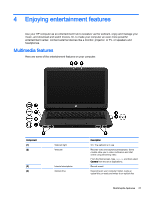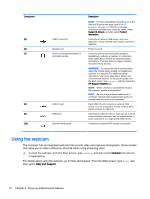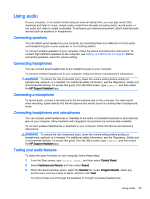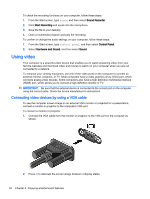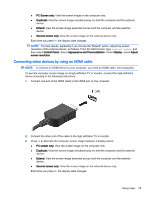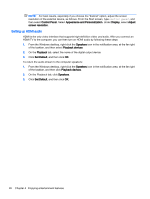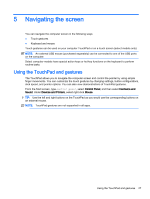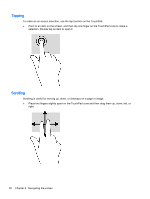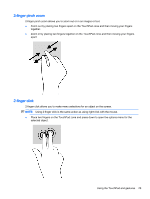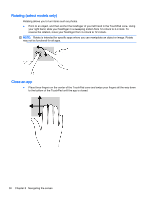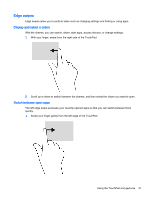HP 14t-r000 User Guide - Windows 8.1 - Page 38
Setting up HDMI audio, Control Panel, Appearance and Personalization, Display, Adjust
 |
View all HP 14t-r000 manuals
Add to My Manuals
Save this manual to your list of manuals |
Page 38 highlights
NOTE: For best results, especially if you choose the "Extend" option, adjust the screen resolution of the external device, as follows. From the Start screen, type control panel, and then select Control Panel. Select Appearance and Personalization. Under Display, select Adjust screen resolution. Setting up HDMI audio HDMI is the only video interface that supports high-definition video and audio. After you connect an HDMI TV to the computer, you can then turn on HDMI audio by following these steps: 1. From the Windows desktop, right-click the Speakers icon in the notification area, at the far right of the taskbar, and then select Playback devices. 2. On the Playback tab, select the name of the digital output device. 3. Click Set Default, and then click OK. To return the audio stream to the computer speakers: 1. From the Windows desktop, right-click the Speakers icon in the notification area, at the far right of the taskbar, and then click Playback devices. 2. On the Playback tab, click Speakers. 3. Click Set Default, and then click OK. 26 Chapter 4 Enjoying entertainment features