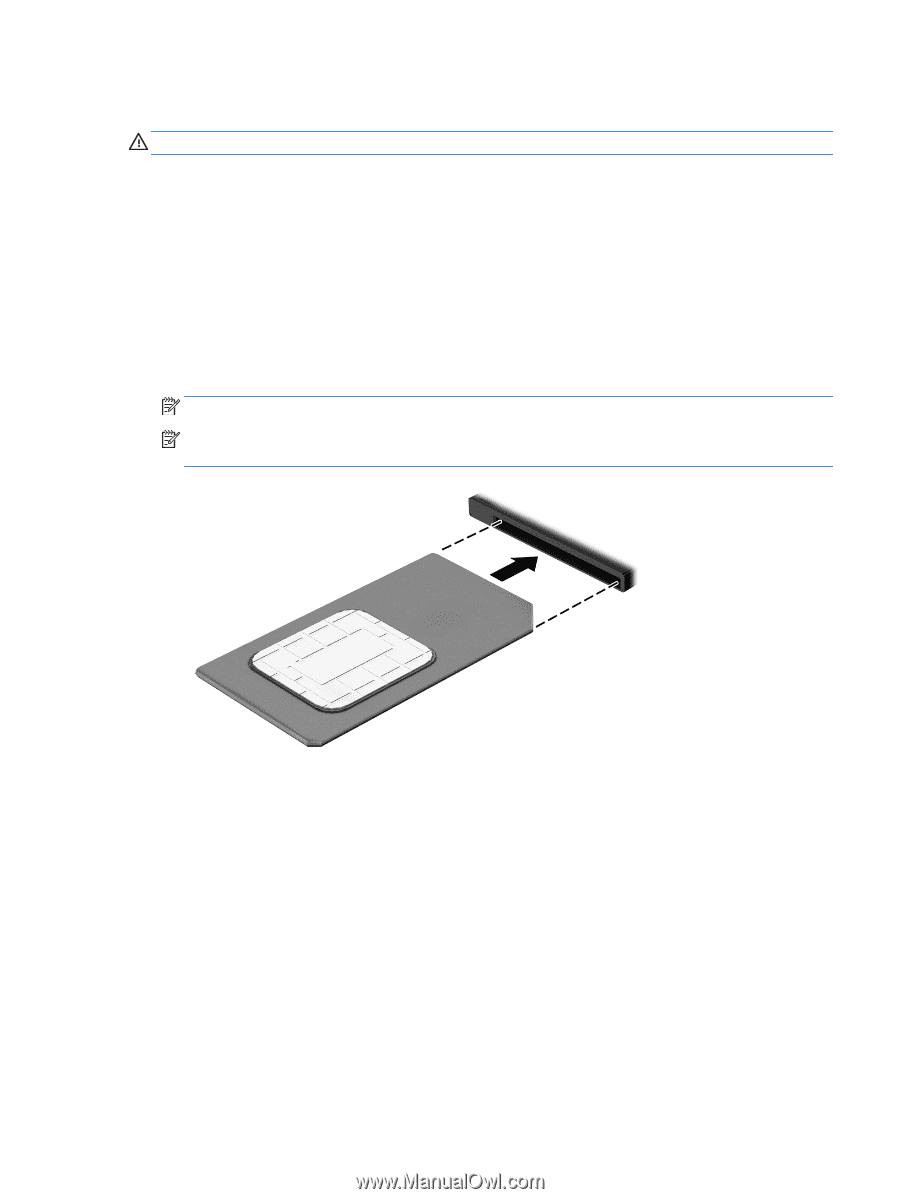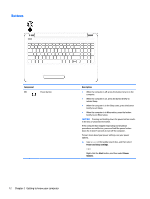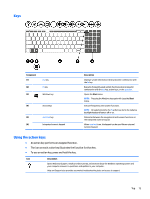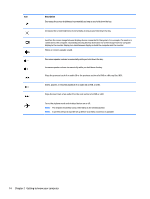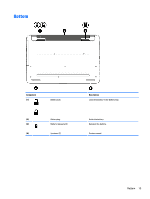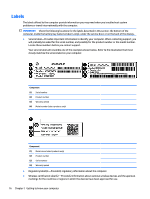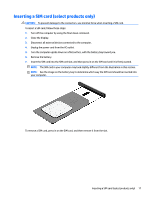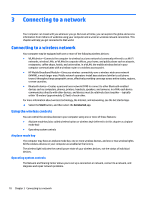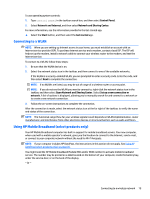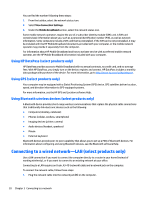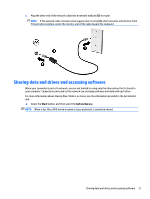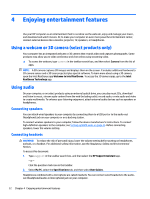HP 15-af100 User Guide - Page 27
Inserting a SIM card (select products only), Insert the SIM card into the SIM card slot
 |
View all HP 15-af100 manuals
Add to My Manuals
Save this manual to your list of manuals |
Page 27 highlights
Inserting a SIM card (select products only) CAUTION: To prevent damage to the connectors, use minimal force when inserting a SIM card. To insert a SIM card, follow these steps: 1. Turn off the computer by using the Shut down command. 2. Close the display. 3. Disconnect all external devices connected to the computer. 4. Unplug the power cord from the AC outlet. 5. Turn the computer upside down on a flat surface, with the battery bay toward you. 6. Remove the battery. 7. Insert the SIM card into the SIM card slot, and then press in on the SIM card until it is firmly seated. NOTE: The SIM card in your computer may look slightly different from the illustration in this section. NOTE: See the image on the battery bay to determine which way the SIM card should be inserted into your computer. To remove a SIM card, press in on the SIM card, and then remove it from the slot. Inserting a SIM card (select products only) 17