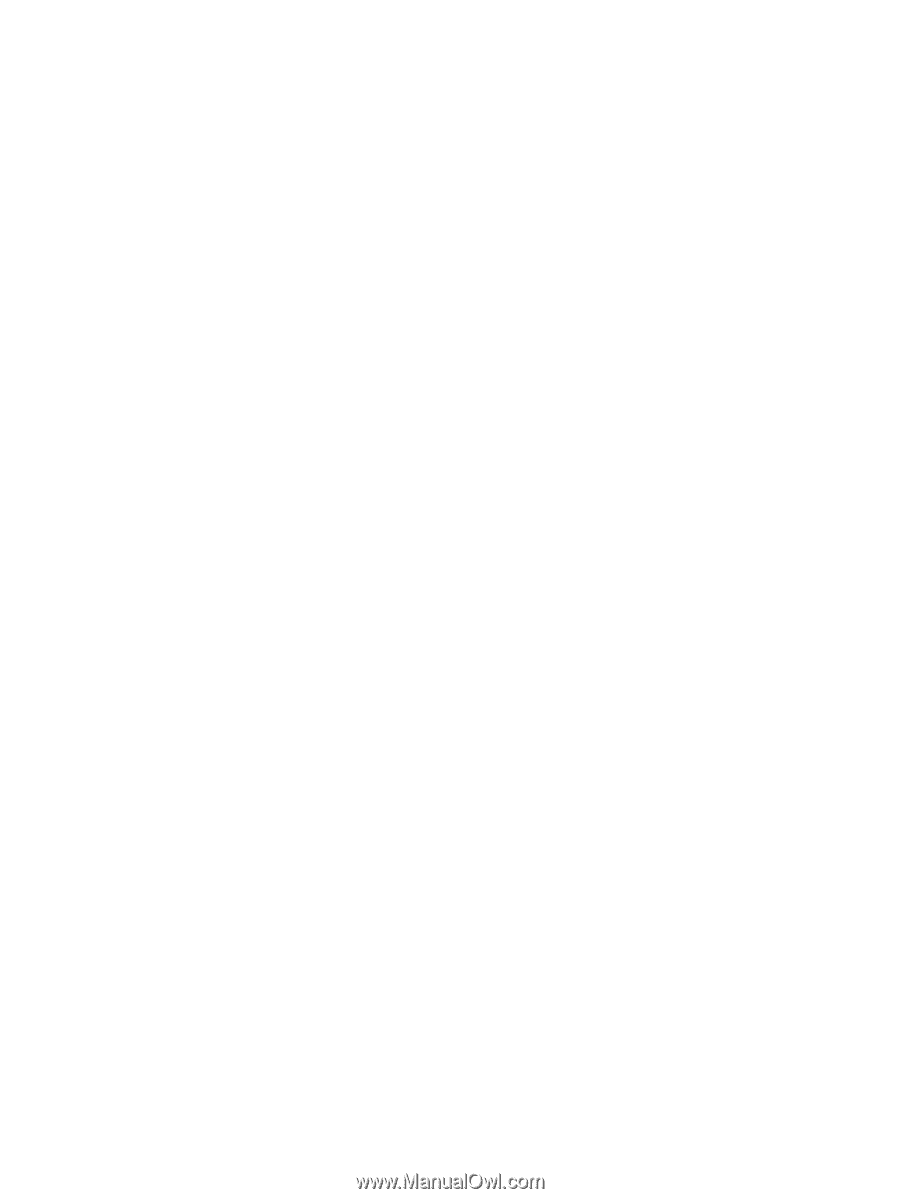Using audio
..........................................................................................................................................................
22
Connecting speakers
.........................................................................................................................
22
Connecting headsets
.........................................................................................................................
22
Using sound settings
.........................................................................................................................
23
Using video
..........................................................................................................................................................
23
Connecting video devices by using a VGA cable (select products only)
...........................................
23
Connecting video devices using an HDMI cable (select products only)
............................................
24
Setting up HDMI audio
....................................................................................................
25
Connecting digital display devices using a Dual-Mode DisplayPort cable (select products only) ... 26
Discovering and connecting to Miracast-compatible wireless displays (select products only)
......
26
Discovering and connecting to Intel WiDi
certified
displays (select Intel products only)
................
27
5
Navigating the screen
..................................................................................................................................
28
Using the TouchPad and touch screen gestures
.................................................................................................
28
Tap
.....................................................................................................................................................
28
Two-finger
pinch zoom
.....................................................................................................................
28
Two-finger
scroll (TouchPad only)
....................................................................................................
29
Two-finger
tap (TouchPad only)
........................................................................................................
29
One-finger
slide (touch screen only)
.................................................................................................
29
Using the keyboard and optional mouse
.............................................................................................................
30
Using the integrated numeric keypad
...............................................................................................
30
6
Managing power
..........................................................................................................................................
31
Initiating and exiting Sleep and Hibernation
.......................................................................................................
31
Manually initiating and exiting Sleep
................................................................................................
32
Manually initiating and exiting Hibernation (select products only)
.................................................
32
Setting password protection on wakeup (exiting Sleep or Hibernation)
.........................................
32
Using the power meter and power settings
........................................................................................................
33
Running on battery power
...................................................................................................................................
33
User-replaceable battery
..................................................................................................................
33
Finding battery information
..............................................................................................................
35
Conserving battery power
.................................................................................................................
36
Identifying low battery levels
...........................................................................................................
36
Resolving a low battery level
............................................................................................................
37
Resolving a low battery level when external power is available
...................................
37
Resolving a low battery level when no power source is available
.................................
37
Resolving a low battery level when the computer cannot exit Hibernation
..................
37
Storing a user-replaceable battery
...................................................................................................
37
Disposing of a user-replaceable battery
..........................................................................................
37
Running on AC power
...........................................................................................................................................
37
Troubleshooting power problems
.....................................................................................................
38
viii