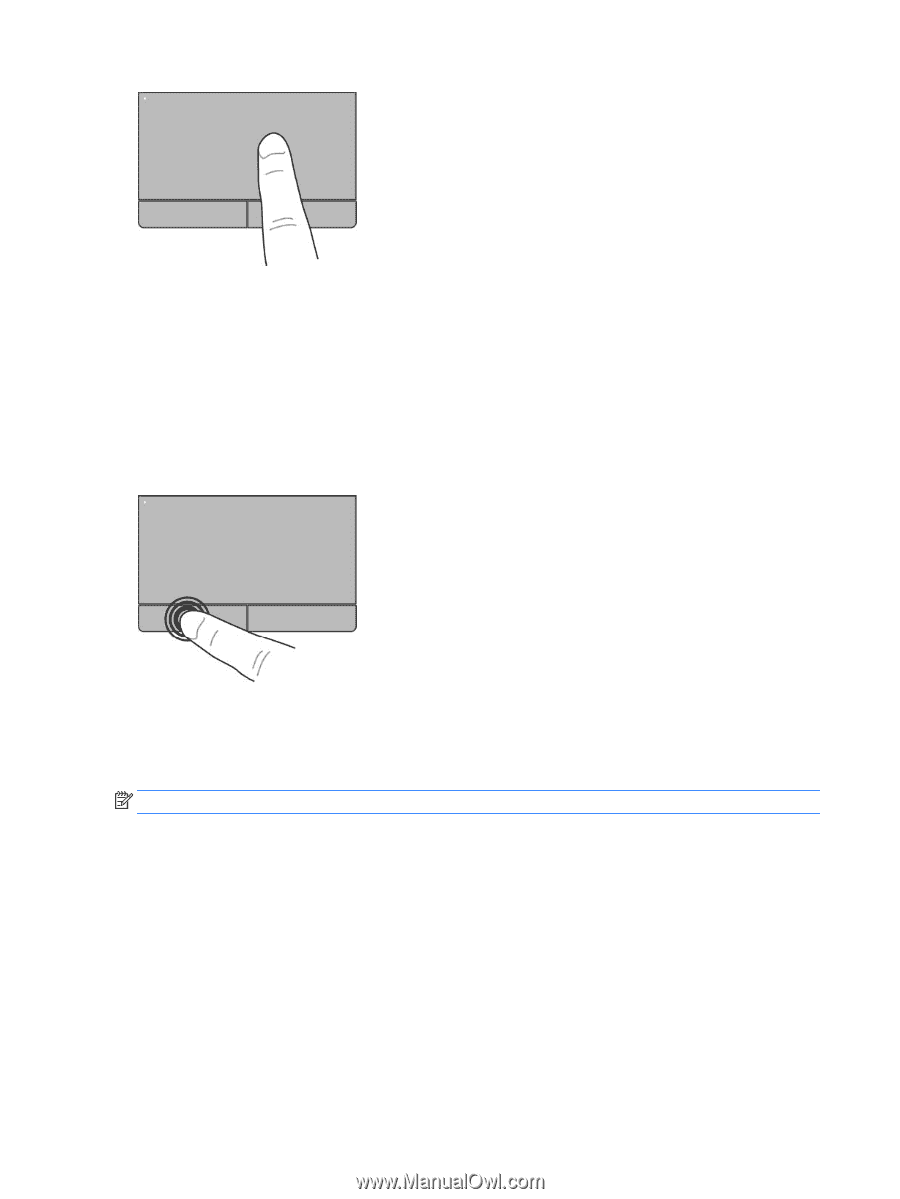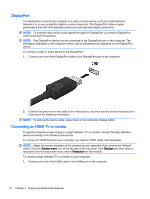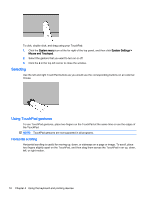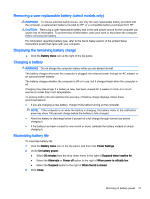HP 15-d000 Ubuntu - Page 24
Selecting, Using TouchPad gestures, Horizontal scrolling
 |
View all HP 15-d000 manuals
Add to My Manuals
Save this manual to your list of manuals |
Page 24 highlights
To click, double-click, and drag using your TouchPad: 1. Click the System menu icon at the far right of the top panel, and then click System Settings > Mouse and Touchpad. 2. Select the gesture that you want to turn on or off. 3. Click the x in the top left corner to close the window. Selecting Use the left and right TouchPad buttons as you would use the corresponding buttons on an external mouse. Using TouchPad gestures To use TouchPad gestures, place two fingers on the TouchPad at the same time or use the edges of the TouchPad. NOTE: TouchPad gestures are not supported in all programs. Horizontal scrolling Horizontal scrolling is useful for moving up, down, or sideways on a page or image. To scroll, place two fingers slightly apart on the TouchPad, and then drag them across the TouchPad in an up, down, left, or right motion. 16 Chapter 4 Using the keyboard and pointing devices