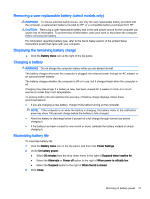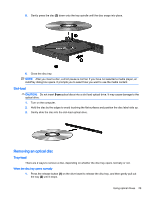HP 15-d000 Ubuntu - Page 34
Removing a USB device, File Browser, Home Folder, Launcher, Eject, Devices
 |
View all HP 15-d000 manuals
Add to My Manuals
Save this manual to your list of manuals |
Page 34 highlights
Removing a USB device CAUTION: To reduce the risk of damage to a USB connector, do not pull on the cable to remove the USB device. CAUTION: Use the following procedure to safely remove the USB device. 1. To remove a USB device, save your information and close all programs associated with the device. 2. Open File Browser by selecting the Home Folder located on the left side of the desktop in the Launcher. 3. Click the Eject icon next to the device name in the Devices list on the left pane of File Browser. The USB device icon disappears from the list and the device can be safely removed. 4. Remove the device. 26 Chapter 6 Managing and sharing information
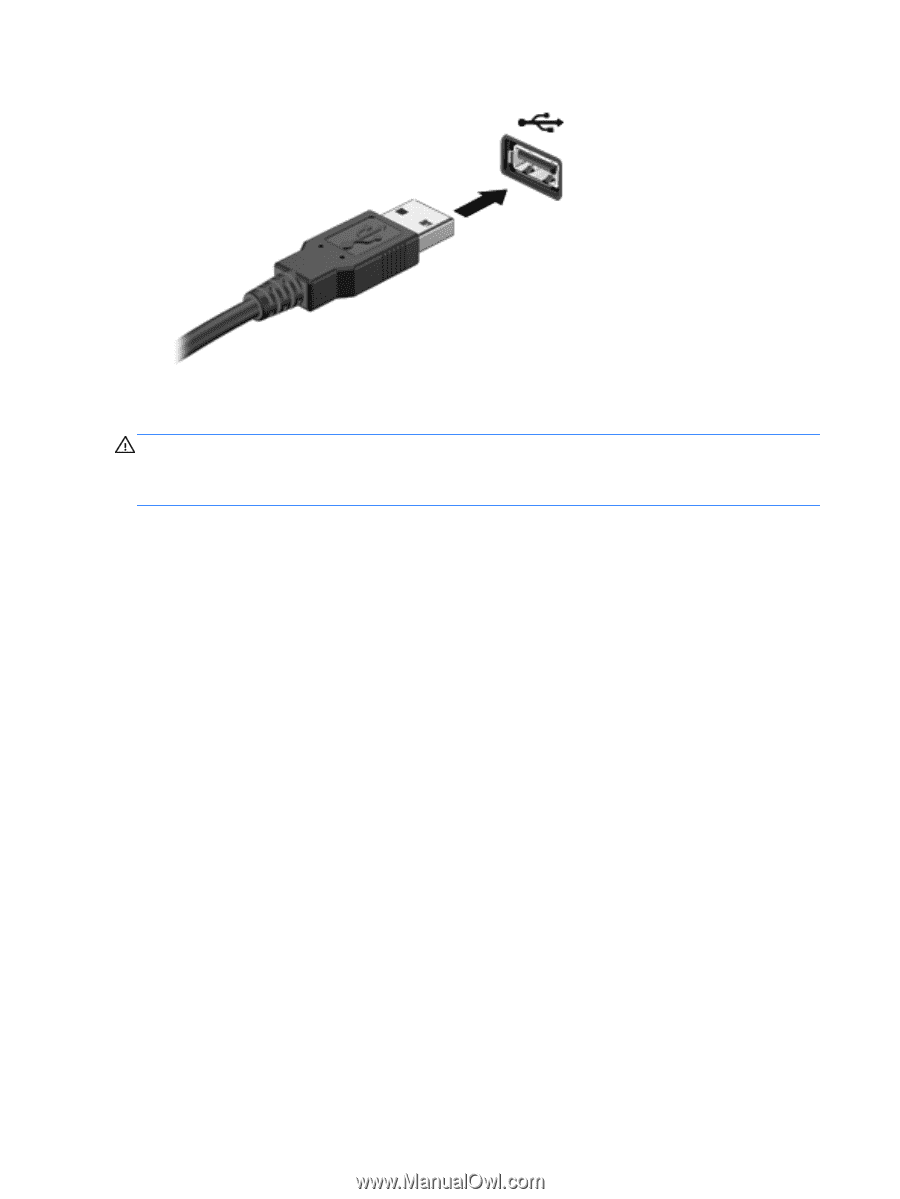
Removing a USB device
CAUTION:
To reduce the risk of damage to a USB connector, do not pull on the cable to remove
the USB device.
CAUTION:
Use the following procedure to safely remove the USB device.
1.
To remove a USB device, save your information and close all programs associated with the
device.
2.
Open
File Browser
by selecting the
Home Folder
located on the left side of the desktop in the
Launcher
.
3.
Click the
Eject
icon next to the device name in the
Devices
list on the left pane of File Browser.
The USB device icon disappears from the list and the device can be safely removed.
4.
Remove the device.
26
Chapter 6
Managing and sharing information