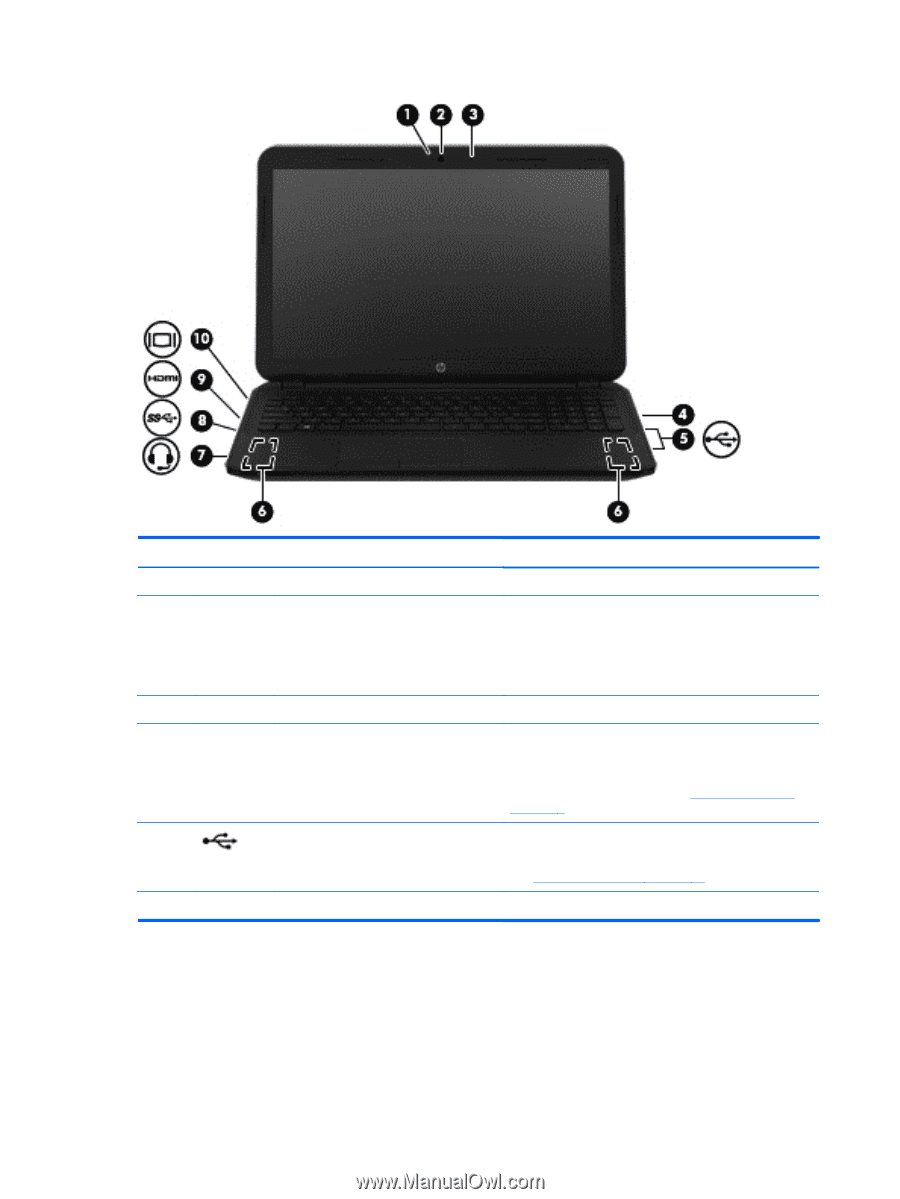HP 15-d050nr User Guide - Windows 7 - Page 36
Enjoying entertainment features, For disc compatibility information, go to
 |
View all HP 15-d050nr manuals
Add to My Manuals
Save this manual to your list of manuals |
Page 36 highlights
Component (1) (2) (3) (4) (5) (6) Webcam light Webcam Internal microphone Optical drive (select models only) USB 2.0 ports (2) Speakers (2) Description On: The webcam is in use. Records video and captures still photographs. Some models allow you to video conference and chat online using streaming video. To use the webcam, select Start > All Programs > Communication and Chat > CyberLink YouCam. Records sound. Depending on your computer model, reads an optical disc or reads and writes to an optical disc. NOTE: For disc compatibility information, go to the Help and Support web page (see More HP resources on page 2). Connect optional USB devices. NOTE: For details about different types of USB ports, see Using a USB device on page 45. Produce sound. 26 Chapter 4 Enjoying entertainment features