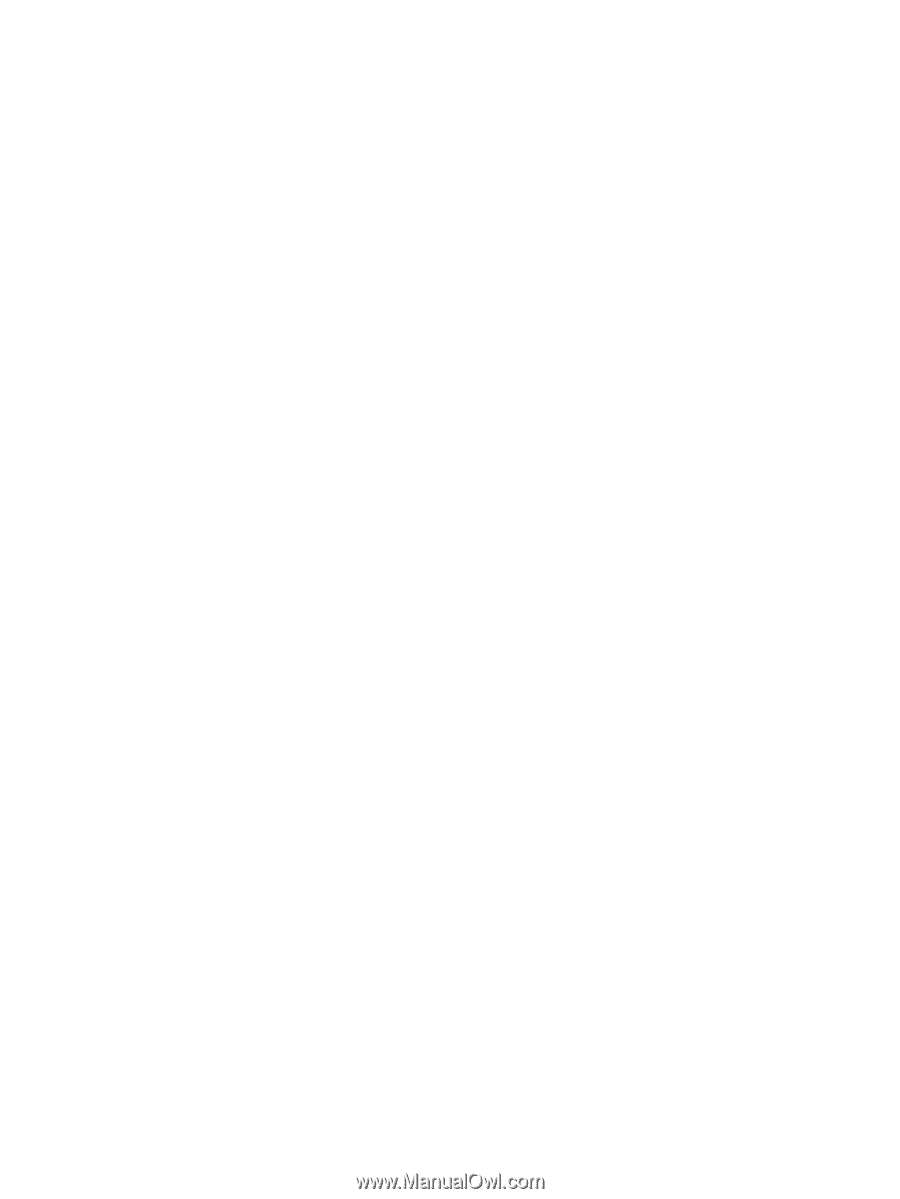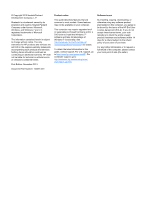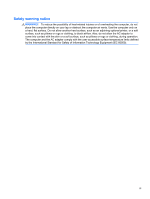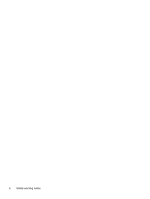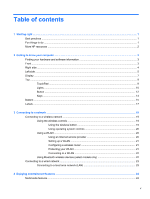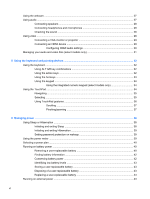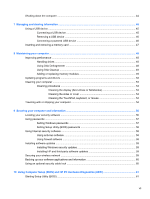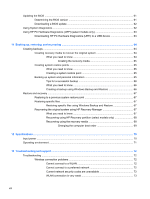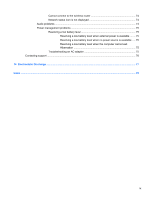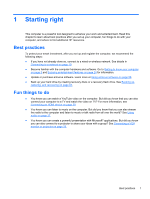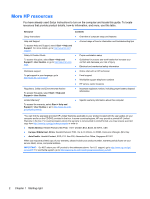Shutting down the computer
...............................................................................................................
44
7
Managing and sharing information
.............................................................................................................
45
Using a USB device
...........................................................................................................................
45
Connecting a USB device
..................................................................................................
45
Removing a USB device
....................................................................................................
46
Connecting a powered USB device
...................................................................................
46
Inserting and removing a memory card
..............................................................................................
47
8
Maintaining your computer
..........................................................................................................................
48
Improving performance
......................................................................................................................
48
Handling drives
..................................................................................................................
48
Using Disk Defragmenter
...................................................................................................
48
Using Disk Cleanup
...........................................................................................................
49
Adding or replacing memory modules
...............................................................................
49
Updating programs and drivers
..........................................................................................................
53
Cleaning your computer
.....................................................................................................................
53
Cleaning procedures
..........................................................................................................
53
Cleaning the display (All-in-Ones or Notebooks)
..............................................
53
Cleaning the sides or cover
...............................................................................
54
Cleaning the TouchPad, keyboard, or mouse
...................................................
54
Traveling with or shipping your computer
...........................................................................................
54
9
Securing your computer and information
..................................................................................................
56
Locating your security software
..........................................................................................................
56
Using passwords
................................................................................................................................
57
Setting Windows passwords
..............................................................................................
57
Setting Setup Utility (BIOS) passwords
.............................................................................
58
Using Internet security software
.........................................................................................................
58
Using antivirus software
.....................................................................................................
58
Using firewall software
.......................................................................................................
59
Installing software updates
.................................................................................................................
59
Installing Windows security updates
..................................................................................
59
Installing HP and third-party software updates
..................................................................
59
Securing your wireless network
..........................................................................................................
59
Backing up your software applications and information
.....................................................................
60
Using an optional security cable lock
.................................................................................................
60
10
Using Computer Setup (BIOS) and HP PC Hardware Diagnostics (UEFI)
.............................................
61
Starting Setup Utility (BIOS)
...............................................................................................................
61
vii