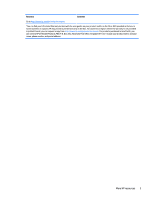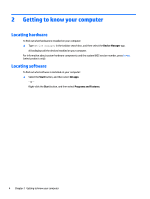HP 15-f200 User Guide - Page 16
Left side
 |
View all HP 15-f200 manuals
Add to My Manuals
Save this manual to your list of manuals |
Page 16 highlights
Left side Component (1) (2) Power connector AC adapter and battery light (3) Security cable slot (4) RJ-45 (network) jack/status lights (5) Vent (6) HDMI port (7) USB 3.0 ports (8) Memory card reader 6 Chapter 2 Getting to know your computer Description Connects an AC adapter. ● White: The AC adapter is connected and the battery is fully charged. ● Blinking white: The AC adapter is disconnected and the battery has reached a low battery level. ● Amber: The AC adapter is connected and the battery is charging. ● Off: The battery is not charging. Attaches an optional security cable to the computer. NOTE: The security cable is designed to act as a deterrent, but it may not prevent the computer from being mishandled or stolen. Connects a network cable. ● White: The network is connected. ● Amber: Activity is occurring on the network. Enables air flow to cool internal components. NOTE: The computer fan starts up automatically to cool internal components and prevent overheating. It is normal for the internal fan to cycle on and off during routine operation. Connects an optional video or audio device, such as a highdefinition television, any compatible digital or audio component, or a high-speed High-Definition Multimedia Interface (HDMI) device. Connect optional USB devices, such as a keyboard, mouse, external drive, printer, scanner or USB hub. Reads optional memory cards that enable you to store, manage, share, or access information. To insert a card: 1. Hold the card label-side up, with connectors facing the computer. 2. Insert the card into the memory card reader, and then press in on the card until it is firmly seated. To remove a card: