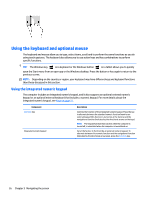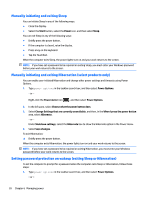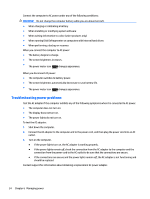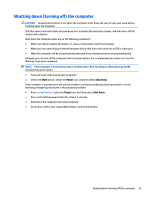HP 15-f200 User Guide - Page 40
Slide the battery lock latch, release the battery.
 |
View all HP 15-f200 manuals
Add to My Manuals
Save this manual to your list of manuals |
Page 40 highlights
3. Remove the battery (2) from the computer. ‒ or - 1. Turn the computer upside down on a flat surface with the battery facing toward you. 2. Slide the battery lock latch (1) to unlock the battery, and then slide the battery release latch (2) to release the battery. NOTE: The battery release latch automatically returns to its original position. 3. Remove the battery (3) from the computer. ‒ or - 1. Turn the computer upside down on a flat surface with the battery facing toward you. 2. Slide the battery lock latch (1) to unlock the battery, and then slide the battery release latch (2) to release the battery. NOTE: The battery release latch automatically returns to its original position. 30 Chapter 6 Managing power

3.
Remove the battery
(2)
from the computer.
‒ or –
1.
Turn the computer upside down on a
flat
surface with the battery facing toward you.
2.
Slide the battery lock latch
(1)
to unlock the battery, and then slide the battery release latch
(2)
to
release the battery.
NOTE:
The battery release latch automatically returns to its original position.
3.
Remove the battery
(3)
from the computer.
‒ or –
1.
Turn the computer upside down on a
flat
surface with the battery facing toward you.
2.
Slide the battery lock latch
(1)
to unlock the battery, and then slide the battery release latch
(2)
to
release the battery.
NOTE:
The battery release latch automatically returns to its original position.
30
Chapter 6
Managing power