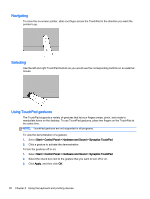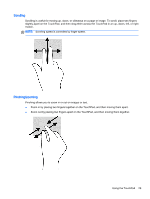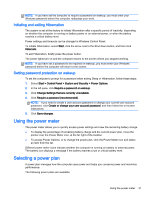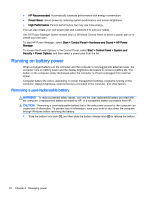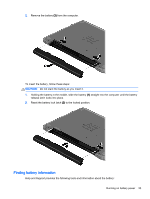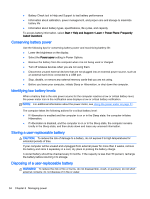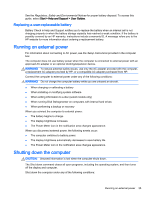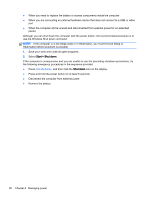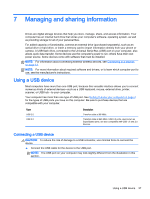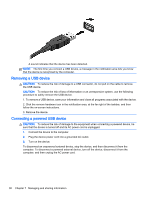HP 15-r029wm User Guide - Windows 7 - Page 43
Finding battery information, Reset the battery lock latch
 |
View all HP 15-r029wm manuals
Add to My Manuals
Save this manual to your list of manuals |
Page 43 highlights
2. Remove the battery (3) from the computer. To insert the battery, follow these steps: CAUTION: Do not slant the battery as you insert it. 1. Holding the battery in the middle, slide the battery (1) straight into the computer until the battery release latch locks into place. 2. Reset the battery lock latch (2) to the locked position. Finding battery information Help and Support provides the following tools and information about the battery: Running on battery power 33
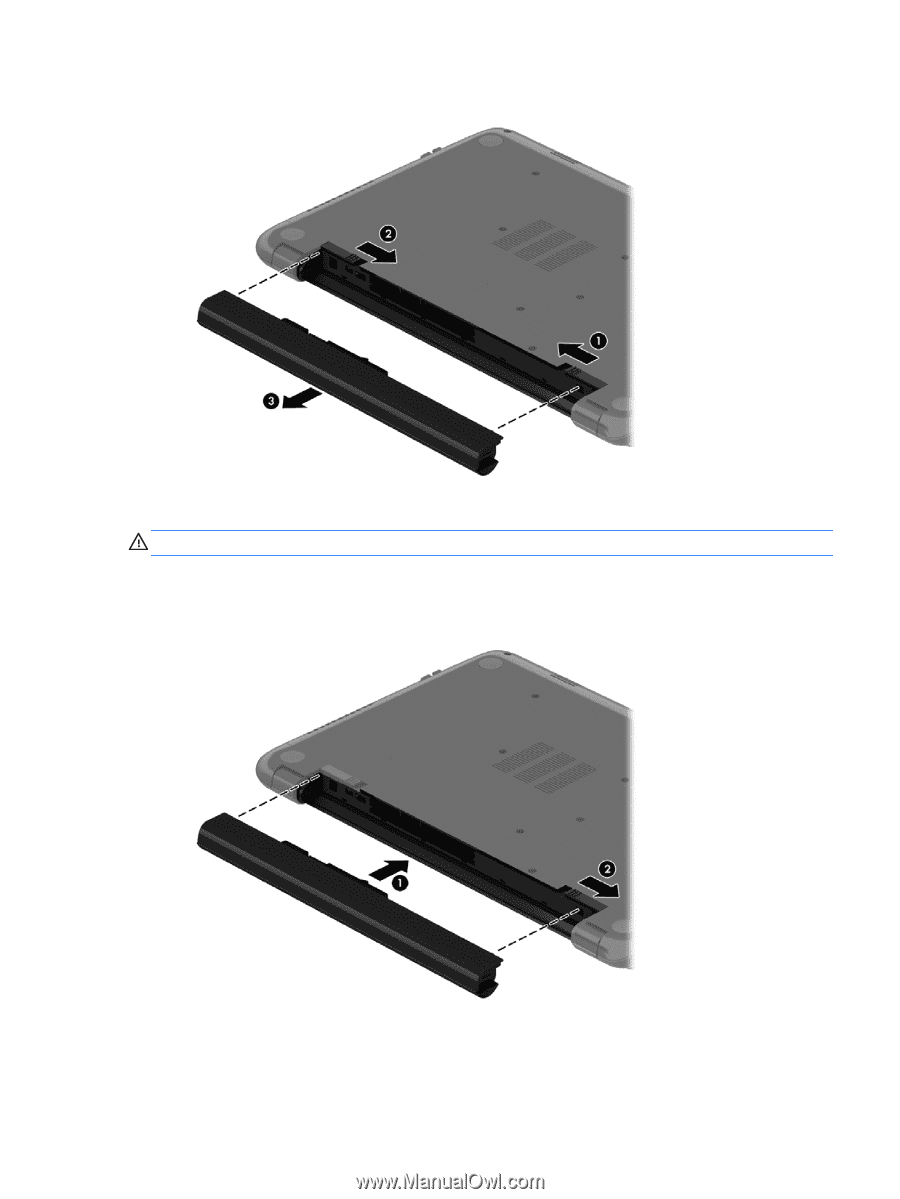
2.
Remove the battery
(3)
from the computer.
To insert the battery, follow these steps:
CAUTION:
Do not slant the battery as you insert it.
1.
Holding the battery in the middle, slide the battery
(1)
straight into the computer until the battery
release latch locks into place.
2.
Reset the battery lock latch
(2)
to the locked position.
Finding battery information
Help and Support provides the following tools and information about the battery:
Running on battery power
33