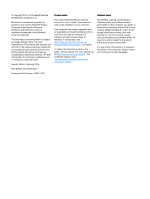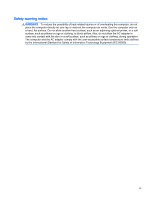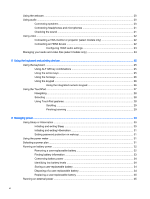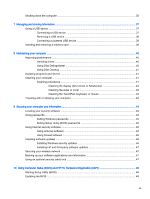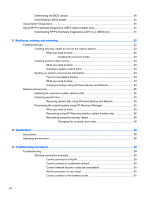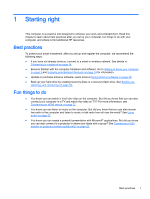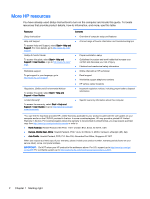Shutting down the computer
...............................................................................................................
35
7
Managing and sharing information
.................................................................................................................
37
Using a USB device
...........................................................................................................................
37
Connecting a USB device
..................................................................................................
37
Removing a USB device
....................................................................................................
38
Connecting a powered USB device
...................................................................................
38
Inserting and removing a memory card
..............................................................................................
39
8
Maintaining your computer
..............................................................................................................................
40
Improving performance
......................................................................................................................
40
Handling drives
..................................................................................................................
40
Using Disk Defragmenter
...................................................................................................
40
Using Disk Cleanup
...........................................................................................................
41
Updating programs and drivers
..........................................................................................................
41
Cleaning your computer
.....................................................................................................................
41
Cleaning procedures
..........................................................................................................
41
Cleaning the display (All-in-Ones or Notebooks)
..............................................
42
Cleaning the sides or cover
...............................................................................
42
Cleaning the TouchPad, keyboard, or mouse
...................................................
42
Traveling with or shipping your computer
...........................................................................................
42
9
Securing your computer and information
........................................................................................................
44
Locating your security software
..........................................................................................................
44
Using passwords
................................................................................................................................
44
Setting Windows passwords
..............................................................................................
45
Setting Setup Utility (BIOS) passwords
.............................................................................
45
Using Internet security software
.........................................................................................................
46
Using antivirus software
.....................................................................................................
46
Using firewall software
.......................................................................................................
46
Installing software updates
.................................................................................................................
46
Installing Windows security updates
..................................................................................
46
Installing HP and third-party software updates
..................................................................
47
Securing your wireless network
..........................................................................................................
47
Backing up your software applications and information
.....................................................................
47
Using an optional security cable lock
.................................................................................................
47
10
Using Computer Setup (BIOS) and HP PC Hardware Diagnostics (UEFI)
...................................................
49
Starting Setup Utility (BIOS)
...............................................................................................................
49
Updating the BIOS
.............................................................................................................................
49
vii