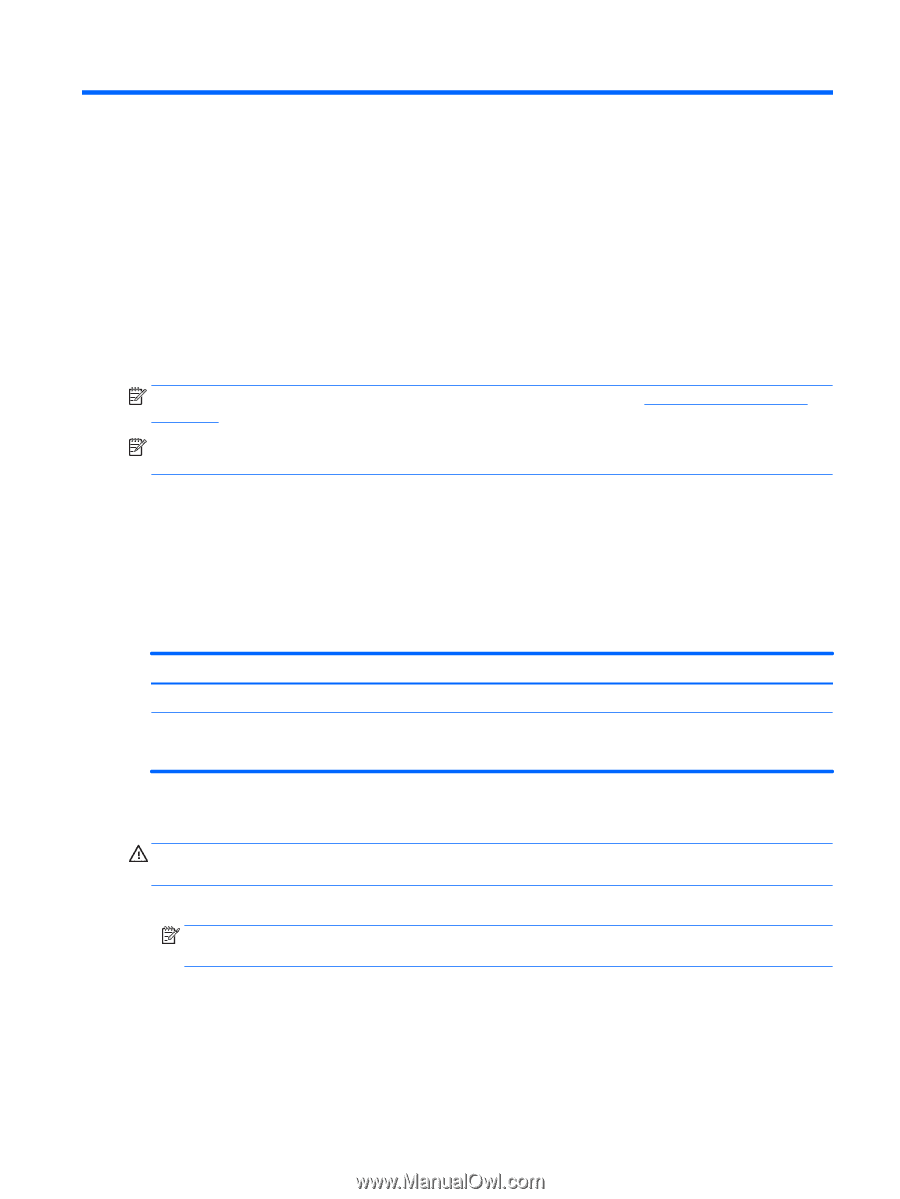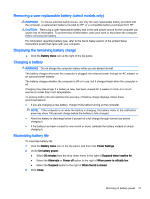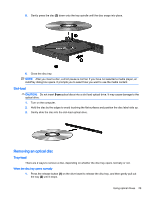HP 15-r100 Ubuntu - Page 33
Managing and sharing information, Using a USB device, Connecting a USB device
 |
View all HP 15-r100 manuals
Add to My Manuals
Save this manual to your list of manuals |
Page 33 highlights
6 Managing and sharing information Drives are digital storage devices or solid-state drives that help you store, manage, share, and access information. Your computer has an internal hard drive that stores your software and operating system, as well as providing storage for all of your personal files. Some computers also have a builtin optical drive that allows you to read or write to a CD or DVD. For added capacity or functionality, connect an external drive (purchased separately), such as an optical drive or hard drive, or insert a digital storage card to import information directly from your phone or camera. A Universal Serial Bus (USB) flash drive, connected to the USB port on your computer, also allows quick data transfer. Some devices use the computer's power to run; others have their own power source. Some devices come with software that must be installed. NOTE: For information about connecting external wireless devices, see Connecting to a network on page 4. NOTE: For more information about required software and drivers, or to learn which computer port to use, see the manufacturer's instructions. Using a USB device Most computers have more than one USB port, because this versatile interface allows you to connect numerous kinds of external devices, such as a USB keyboard, mouse, external drive, printer, scanner, or USB hub, to your computer. Your computer may have more than one type of USB port. Be sure to purchase devices that are compatible with your computer. Type USB 2.0 USB 3.0 Description Transfers data at 60 MB/s. Transfers data at 640 MB/s. USB 3.0 ports, also known as SuperSpeed ports, are also compatible with USB 1.0 and 2.0 devices. Connecting a USB device CAUTION: To reduce the risk of damage to a USB connector, use minimal force to connect the device. ▲ Connect the USB cable for the device to the USB port. NOTE: The USB port on your computer may look slightly different from the illustration in this section. Using a USB device 25