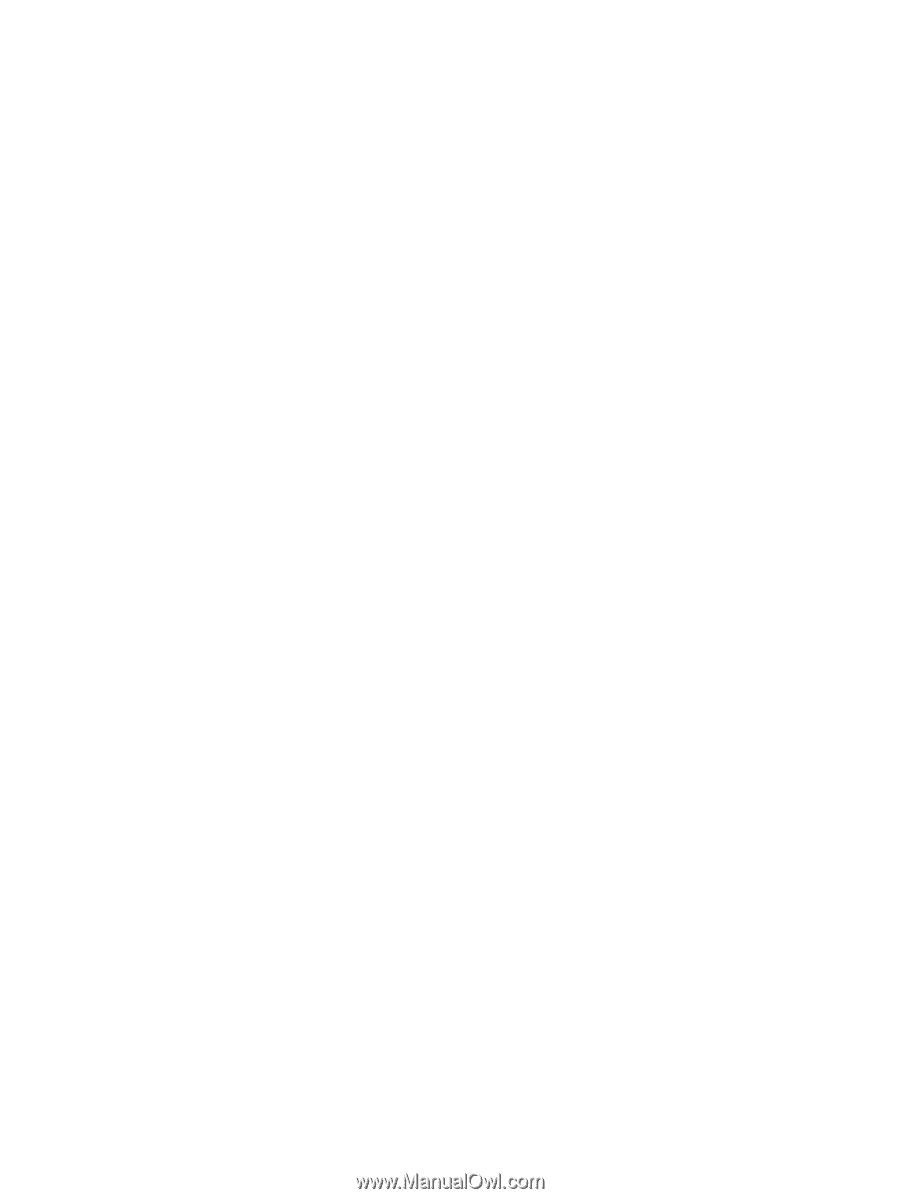HP 15-r100 Ubuntu - Page 45
Entering an administrator password, Managing a power-on password, Using Internet security software
 |
View all HP 15-r100 manuals
Add to My Manuals
Save this manual to your list of manuals |
Page 45 highlights
Entering an administrator password At the Enter Password prompt, type your administrator password, and then press enter. After 3 unsuccessful attempts to enter the administrator password, you must restart the computer and try again. Managing a power-on password To set, change, or delete this password, follow these steps: 1. Open Setup Utility by turning on or restarting the computer. While the "Press the ESC key for Startup Menu" message is displayed in the lower-left corner of the screen, press esc. When the Startup Menu is displayed, press f10. 2. Use the arrow keys to select Security > Set Power-On Password, and then press enter. ● To set a power-on password, type your password in the Enter New Password and Confirm New Password fields, and then press enter. ● To change a power-on password, type your current password in the Enter Current Password field, type a new password in the Enter New Password and Confirm New Password fields, and then press enter. ● To delete a power-on password, type your current password in the Enter Current Password field, and then press enter 4 times. 3. To save your changes and exit Setup Utility, use the arrow keys to select Exit > Exit Saving Changes. Your changes take effect when the computer restarts. Entering a power-on password At the Enter Password prompt, type your password, and then press enter. After 3 unsuccessful attempts to enter the password, you must restart the computer and try again. Using Internet security software When you use your computer to access email, a network, or the Internet, you potentially expose your computer to computer viruses, spyware, and other online threats. To help protect your computer, Internet security software that includes antivirus and firewall features can be installed. To provide ongoing protection against newly discovered viruses and other security risks, security software must be kept up to date. It is strongly recommended that you purchase the software of your choice in order to fully protect your computer. Using antivirus software Computer viruses can disable programs, utilities, or the operating system, or cause them to function abnormally. Antivirus software can detect most viruses, destroy them, and in most cases, repair any damage they have caused. Using firewall software Firewalls are designed to prevent unauthorized access to a system or network. The Ubuntu operating system ships with no open ports; therefore, it does not include a firewall utility in the base operating system. However, you may use the Ubuntu Software Center, located in the Launcher on the left side of the desktop, to download Gufw, a free Ubuntu firewall utility. Using Internet security software 37