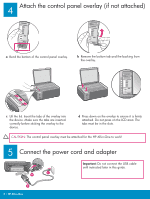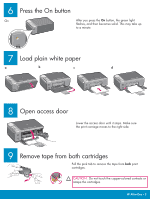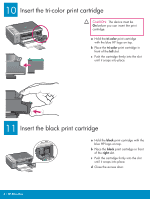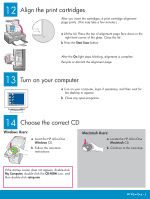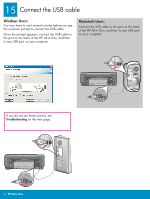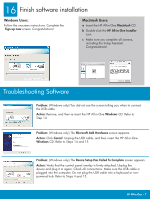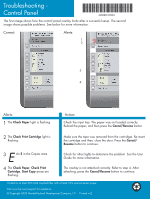HP 1510 Setup Guide - Page 4
Insert the black print cartridge, Insert the tri-color print cartridge
 |
UPC - 829160813608
View all HP 1510 manuals
Add to My Manuals
Save this manual to your list of manuals |
Page 4 highlights
10 Insert the tri-color print cartridge CAUTION: The device must be On before you can insert the print cartridge. a Hold the tri-color print cartridge with the blue HP logo on top. b Place the tri-color print cartridge in front of the left slot. c Push the cartridge firmly into the slot until it snaps into place. 11 Insert the black print cartridge a Hold the black print cartridge with the blue HP logo on top. b Place the black print cartridge in front of the right slot. c Push the cartridge firmly into the slot until it snaps into place. d Close the access door. 4 • HP All-in-One
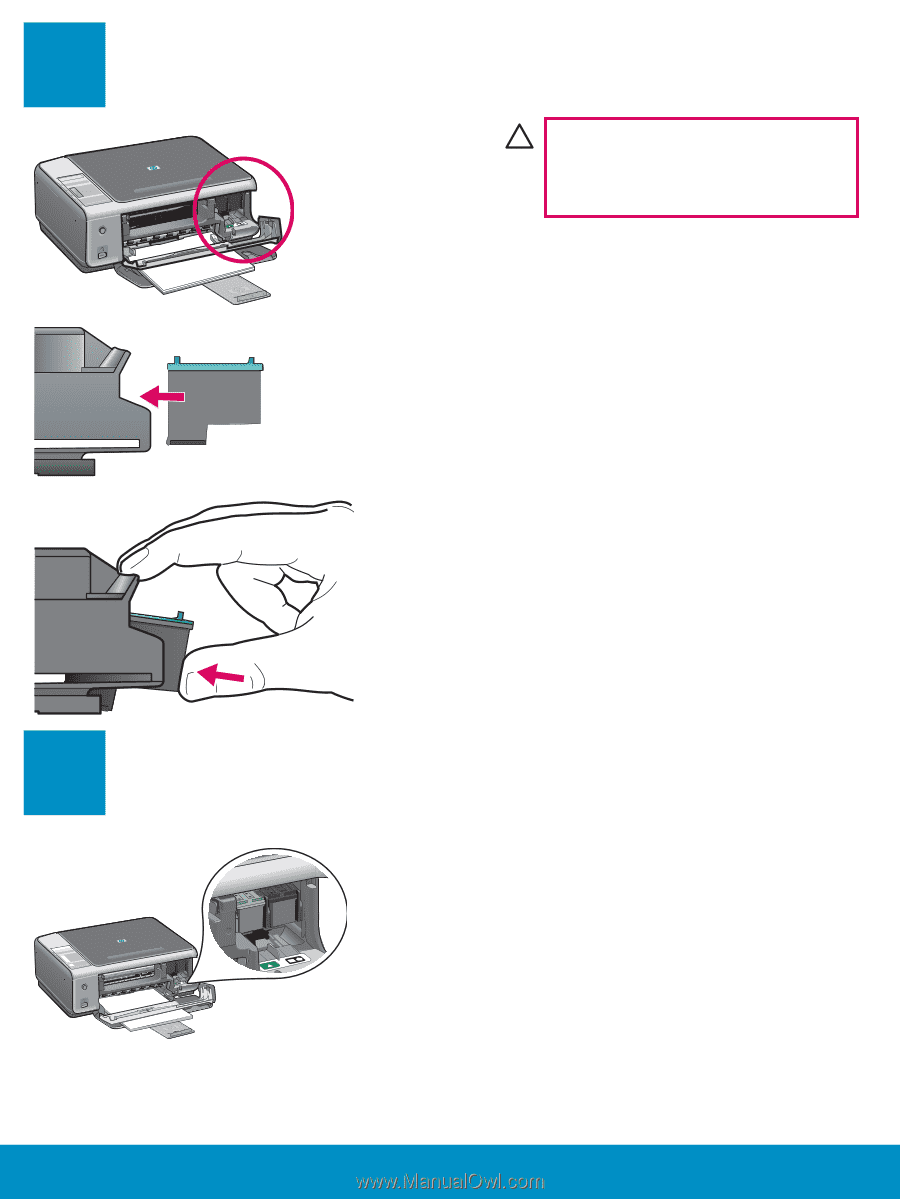
4
•
HP All-in-One
10
11
Insert the black print cartridge
Insert the tri-color print cartridge
a
Hold the
tri-color
print cartridge
with the blue HP logo on top.
b
Place the
tri-color
print cartridge in
front of the
left
slot.
c
Push the cartridge
fi
rmly into the slot
until it snaps into place.
a
Hold the
black
print cartridge with the
blue HP logo on top.
b
Place the
black
print cartridge in front
of the
right
slot.
c
Push the cartridge
fi
rmly into the slot
until it snaps into place.
d
Close the access door.
CAUTION:
The device must be
On
before you can insert the print
cartridge.