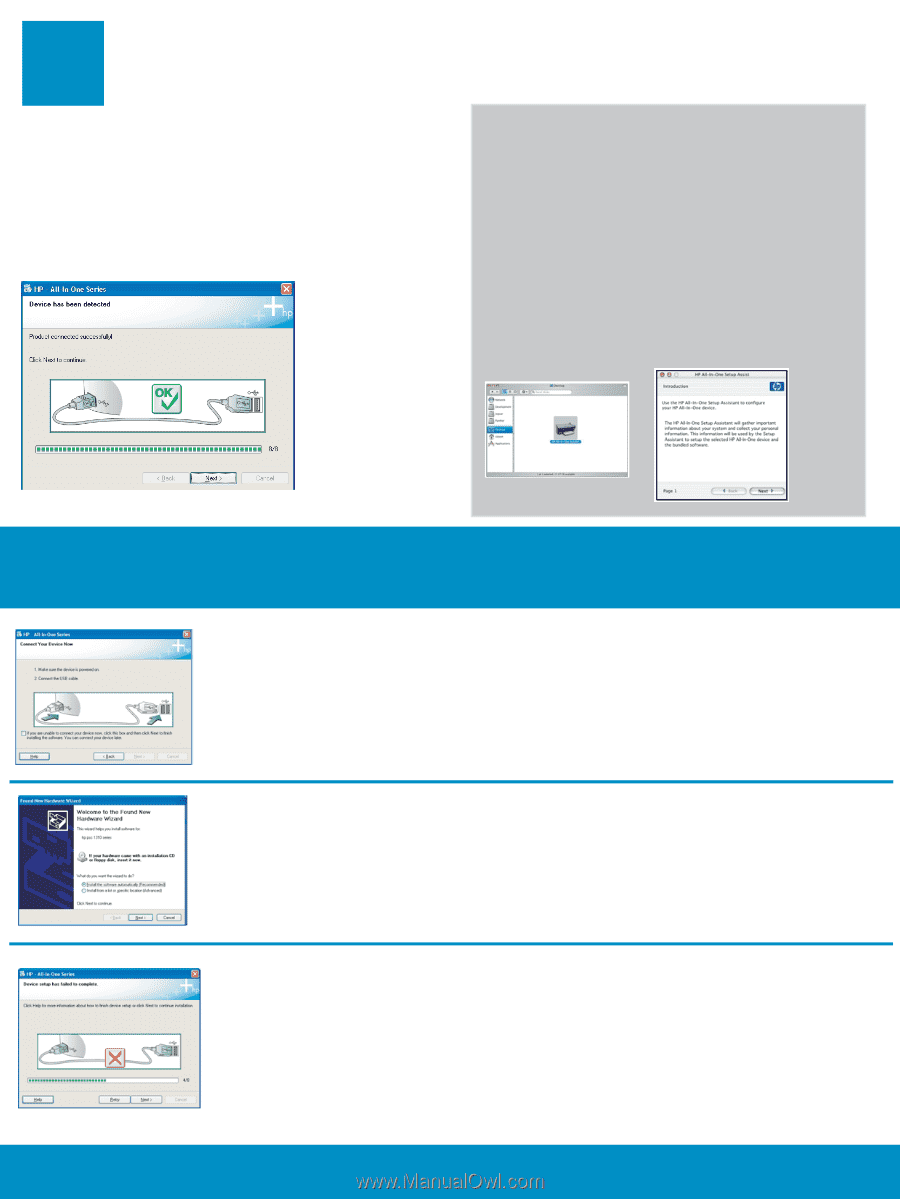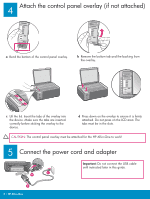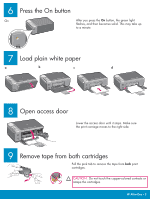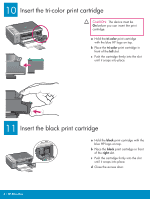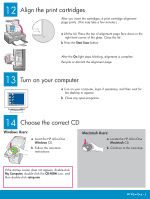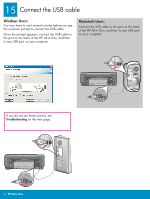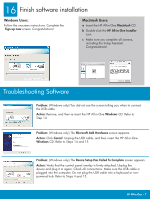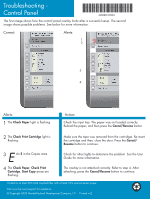HP 1510 Setup Guide - Page 7
Troubleshooting Software - install
 |
UPC - 829160813608
View all HP 1510 manuals
Add to My Manuals
Save this manual to your list of manuals |
Page 7 highlights
16 Finish software installation Windows Users: Follow the onscreen instructions. Complete the Sign up now screen. Congratulations! Macintosh Users: a Insert the HP All-in-One Macintosh CD. b Double-click the HP All-in-One Installer icon. c Make sure you complete all screens, including the Setup Assistant. Congratulations! Troubleshooting Software Problem: (Windows only) You did not see the screen telling you when to connect the USB cable. Action: Remove, and then re-insert the HP All-in-One Windows CD. Refer to Step 14. Problem: (Windows only) The Microsoft Add Hardware screen appears. Action: Click Cancel. Unplug the USB cable, and then insert the HP All-in-One Windows CD. Refer to Steps 14 and 15. Problem: (Windows only) The Device Setup Has Failed To Complete screen appears. Action: Verify that the control panel overlay is firmly attached. Unplug the device and plug it in again. Check all connections. Make sure the USB cable is plugged into the computer. Do not plug the USB cable into a keyboard or nonpowered hub. Refer to Steps 4 and 15. HP All-in-One • 7